- Core Functions in Backoffice
- Merchant URLS by Acquirer
-
Merchant Interface Functionality
- Login
- Reset Password
- Dashboard
-
Users
- Add User
- Service Parameters
- Service Functions
- Application Parameters
- Edit User
- Reset Password
- Change Password
-
DiVert
-
Transactions
- Create Transaction Request
-
View
- Expired
- Pending
- Successful
- Authorisations
- All Transactions
-
Reports
- DiVert Trading
- Subsequent Transaction
-
Configure Application
- Transaction form
-
Reconciliation
- Print Report
- Download Reconciliation - Download File
-
Configure
- Black Card List
- Profile Parameters
-
Visa Checkout Management
- Visa Checkout Merchant Take-On
- Process Flow in Visa Check-Out with enterprise
-
View
- Transaction Lookup
- Transaction History
- Billing
- Settlement
- Core Functions in Backoffice
- Merchant URLS by Acquirer
- Merchant Interface Functionality
- Login
- Reset Password
- Dashboard
- Users
- Add User
- Service Parameters
- Service Functions
- Application Parameters
- Edit User
- Reset Password
- Change Password
- DiVert
- Transactions
- Create Transaction Request
- View
- Expired
- Pending
- Successful
- Authorisations
- All Transactions
- Reports
- DiVert Trading
- Subsequent Transaction
- Configure Application
- Transaction form
- Reconciliation
- Print Report
- Download Reconciliation - Download File
- Configure
- Black Card List
- Profile Parameters
- Visa Checkout Management
- Visa Checkout Merchant Take-On
- Process Flow in Visa Check-Out with enterprise
- View
- Transaction Lookup
- Transaction History
- Billing
- Settlement
Core Functions in Backoffice
The merchant portal Backoffice allows for the following core functions:
- Management of User
- Creation of users
- Transaction Types allowed per user created
- Backoffice functionality views allowed
- Applications permitted on a user created
- Transaction Reports & Listing & Lookups
- Reconciliation Reports
- Blacklisting of cards
- Customise payment request page with Merchant’s Corporate Identity.
- Create Transaction Requests
- Process Subsequent Transactions (Refunds)
Merchant URLS by Acquirer
| Acquiring Bank | Gateway Address |
| Nedbank Merchants | https://portal.nedsecure.co.za/ |
| CSC acquiring bank merchants | https://portal.cscacquiring.com/ |
| CBZ Bank merchants | https://portal.host.iveri.com/ |
| I&M Bank merchants | https://portal.host.iveri.com/ |
| CIM Merchants | https://portal.merchant.cim.mu |
Merchant Interface Functionality
Login
Purpose - To log in to the secure BackOffice Website, login credentials are emailed to the merchant during taken on process by the acquirer.
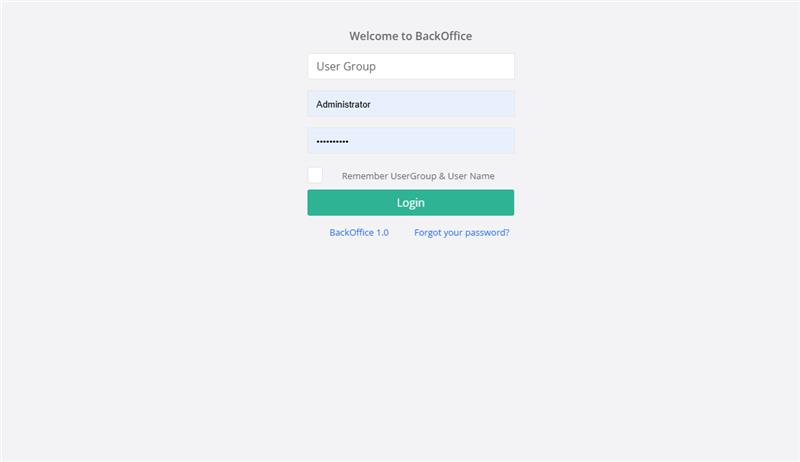
Action:
- User Group - enter your Billing Details ID
- User Name - type in Administrator
- Password - this is the Administrator password sent to you with the Billing Details ID by email. Copy and paste it from the email.
Reset Password
To reset your password the user can select the forgot password tab
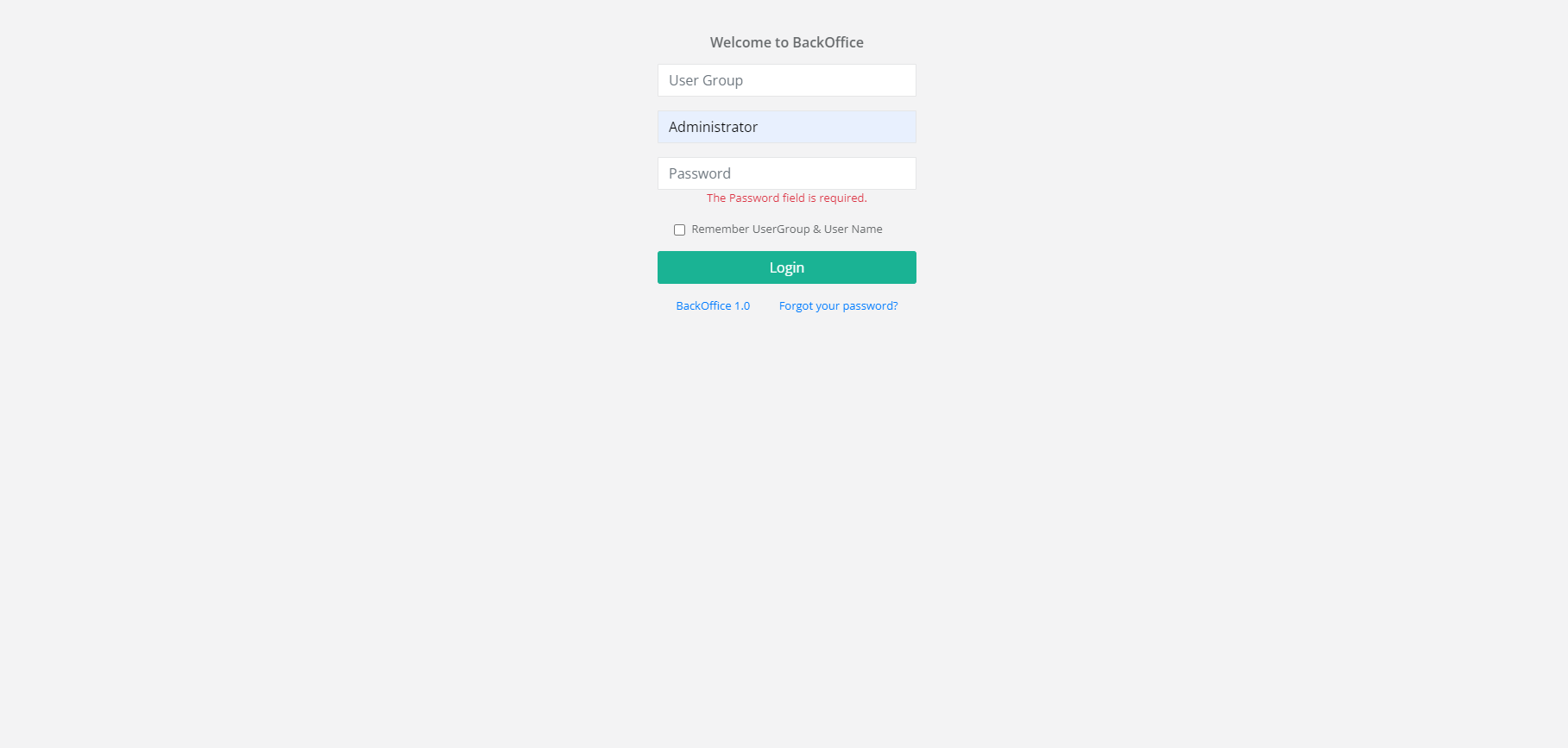
Enter the require details
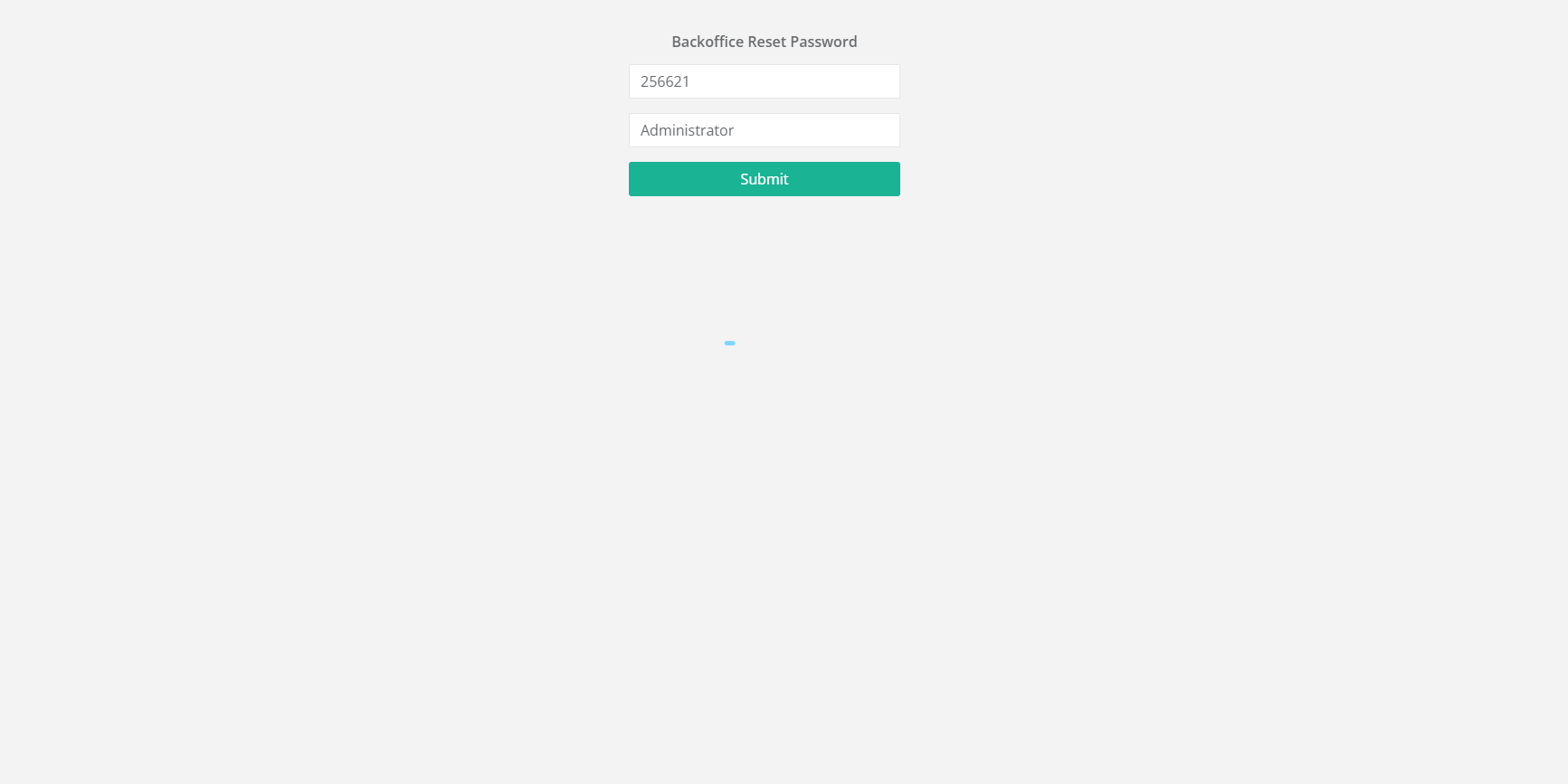
The user will receive a notification to the saved email on your merchant profile
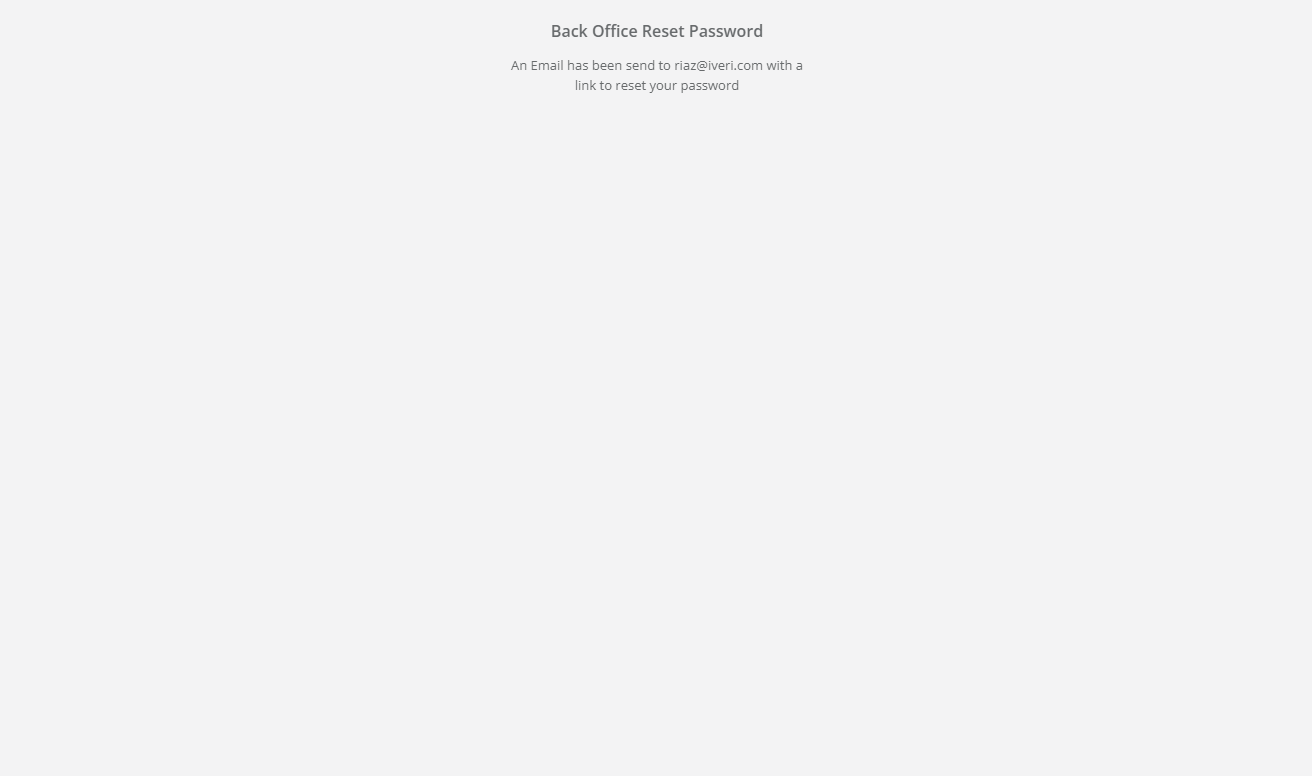
Click the link in the email to be direct to create a new password, select reset password once completed
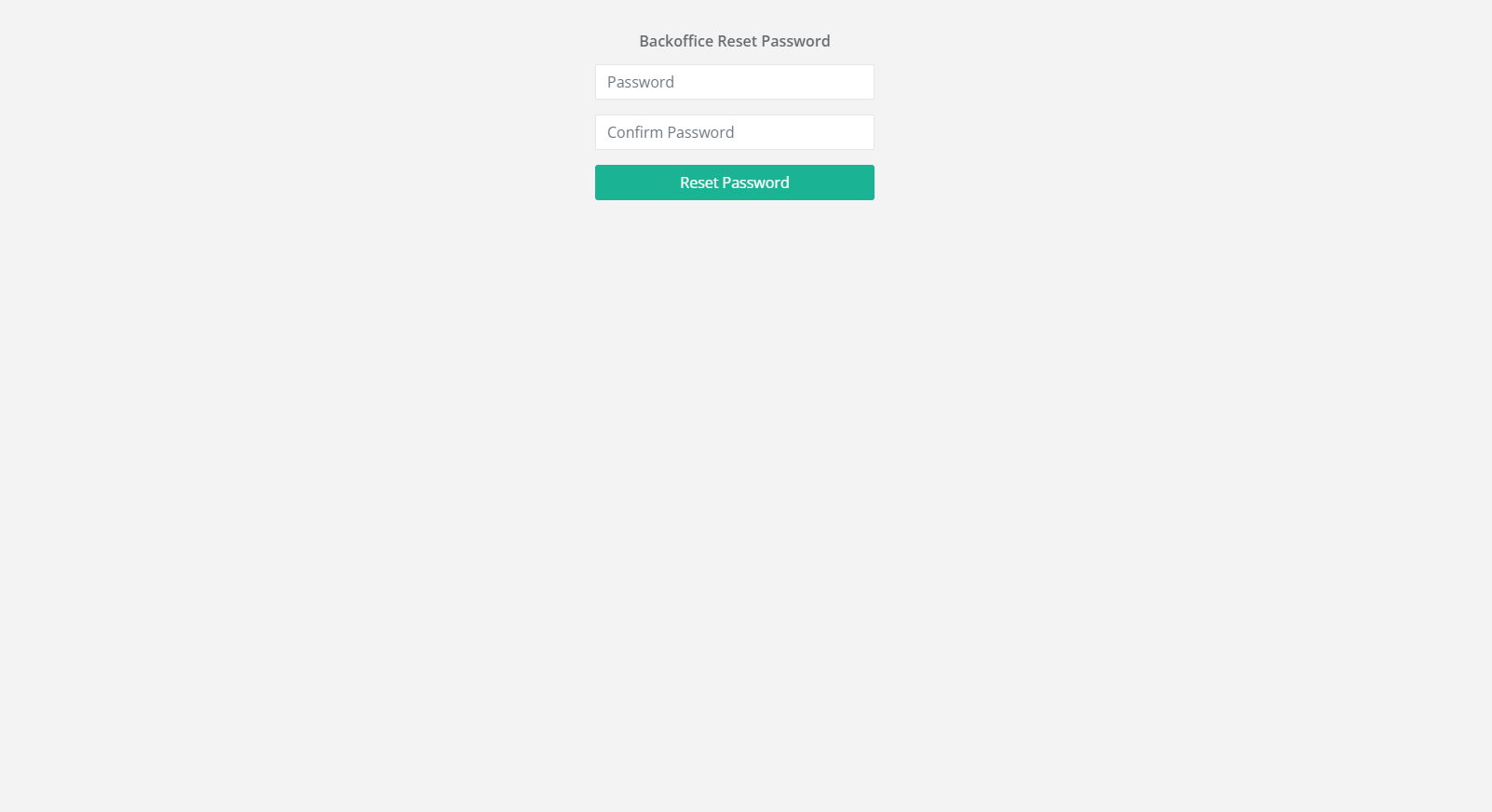
This will display and you will receive notification that your password has been successfully reset
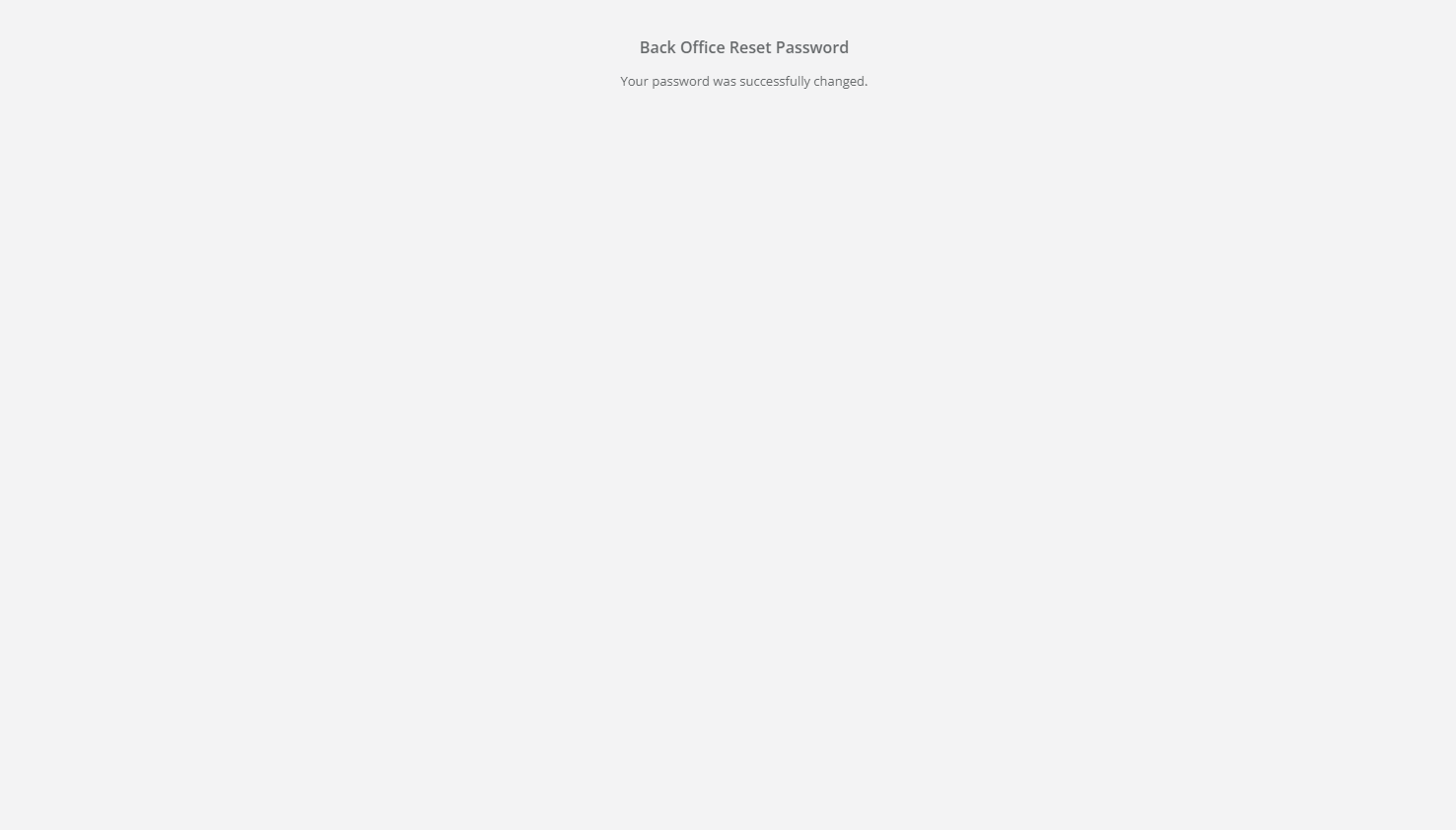
Dashboard
The dashboard offers merchants a comprehensive overview of their sales, transactions, and transaction statuses within a specified time frame. It serves as a real-time snapshot of business performance, enabling merchants to quickly assess key metrics and trends.
To cater to different business needs, the dashboard is fully customizable. Merchants can drag and drop various widgets to tailor the layout, ensuring that the most relevant data is easily accessible. This flexibility allows merchants to focus on the insights that matter most to their operations, such as daily sales trends, payment success rates, or transaction volume breakdowns.
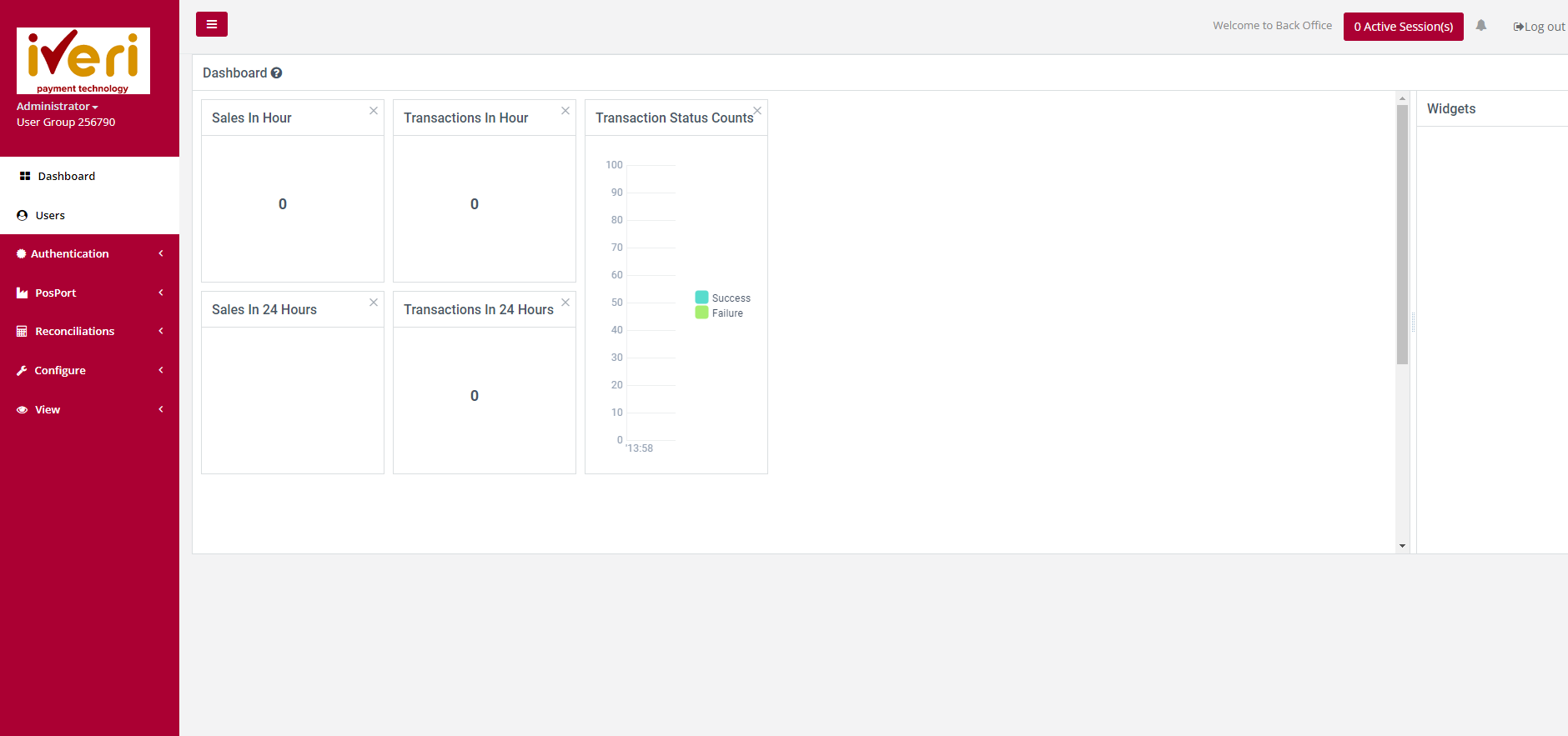
Users
Add User
Purpose: To add/capture the details for a new user.
Action:
Hover over to Users. The following screen will appear.
Select “Add New User”. A resultant message will be displayed.
Select a username that is at least 6 Characters in length. Select a password for the user profile. The password must be at least 8 Characters in length. The password strength meter will indicate how strong your password is. Red, indicating a very weak password to green indicating a very strong password. It is always recommended that you use a combination of Alphanumeric and special characters when selecting a password.
Fill in all the mandatory fields (marked [*]) and click on “Save changes”.
Service Parameters
Purpose: The Administrator can configure permissions within the Service Parameters page from the Service Parameters menu. Let's explore the available configurations and delve into the details regarding these settings.
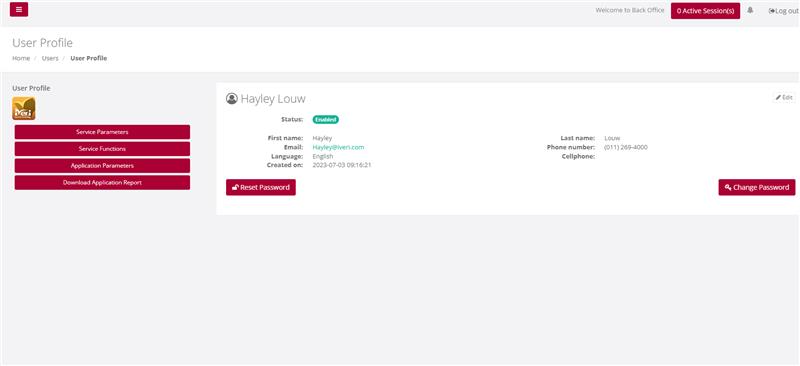
Action:
Select Users, select a particular user, and then select Service Parameters, based on the products used by the merchant choose Yes or No to a particular access rights and limits.
Save Changes once done.
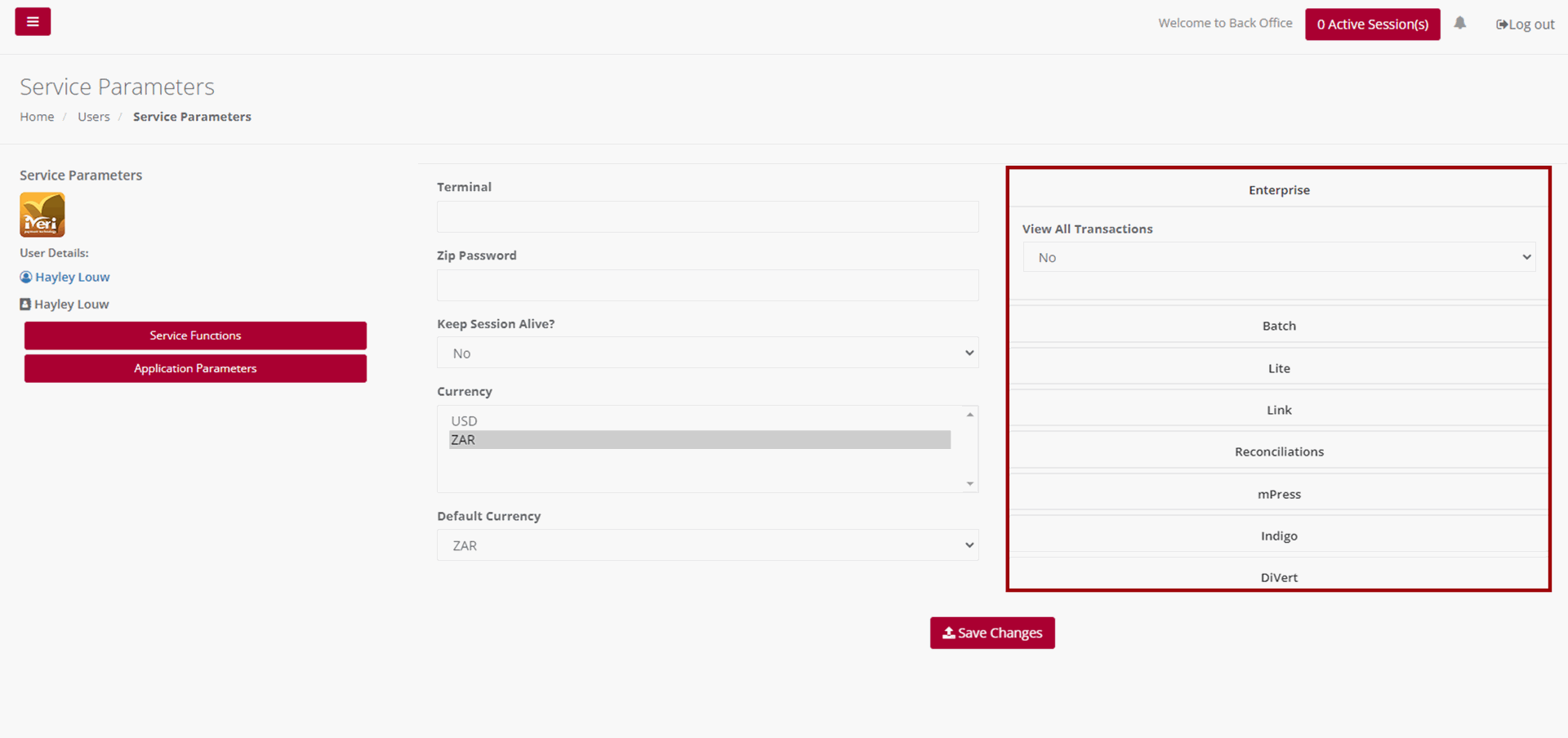
Keep session alive – The system has a default session timeout of 5 minutes. If the logged-in session remains idle, the user will receive a notification that their session is about to expire. The Administrator can configure the session settings to allow the session to remain active for as long as the user is logged in.
Currency – Currencies available will be determined per Acquirer and according to the merchant’s agreement.
Default Currency – The default currency is set on a per - Acquirer basis.
Regarding reconciliations, when the Administrator accesses the reconciliations tab, they can configure whether reports and reconciliations can be emailed to the user. To enable this feature, navigate to 'Email report to merchant' and select 'Yes' from the dropdown menu. Similarly, navigate to 'Email recon to merchant' and select 'Yes' from the dropdown. If the Administrator prefers to restrict user access to reports or reconciliations, they can leave the Reconciliation tab unchanged.
View All Transactions – Once configured, this parameter enables a user to access and view all transactions generated by all users. Given that DiVert primarily functions by generating payment links, this feature grants user’s visibility into transactions created by all users. It's important to note that this parameter may vary depending on the iVeri solution in use. To configure this parameter, navigate to the ‘View All Transactions’ tab from the dropdown, select ‘Yes’.
E-mail Report – This e-mail report refers to trading on a specific product and varies from the Reconciliation report which provides a view of a settlement period. To configure this parameter, navigate to the ‘Email Report’ tab from the dropdown, select ‘Yes’.
Refund Amount Limit – Here the Administrator can configure and restrict if required, the Refund amount limit for this user. Please note that this configuration only applies if the user is granted permission to perform Subsequent transactions. We will cover this in a bit more detail, later on in this video.
Finally, to ensure that all service parameters for the user have been configured and applied, click on the 'Save Changes' button.
Service Functions
Purpose – Once the user has successfully set up the Service Parameters, the subsequent task involves configuring the Service Functions tailored to the user's needs. These functions enable the Administrator to accurately assign the user suitable permissions for executing designated tasks or accessing particular transactional data within the BackOffice system.
It's crucial to emphasize that permissions can differ based on the specific iVeri Solutions utilized by the Merchant. The Administrator's configurations for the user here dictates the accessible functions. In this instance, we'll set permissions for a user on DiVert. However, it's noteworthy that certain functionalities are generic and remain consistent across multiple iVeri Products.
Action:
Service Functions:
Once the user has successfully set up the Service Parameters, the subsequent task involves configuring the Service Functions tailored to the user's needs. These functions enable the Administrator to accurately assign the user suitable permissions for executing designated tasks or accessing particular transactional data within the BackOffice system. To configure these functions, locate and select the Service Functions Tab.
It's crucial to emphasize that permissions can differ based on the specific iVeri Solutions utilized by the Merchant. The Administrator's configurations for the user here dictates the accessible functions. In this instance, we'll set permissions for a user on DiVert. However, it's noteworthy that certain functionalities are generic and remain consistent across multiple iVeri Products.
Before granting permissions to a user, it is imperative that the Administrator understands which permissions would be crucial to the role for each user profile.
Selecting the DiVert tickbox, as shown, will configure all functionalities listed under the DiVert tab. This encompasses Transactions, enabling the creation of transactions, performing Subsequent transactions, allowing access to reports, configuring application settings, and Customizing transaction forms. Should you wish to adjust specific permissions, simply deselect the boxes corresponding to the functionalities you wish to restrict the user from accessing.
For Reconciliations – Determine if the user should have viewing and downloading privileges for reconciliations.
For Configure – Decide if the user should be able to blacklist a card, modify default profile parameters, or access Visa Checkout Management.
For View – Consider if the user should be able to conduct Transaction Lookups using identifiers to search for specific transactions.
For Transaction History – Determine if the user should have the ability to download the Transaction History for the last 6 months.
Ensure the permissions assigned are accurate. Click on the ‘Save Changes’ tab to apply the configured permissions to the user profile.
Save Changes once completed.
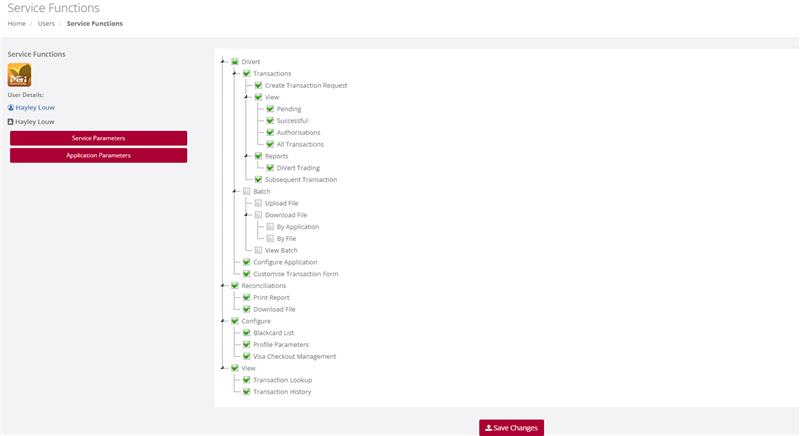
Application Parameters
Purpose – Once the user has successfully configured the Service Functions, the next step involves tailoring the Application Parameters for the user. This configuration enables the Administrator to customize Transaction Types per Application ID and per iVeri Solution. For instance, consider a large car rental merchant with multiple branches, each assigned a unique Application ID. The Administrator can specify which Application IDs the user will have access to and which transaction types they may execute. It's important to note that not all transaction types listed may be applicable depending on the iVeri solution. If the user needs to conduct transactions in both Test and Live environments, the Administrator must configure the Application IDs and Transaction types accordingly for both modes.
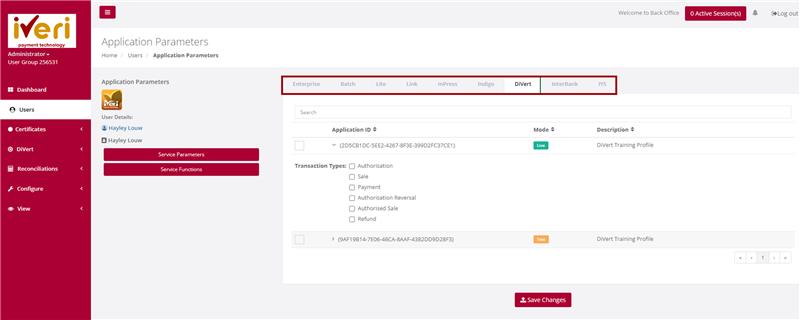
Action:
To configure the Application Parameters, start by clicking the tickbox as indicated for the relevant Application ID. Then, proceed to click on the Application ID itself. This action will expand the dropdown menu for Transaction types. From there, select the Transaction Types the user will be authorized to perform by ticking off the corresponding checkboxes.
If there are multiple products and several Application IDs, the Administrator must repeat this process for each product and Application ID assigned to the user.
Save Changes once complete.
Edit User
Purpose - To edit/change any of the user information previously captured, or to suspend a user from having access to BackOffice
Action:
From the main menu the user will navigate to "User". Hover over the users’ profile you would like to edit and select the user’s icon.
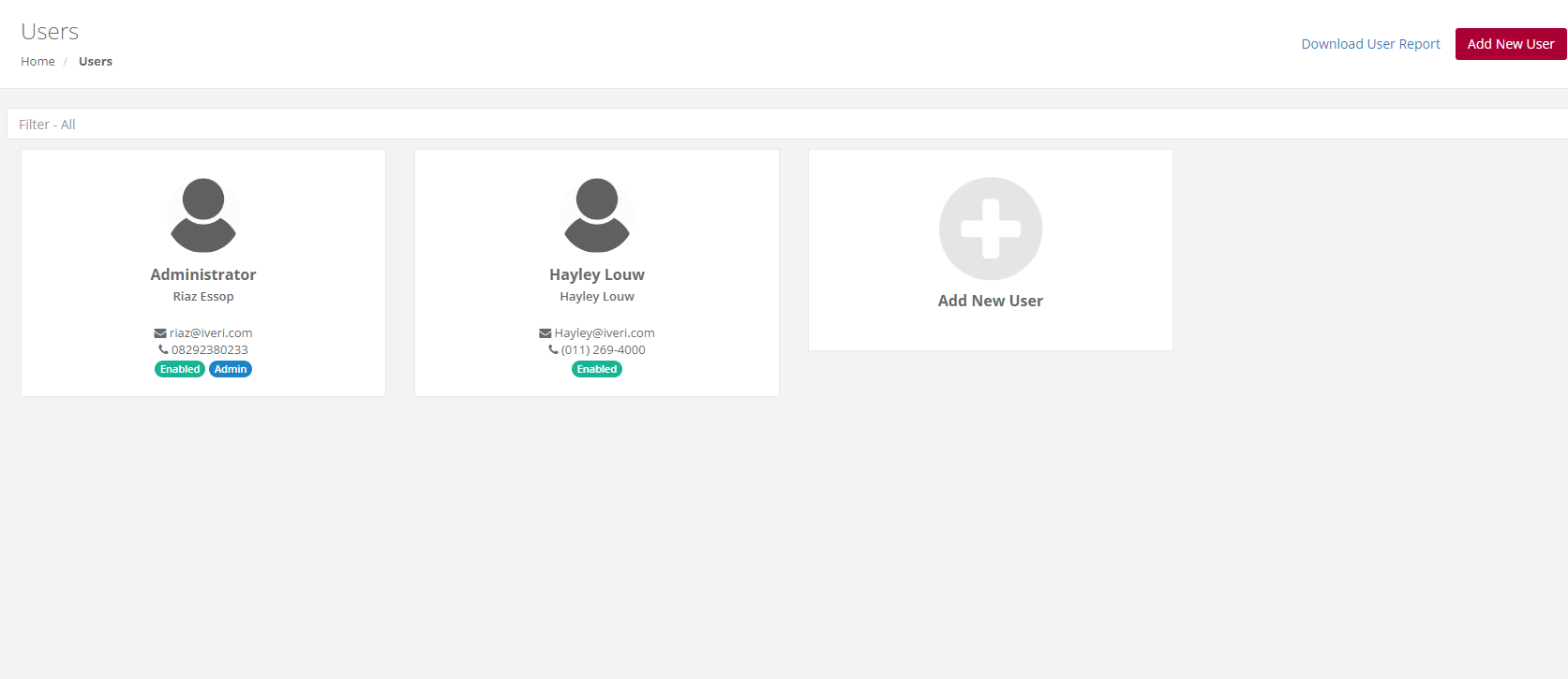
Action:
Select the "Edit" button.
Please Note:
To change Password of the user to a new one, select either "Change Password" or "Reset Password".
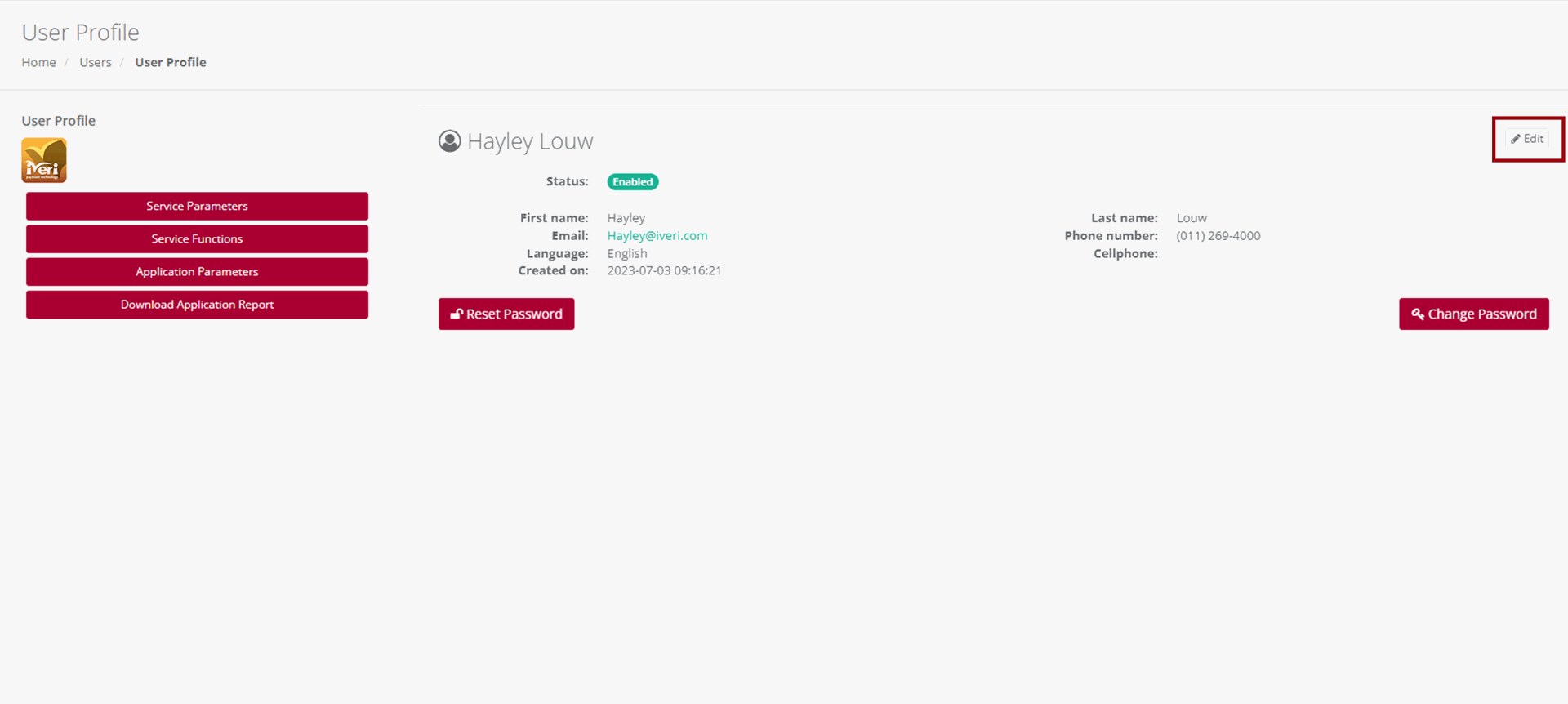
Make the changes on the Users profile and click Save Changes to action the change.
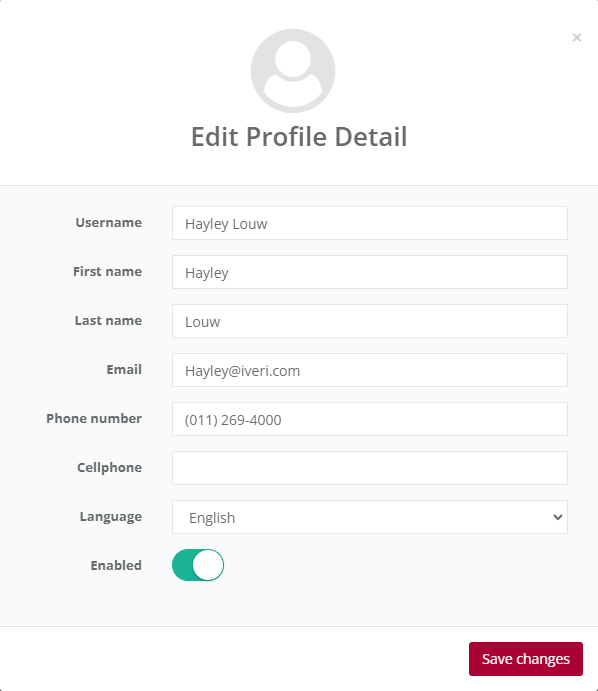
Please note:
User profiles cannot be deleted but can be disabled by the Administrator. To do this, the Administrator needs to click on the "Enabled" radio button, which will change the status to disabled.
Reset Password
In certain situations, the Administrator may need to reset or change a user's password. To do this, go to the 'User' page and select the user whose password needs to be reset or changed. You will be redirected to the user's profile page.
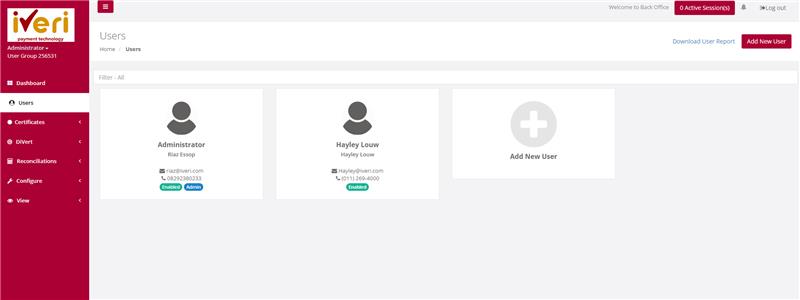
To reset a password, click on the 'Reset password' tab.
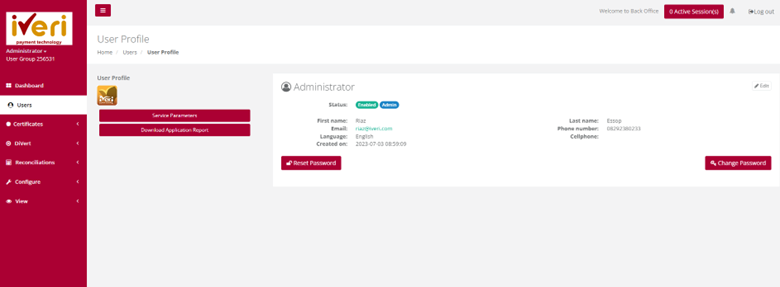
A pop-up notification will appear; click 'OK' to confirm the reset.
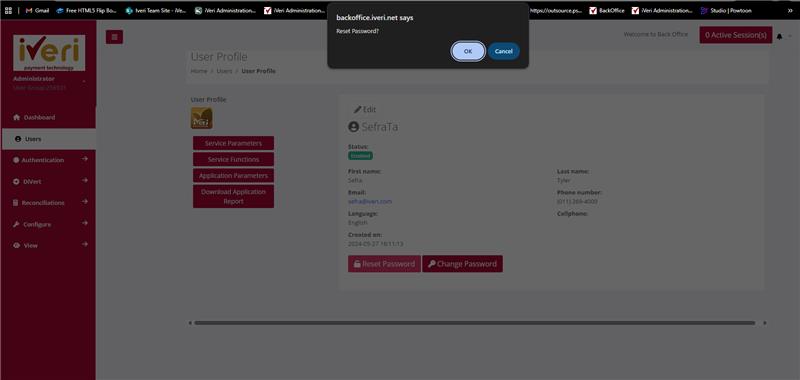
The following notification will appear on a successful password change.
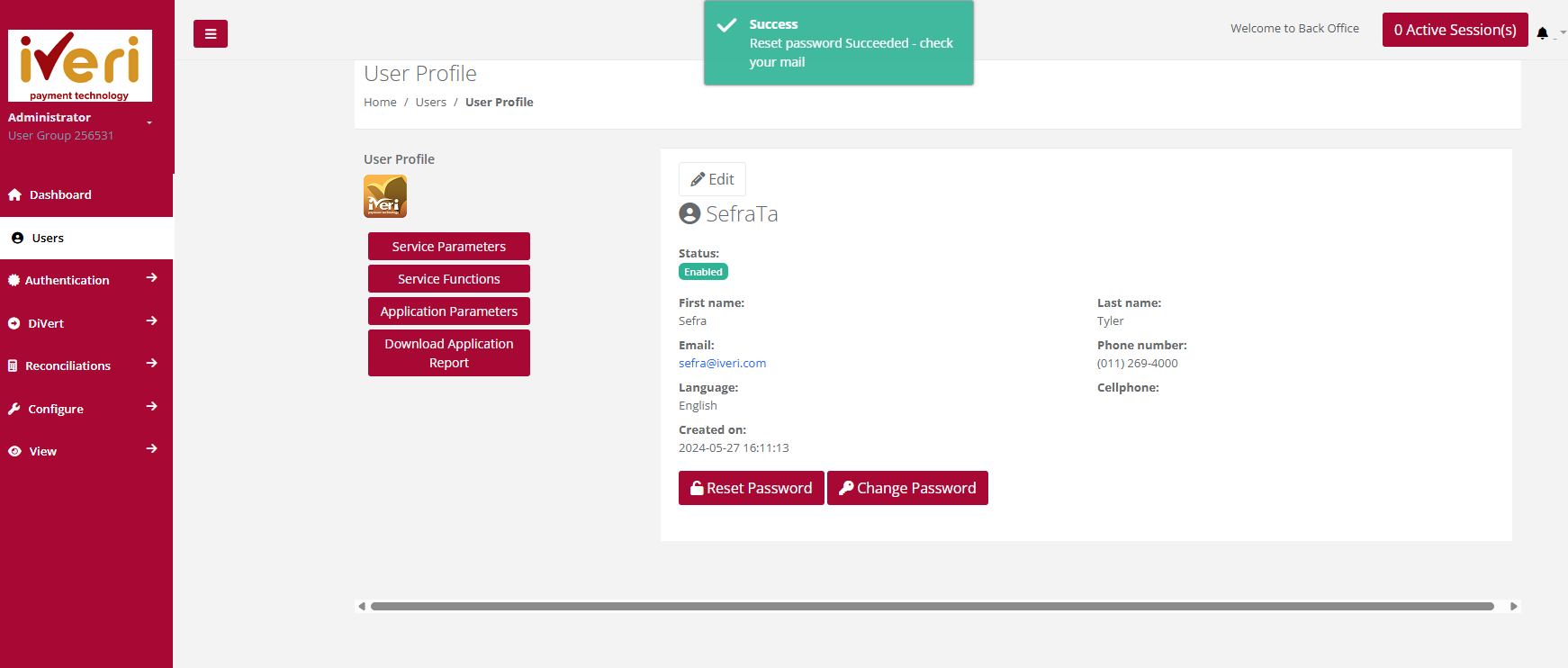
Change Password
To change a password on behalf of a user, click on the 'Change Password' tab. The Change User Password form will appear, allowing the Administrator to set a new password for the user profile.
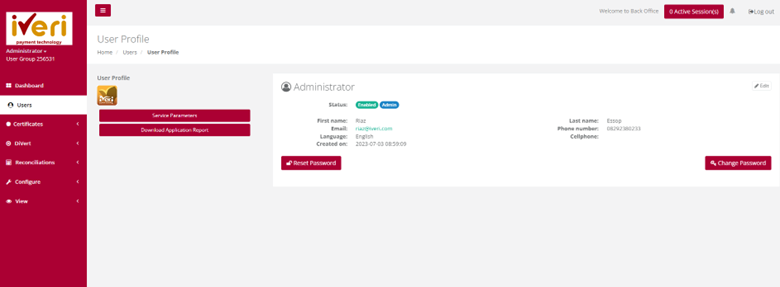
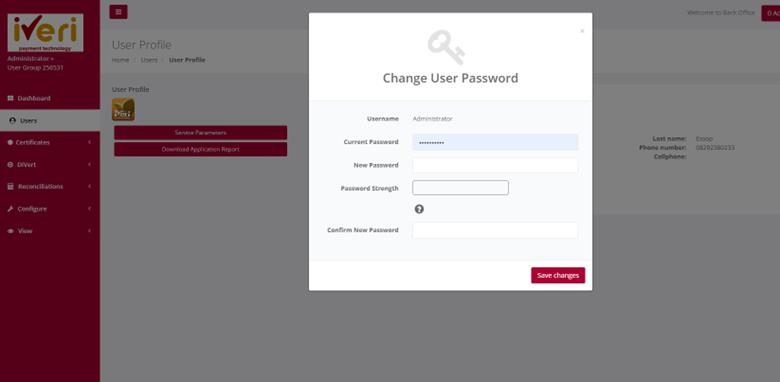
Ensure the new password is strong, containing alphanumeric and special characters. The password strength meter will indicate the strength of the password. Finally, click 'Save Changes' to confirm the password change.
DiVert
Transactions
Create Transaction Request
Purpose - This function allows you to create a request for payment to be sent to cardholder
Action:
To create a transaction request, start by navigating to the DiVert tab on the homepage. Then, select Transactions and click on Create Transaction Request.
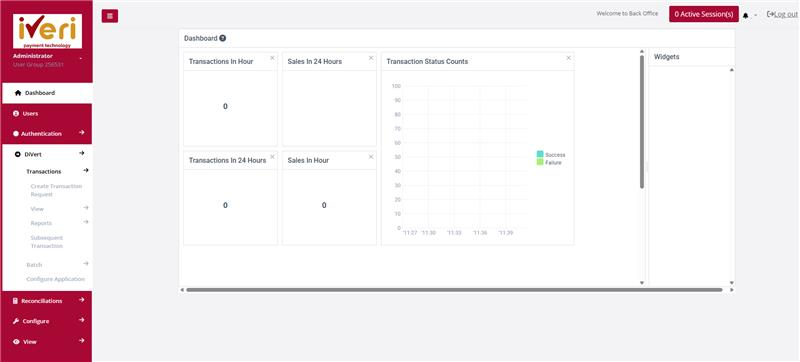
Action:
Here, choose the Live application ID. Once selected, you’ll be redirected to the Create Transaction Request form, where you can enter all the transaction details.

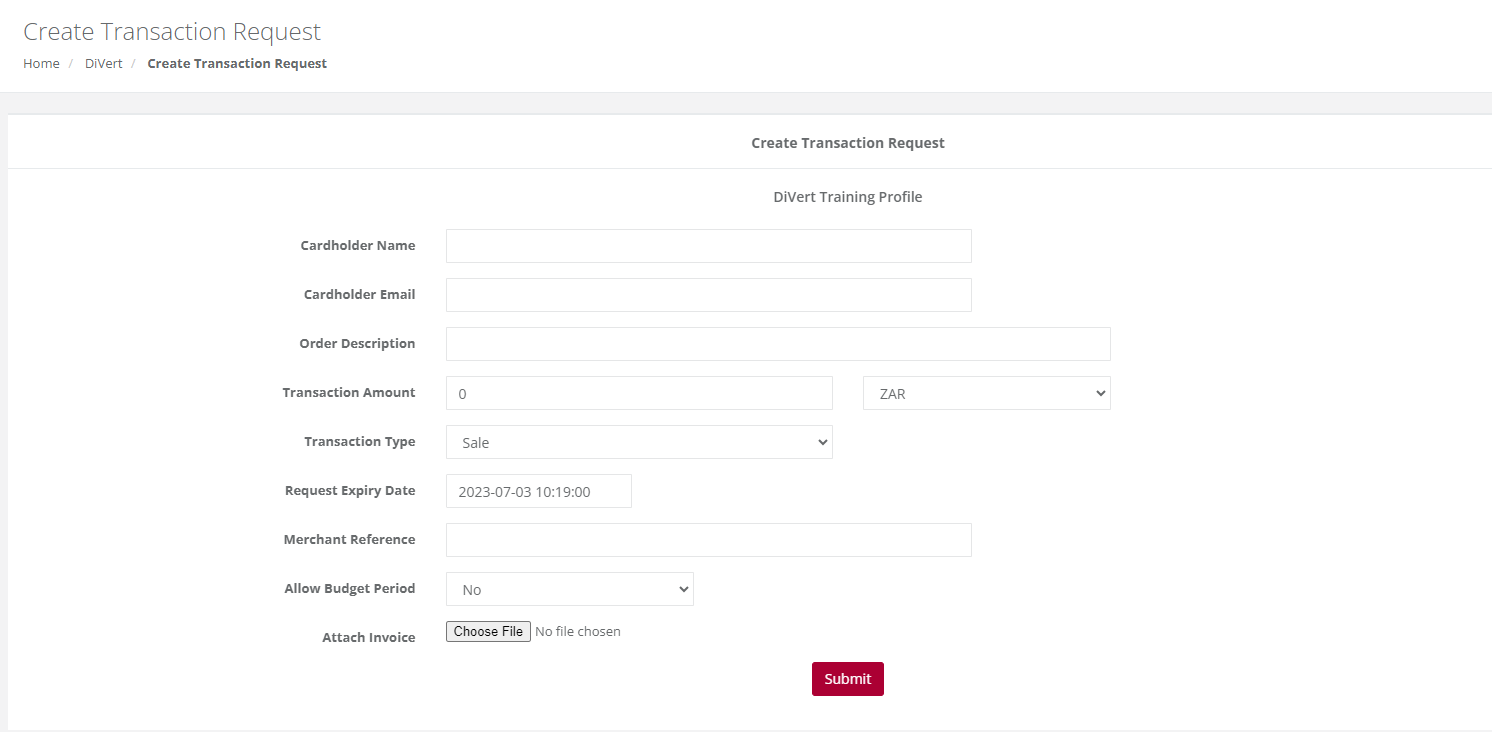
Let’s go through the details you’ll need to enter when creating a transaction request:
- Cardholder Name: Enter the cardholder’s name exactly as it appears on the card.
- Cardholder Email: Input the cardholder’s email address. This is where the secure payment link will be sent.
- Order Description: This field is optional. If filled in, the description will appear on the secure payment page, describing the goods or services provided. Be aware that if you enter an order description, it will override the email’s subject line, even if you’ve set a custom subject in the DiVert application settings. To retain your default subject, leave this field blank.
- Transaction Amount and Currency: Enter the transaction amount. The currency will be preset according to the Acquiring bank’s country and currency based on the merchant agreement.
- Transaction Type: By default, this is set to "Sale." You can also choose "Authorization" if the transaction is for reserving funds, depending on the nature of the business.
- Request Expiry Date: You can set a payment link expiry date. Simply select a future date on the calendar, determining how long the cardholder has to complete the payment. Once the expiry date is reached, the payment page will no longer be accessible unless the merchant resends the notification with a new expiry date.
- Merchant Reference: Enter a unique reference number for this transaction. Be careful not to duplicate this reference within six months, as the system won’t allow duplicates within this time frame.
- Allow Budget Period: This setting is defaulted to “No.” If the cardholder requests a budget payment option, select "Yes" from the dropdown menu.
- Attach Invoice: You have the option to attach a PDF invoice to the email sent to the cardholder. Make sure it doesn’t exceed 300 kilobytes.
Once you’ve reviewed all the transaction details, click Submit.
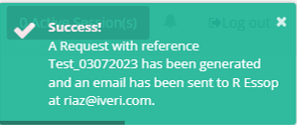
An automated notification will confirm that the transaction request has been successfully created and that an email has been sent to the cardholder’s e-mail address.
View
Expired
Purpose - Expired transaction requests can now be viewed and can help a user track links that have reached their expiration dates as set when creating a transaction request. The user will be able to edit the transactions and resend the notification.
In BackOffice, the user will navigate to: DiVert > View > Expired.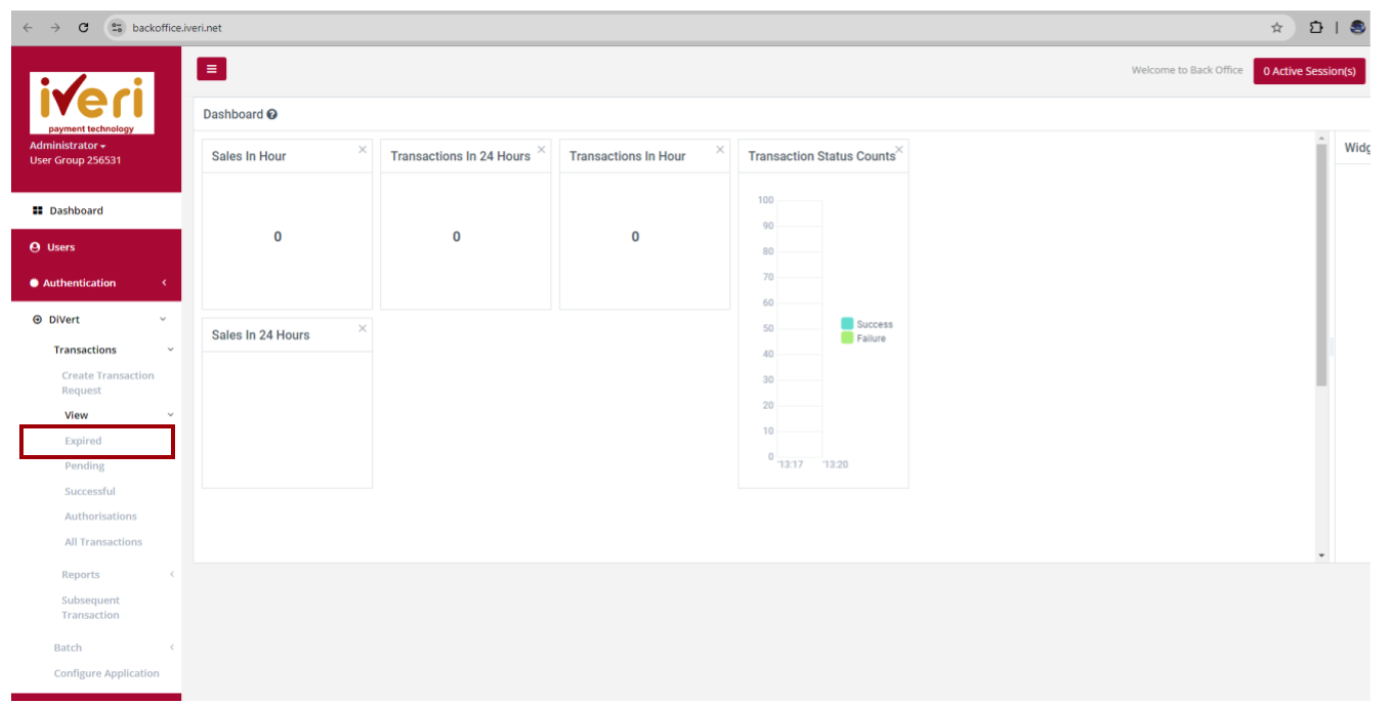
Select the applicable Application ID.
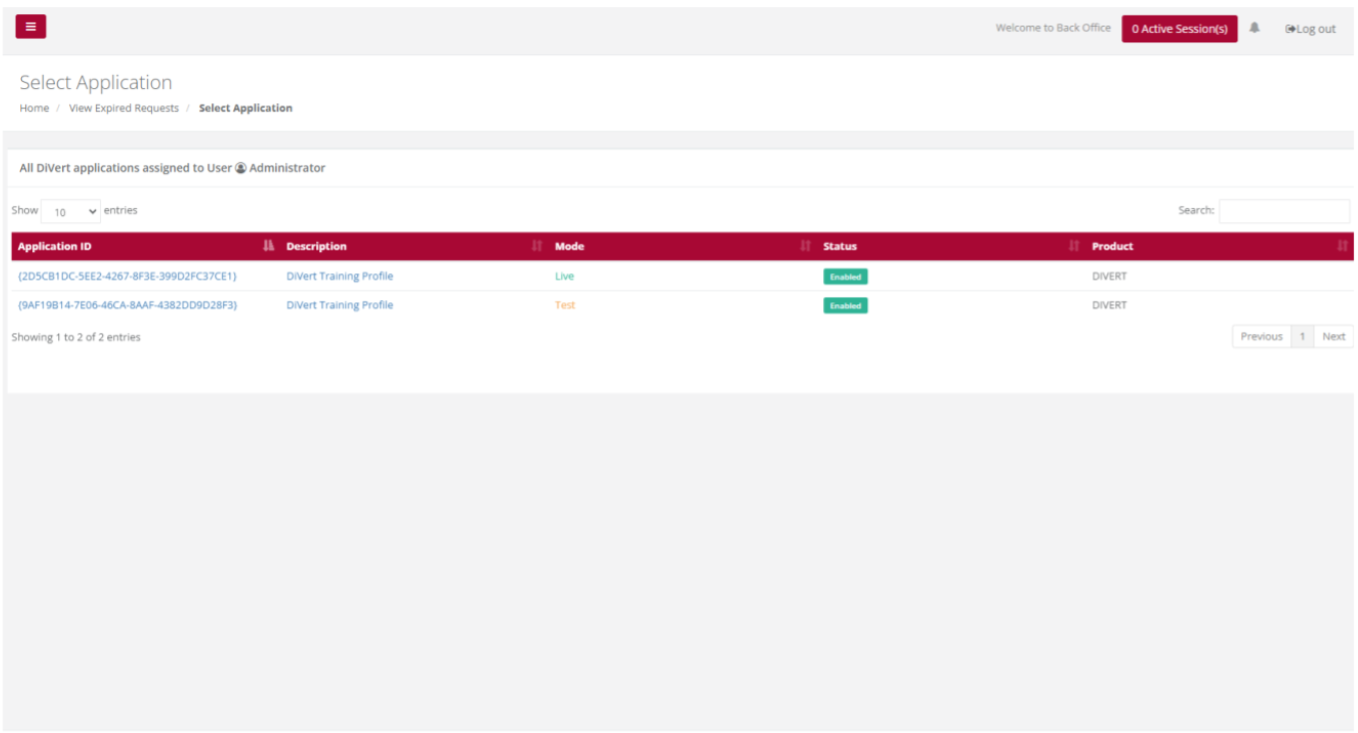
Select the date range for the transactions you would like to view.
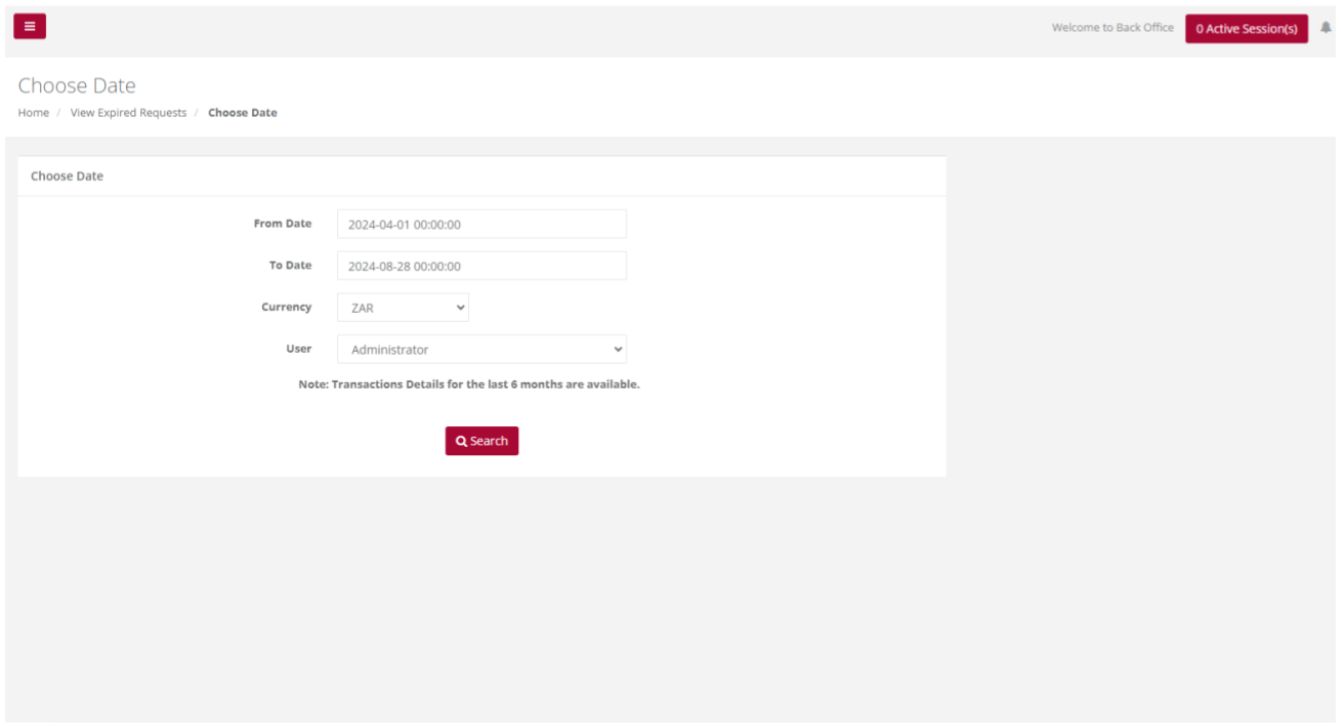
The user will be able to view the Expired requests for the date range they have entered.
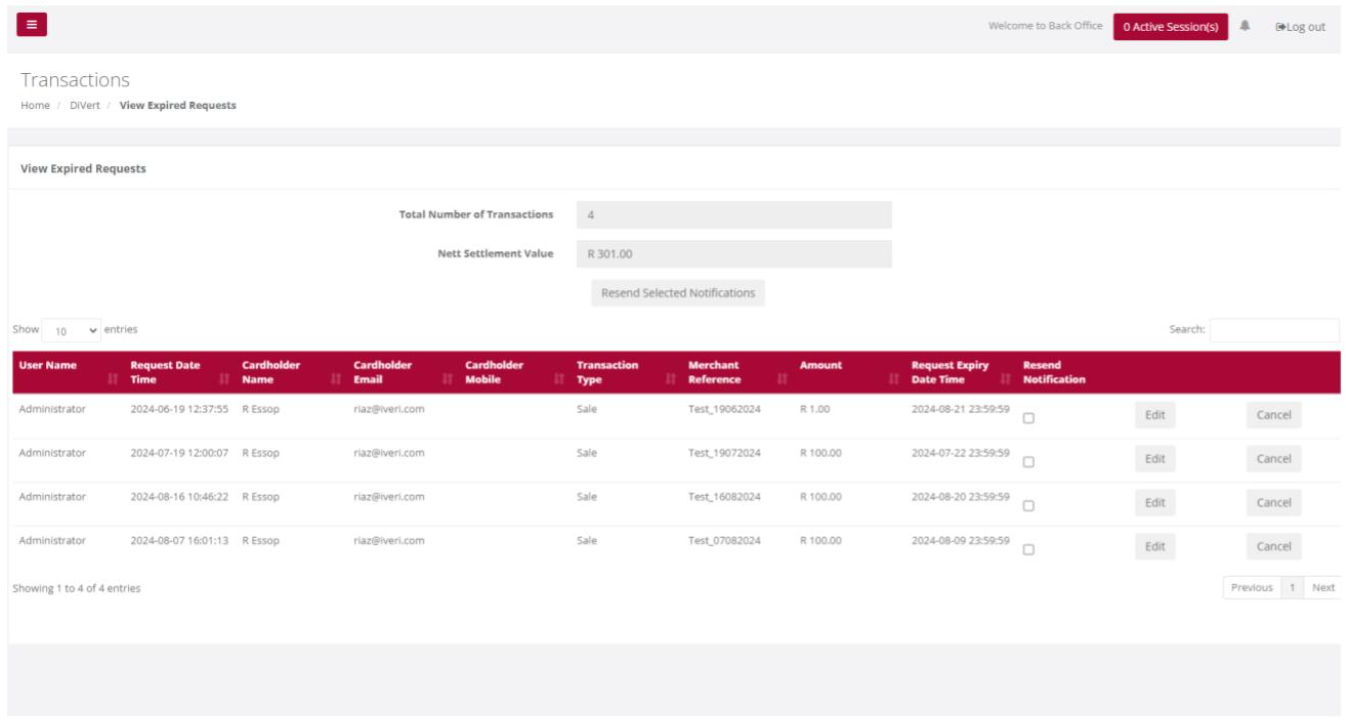
To edit an expired request, click on the 'Edit' tab. A form will appear that allows you to adjust the 'Request Expiry Date.' After making the necessary changes, click 'Submit' to save the updated transaction request.
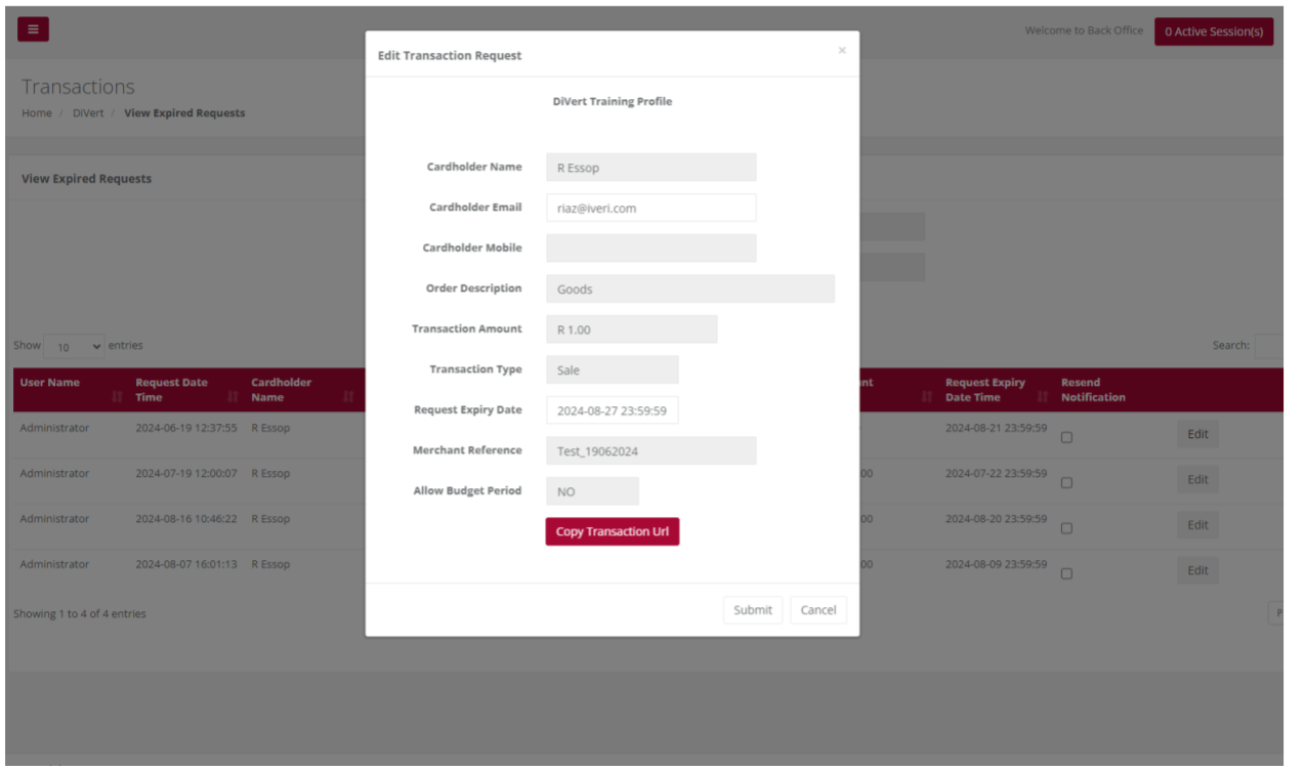
To resend multiple expired transaction requests, tick the checkboxes next to each transaction you want to resend. Once all selections are made, click on the 'Resend Selected Notifications' tab to resend the notifications in bulk.
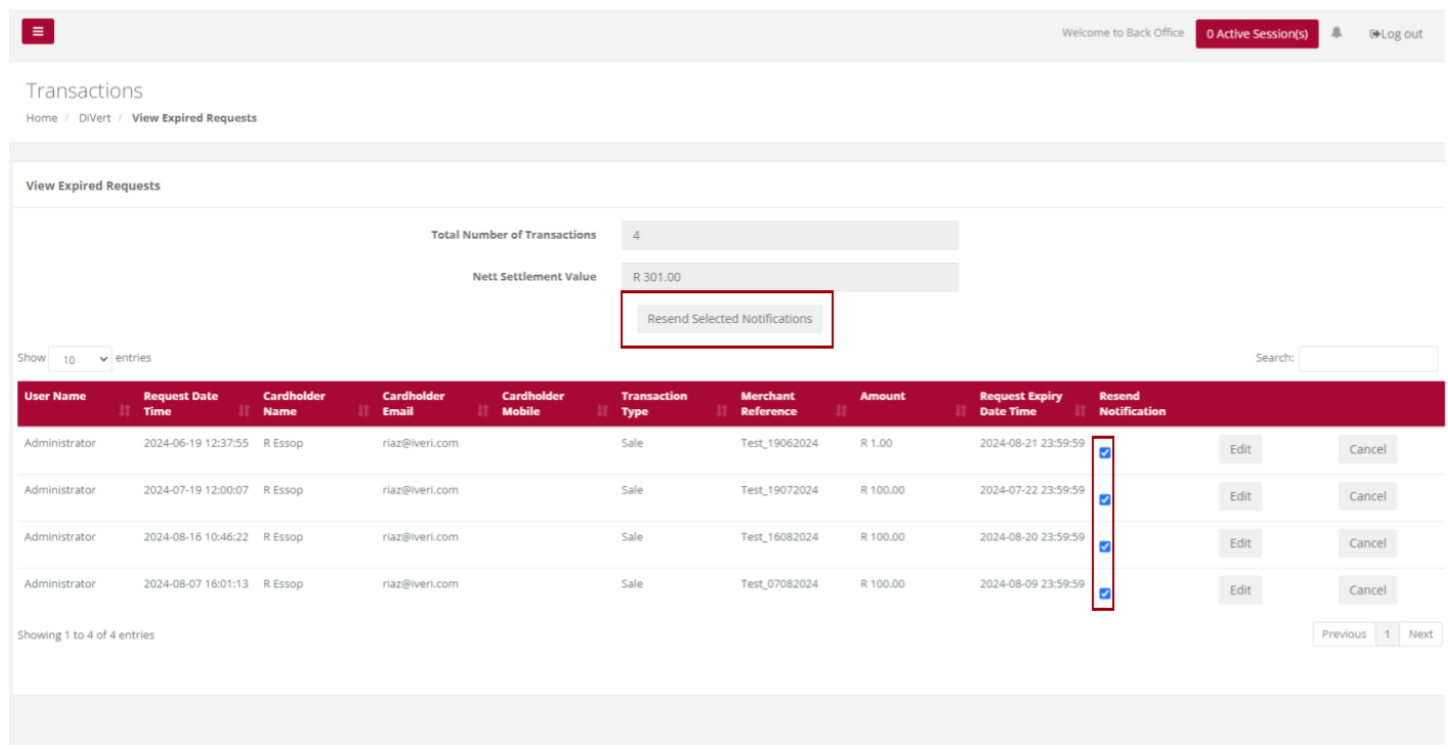
Pending
Purpose - view the list of Pending transactions for a selected Date or Period in order to check these against your confirmation emails or to view ALL details related to individual transactions.
Pending Transactions may result, where a transaction request was created, but payment has not yet been actioned by the cardholder.
The user is able to view pending transactions as a means to follow up with a cardholder.
Action:
In the menu bar, select DiVert, View, and then select Pending.

Choose an Application ID
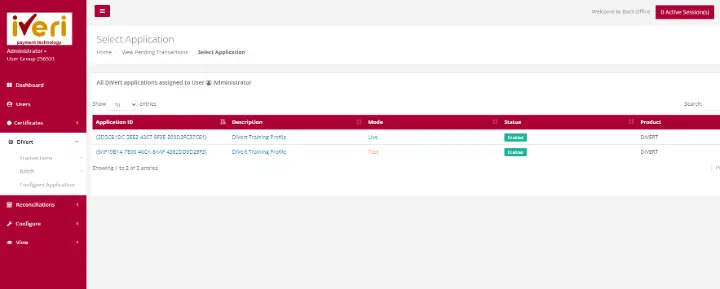
Choose a Date Criteria and select Search
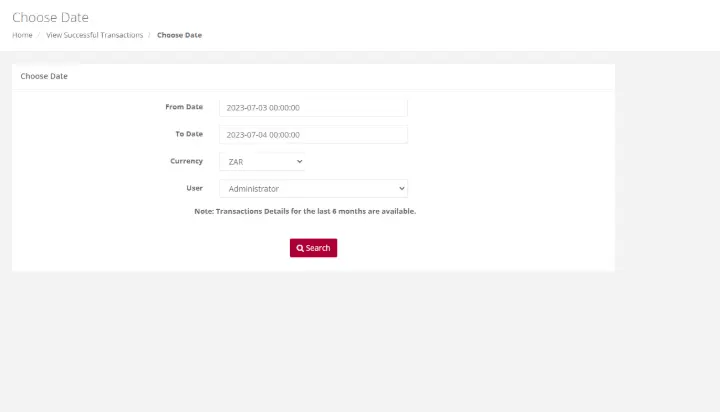
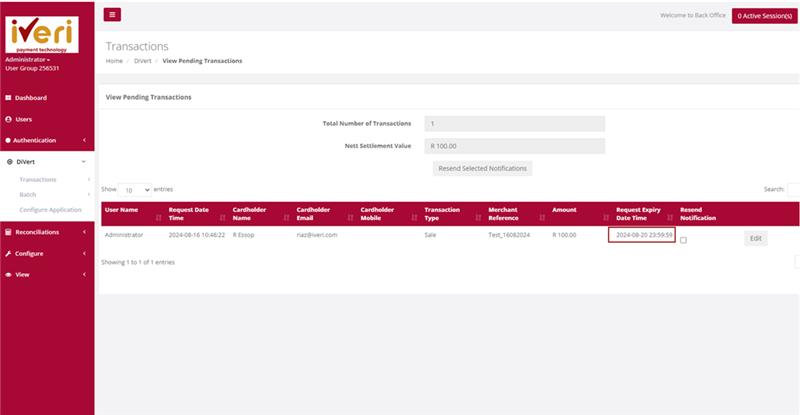
Action:
To resubmit the transaction request, click the 'Edit' tab and then select 'Submit.' Alternatively, you can copy the transaction URL by clicking 'Copy Transaction URL' to share the link with the cardholder through a different communication channel, allowing them to access the secure payment page.
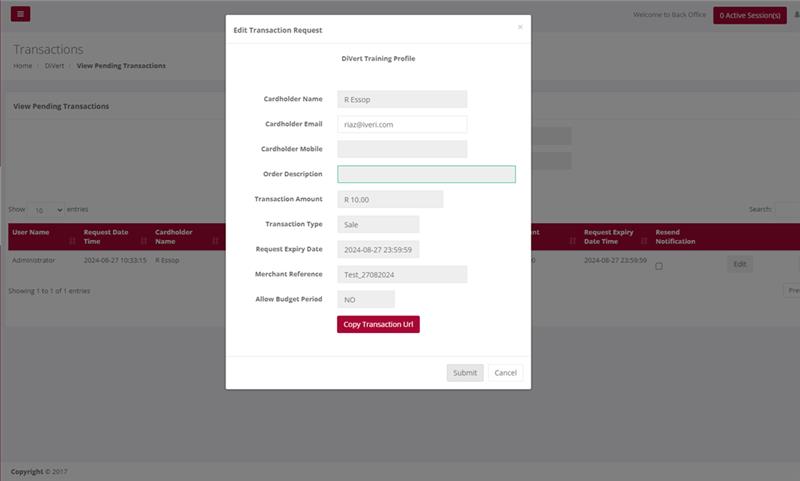
Successful
Purpose - To view the list of Successful Transactions’ for a selected Date or Period in order to check these against your confirmation emails or to view ALL details related to individual transactions.
Action:
In the menu bar, Select DiVert, Transactions, View Successful. Click on the Application ID you wish to view Successful Orders for. Select the Date or Date range and click on Search. This will bring up the following pages for viewing.
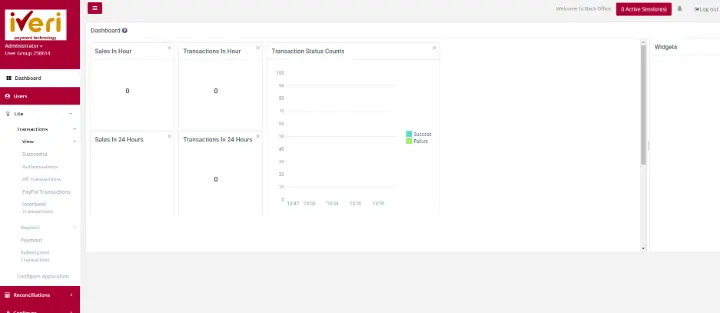
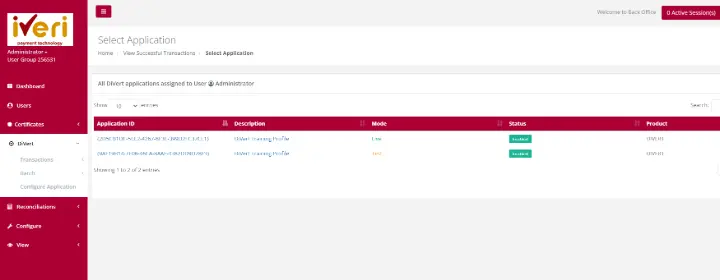
Choose a date and select Search
The Administrator or users who have been granted the necessary access will be able to view all successful transactions for ALL users.
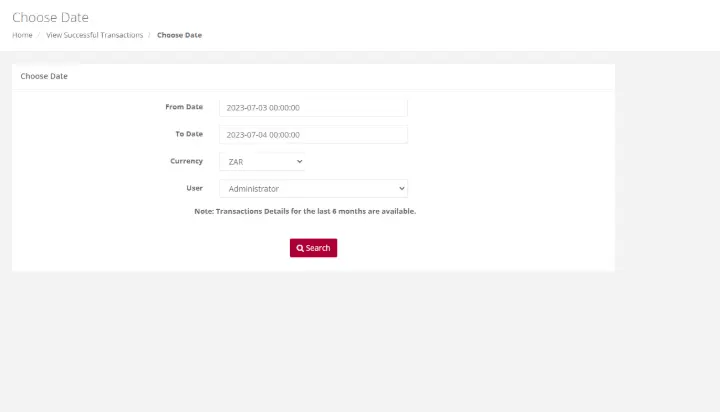
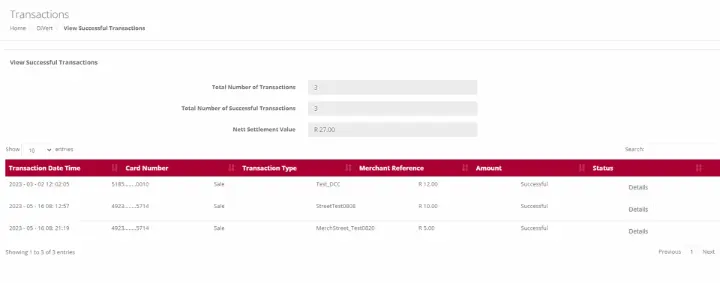
Action:
If a user wants to view the details (above) of the transaction, edit is selected to see more information pertaining the transactions
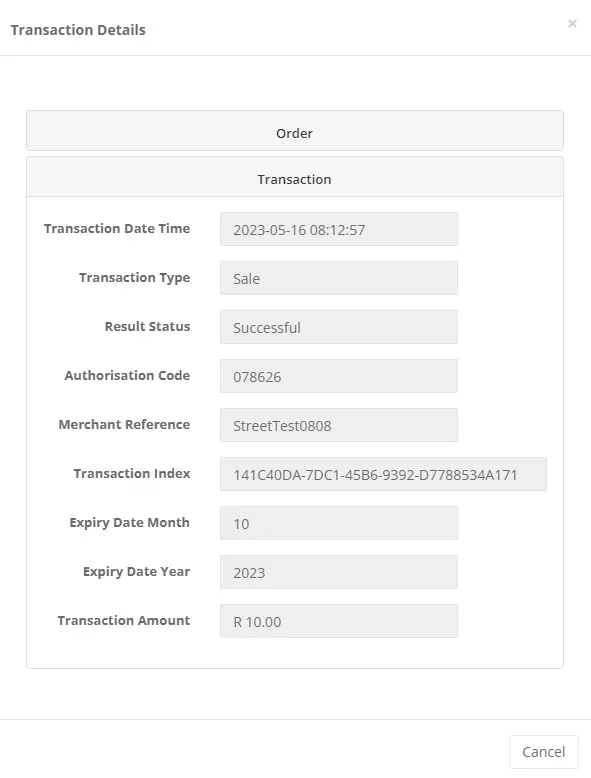
Authorisations
Purpose - To view the transactions for which you originally only obtained an Authorisation. This allows you to now use that Authorisation code to Debit the cardholder by doing a Subsequent Transaction to debit the cardholder and obtain the money in your bank account.
Action:
In the menu bar, Select DiVert, Transactions, View Authorisation. Click on the Application ID you wish to view Authorisations. Select the Date or Date range and click on Search. A list of transactions will be displayed
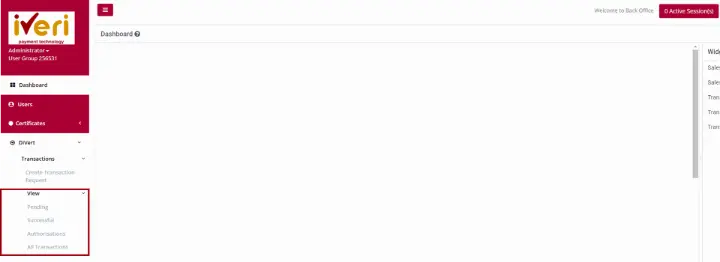

Choose a date and select Search
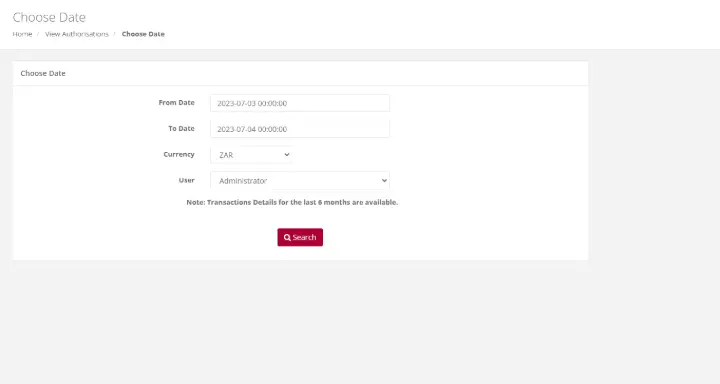
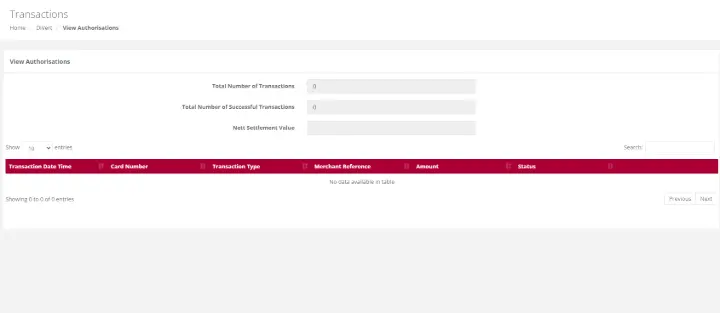
All Transactions
Purpose - To view a list of all transactions performed for a selected Date or Period.
Action:
In the menu bar, select DiVert, Transactions, View All Transactions. Click on the Application ID you wish to view Transactions. This will bring up the list of ALL transactions performed for your selection.
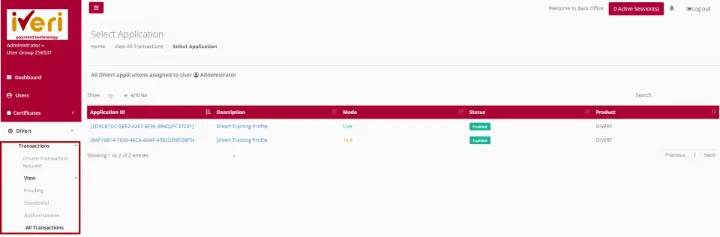

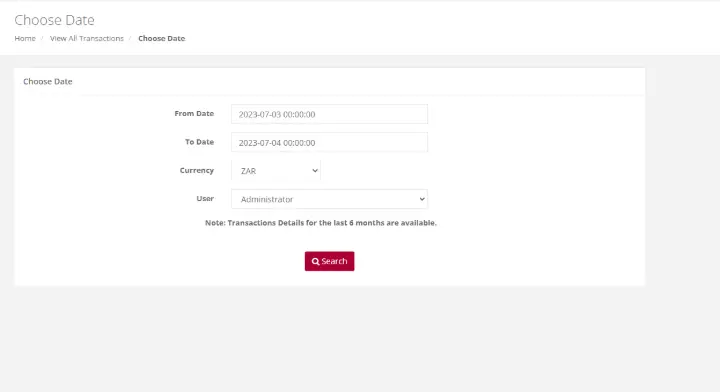
Action:
The search tool helps you quickly find specific transactions in the table. It includes three inputs and a Clear Filter button to reset your criteria.
- Choose a Filter
- Use the dropdown list to select the parameter you want to search by (e.g., Merchant Reference, User Name, Transaction Date/Time, Card Number, Transaction Type).
- Select a Comparison Option
- “=” for an exact match
- “like” for partial matches (e.g., contains your input)
- Enter Your Search Value
- Type the value you want to find (e.g., Merchant Reference number).
Example:
If you search for Merchant Reference like “CRA624083”, the results will include all references containing that value. For an exact match, use “=” followed by the full reference.
Click Clear Filter anytime to reset your search.
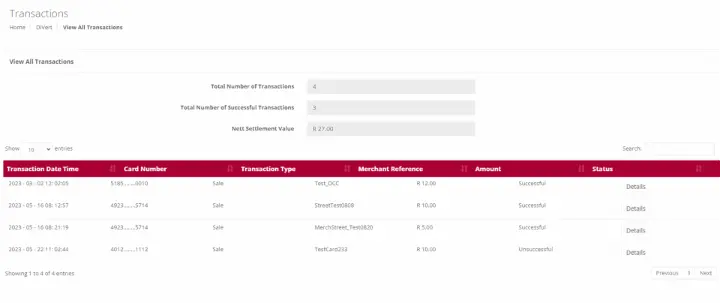
Reports
DiVert Trading
Purpose - To view a list of all transactions performed for a selected Date or Period.
Action:
In the menu bar, select DiVert, Transactions, Reports, DiVert Trading Click on the Application ID you wish to view Transactions. This will bring up the list of ALL transactions performed for your selection.
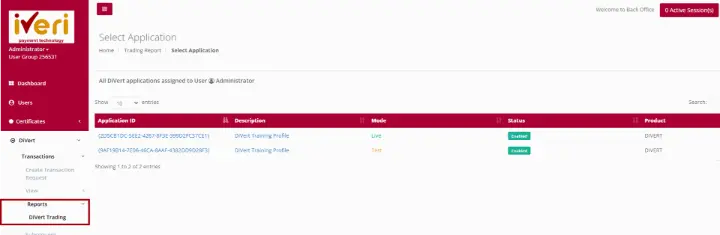
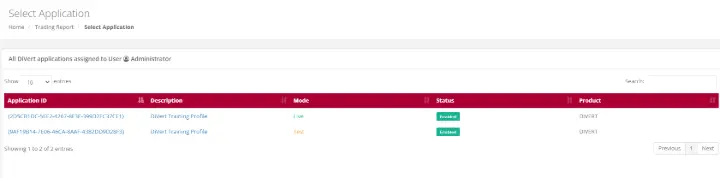
Choose a date and from the user tab, please select from the dropdown ‘All’. This will ensure that the report extracted will include all users who have created transactions.
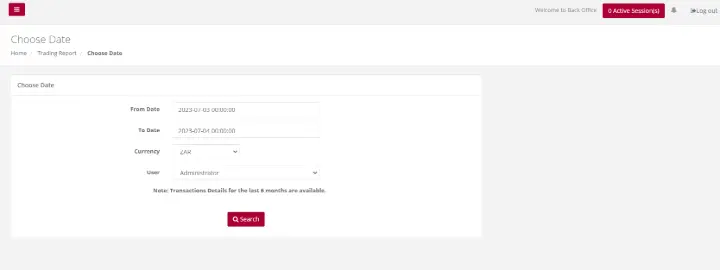
Choose the applicable form to download the Trading’ report on a particular Application ID

Subsequent Transaction
Purpose - Subsequent transactions allows a user with the correct permissions to further action a transaction that has been successfully processed. You can change the transaction type to Authorisation to a Sale or a Sale to a Refund.
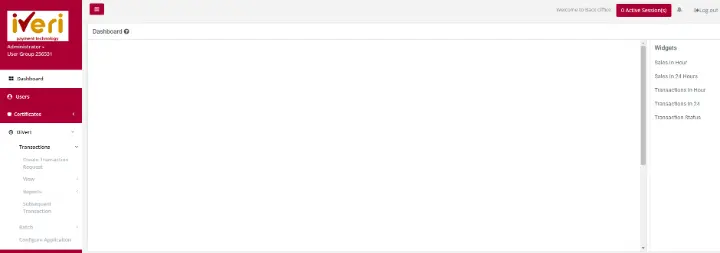
Action:
Click on the appropriate Application ID in which you can view transactions that have been processed. Once the transactions details are displayed you, perform refunds, or do a debit
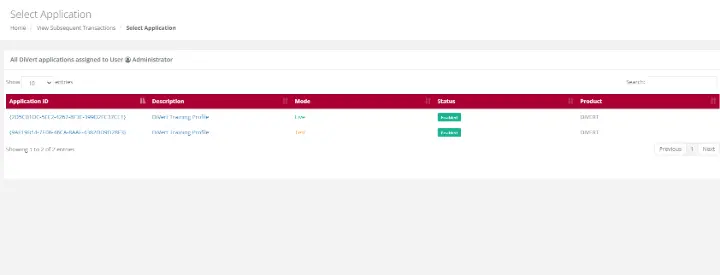
Action:
Select the Date on which the original transaction took place from the drop down menu or select a period if you are not sure of the exact date and click on Search. This will bring up a summary list of all the transactions which match your search selection.
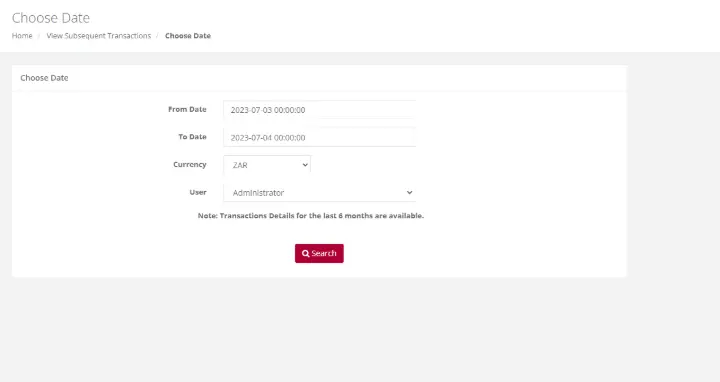
Action:
Scroll through the summary list until you find the transaction you want to take the action on. To make sure that it is the correct transaction, click on the Details button on the right to bring up the full details of the transaction.
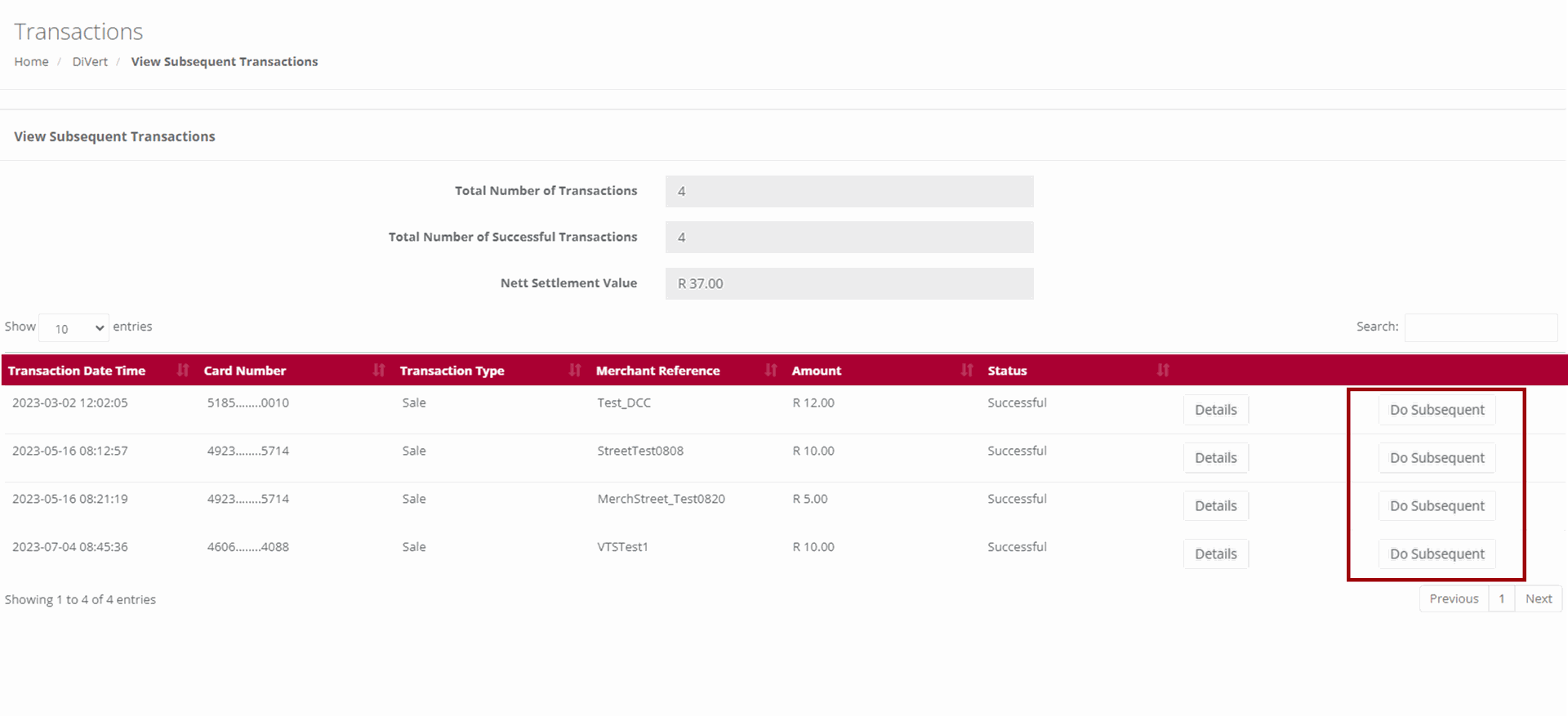
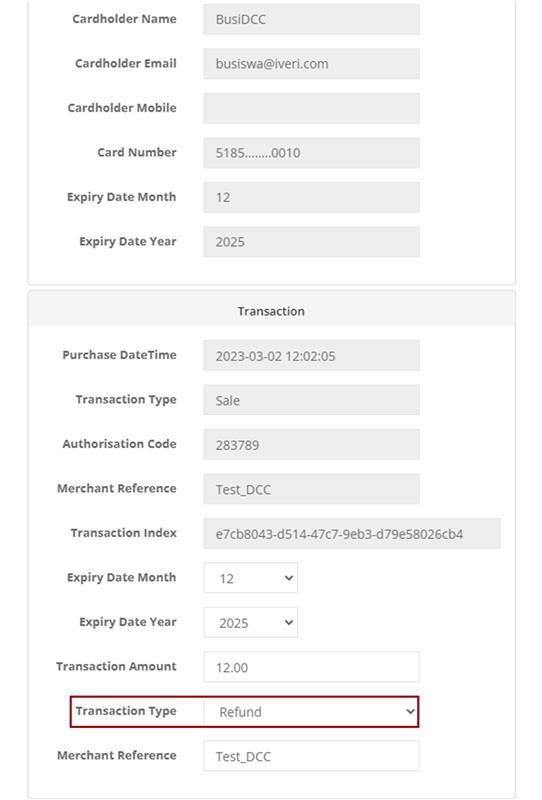
Once edit is selected click on submit to continue the refund on the particular transaction. As you can see the transaction automatically goes to refund.
If this was an Authorisation transaction, under transaction type, you could also use this subsequent transaction option to authorize (Bank) the Authorized transaction by selecting Authorize Sale under Transaction Type
Configure Application
Purpose - Configuring your application is important. Configuring your application needs to take place before a user is able to create a transaction request. The user would need to configure:
- If E-mail confirmations can be sent to a cardholder.
- Confirm the E-mail address confirmations are sent to and from.
- Receive a copy of the payment request that has been sent to the cardholder.
- Customise the message on payment page.
- Customise the message on payment request e-mail.
- Link Merchants Terms and Conditions
- Show Associated Logos
Action:
On the main menu go to DiVert – Configure Application.

Action:
Click on the Application you want to configure, i.e., either the Test or the Live. To make the relevant changes, click on Save Changes.
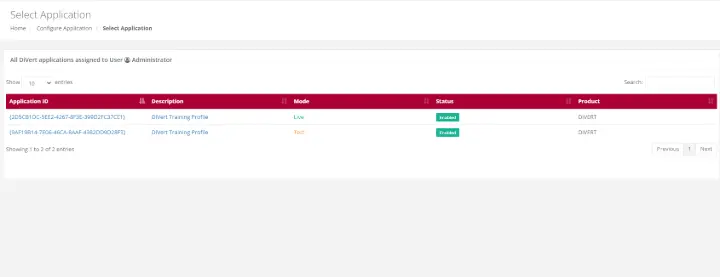
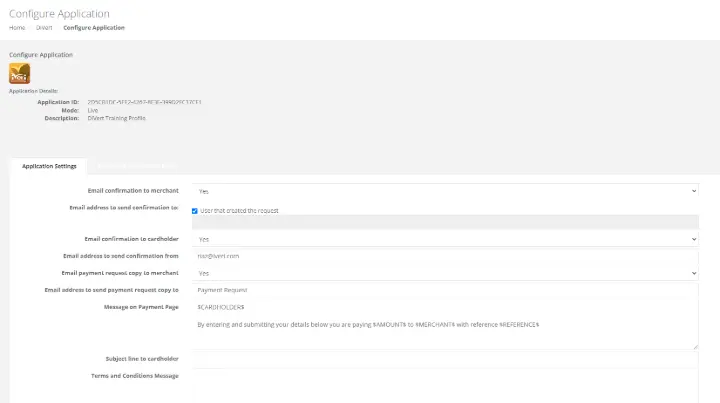
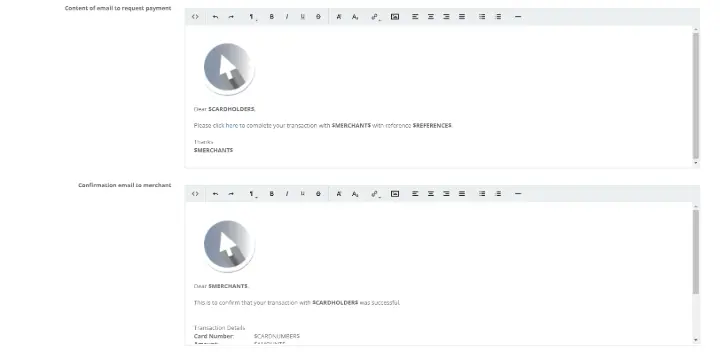
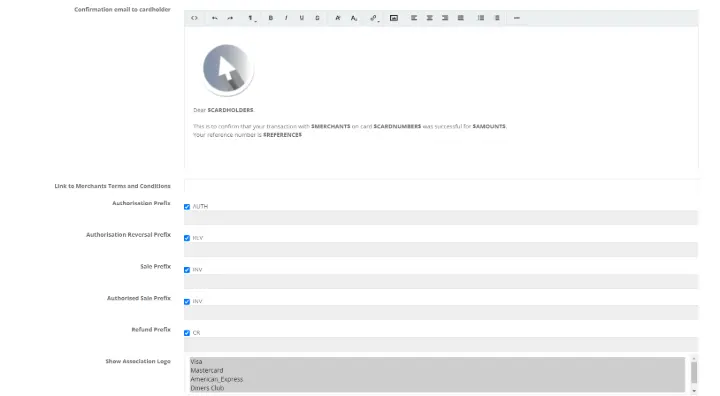
E-mail confirmation to merchant - To receive e-mail confirmations such as e-mail notifications for successful transactions, from the dropdown, select ‘Yes’.
E-mail address to send confirmation to - Here, the user can choose whether the email confirmation is sent to a specific email address or to the user who created the transaction request. By default, the confirmation is sent to the user who initiated the transaction. To specify a different email address, deselect the checkbox and enter the desired email address.
E-mail confirmation to cardholder – Here, the user can choose whether to send an email confirmation to the cardholder after a successful transaction. Select ‘Yes’ from the dropdown menu if you want the cardholder to receive email notifications.
E-mail address to send confirmation from – When a successful transaction is processed, the system will utilise the e-mail address captured here by the user to send the e-mail confirmations to. This e-mail address will not be utilized when a payment link is created and sent to the cardholder. The defaulted e-mail address will be used as captured during the onboarding process from the Acquirer.
E-mail payment request copy to merchant – Should the merchant want a copy of the transaction requests that have been created, from the dropdown, the user will select ‘Yes’.
E-mail address to send payment request copy to – Here the user can select the e-mail address they would like the payment request copies to be forwarded to.
Message on payment page – When the cardholder interacts with the secure payment page, this is an illustration of the message that will display. It is important to mention that the information between the dollar signs is automatically populated based on the information captured during the transaction request creation. This information should not be altered and must be left untouched. Apart from the information within the dollar signs, the user can customize the message that will display for the cardholder.
Subject Line to Cardholder – This refers to the subject line of the email notification containing the payment link that is received by the cardholder. The subject line should be concise and clearly identify the merchant to the cardholder. Please note that if the user completes the "Order Description" field while creating a transaction request, this will override the default subject line set in the application settings. In other words, whatever is entered in the "Order Description" will appear as the subject line in the email sent to the cardholder.
Content of e-mail request to payment – This example shows the content included in the email sent to the cardholder requesting payment. Please note that the content between the dollar signs will automatically populate based on the details provided when creating the transaction request and should not be altered. The same goes for the hyperlink directing the cardholder to the secure payment page.
Users can also customize the default image that appears in the email notification. By selecting the insert image icon, users can insert the image URL from their website. Additionally, users can use the available settings to adjust the layout of the message sent to the cardholder. These configuration options apply to all email notifications in the application settings.
Confirmation email to merchant – This confirmation is received by the merchant only upon a successful transaction, provided that email notifications have been configured. The e-mail will contain pertinent details related to the transaction. As previously mentioned, the information between the dollar signs will be automatically populated and should not be altered.
Confirmation to Cardholder – This is an email confirmation that the cardholder will receive for a successfully processed transaction. This notification can be customized, except for the information contained within the dollar signs, which should not be altered.
Link to Merchants Terms and conditions and Terms and Conditions message – We will address both fields simultaneously. Merchants with a website can insert the URL linking to their Terms and Conditions. Merchants without a website can manually enter their Terms and Conditions in plain text. When entering Terms and Conditions manually, ensure all commas are removed from the text, as their presence will prevent the changes from being saved. Once successfully captured, the Terms and Conditions will appear on the secure payment page. The cardholder must accept the Terms and Conditions by ticking the checkbox to complete the payment process.
Payment Session Timeout (seconds) – This field specifies how long a payment session remains active before timing out. By default, the timeout is set to 5 minutes, or 300 seconds. If the merchant wishes to extend the session timeout, they should enter the desired duration in seconds.
Prefixes – The prefixes section is defaulted and can be skipped.
Show Association Logo – The user can display the card association logos they accept, based on the agreement with their acquiring bank. These logos will appear on the secure payment page as shown. To select multiple card associations, hold down the CONTROL key on the keyboard while making your selections.
Default payment method - The default value is set to Card Payments. Merchants registered for Visa Checkout or Masterpass can choose these options as their default payment method.
Transaction form
To navigate to the Customise Transaction form:
From the home page select, DiVert, Configure Application. From the Select Application page, select the application ID you would like to customise. The user will then navigate to the "Customize Transaction Form" tab, which will redirect them to the "Customize Transaction Form" page.
On this page, the user can customize and preview the payment’s page appearance.
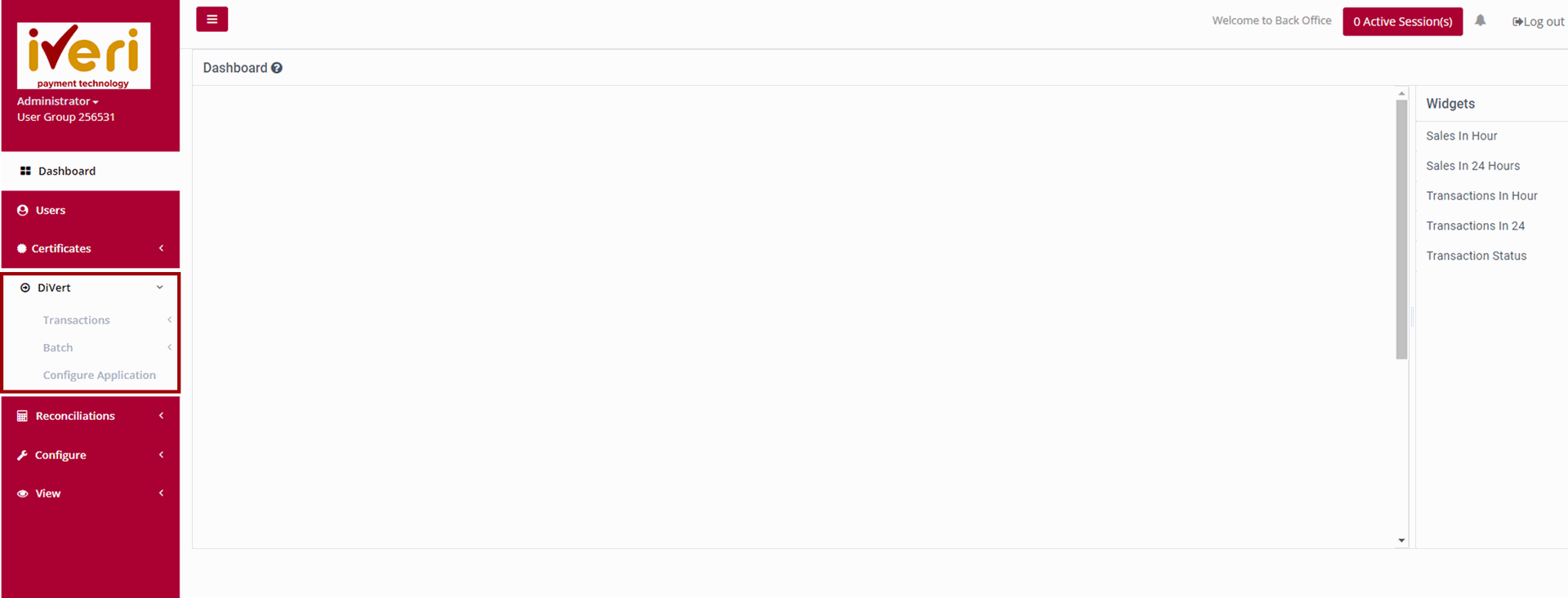
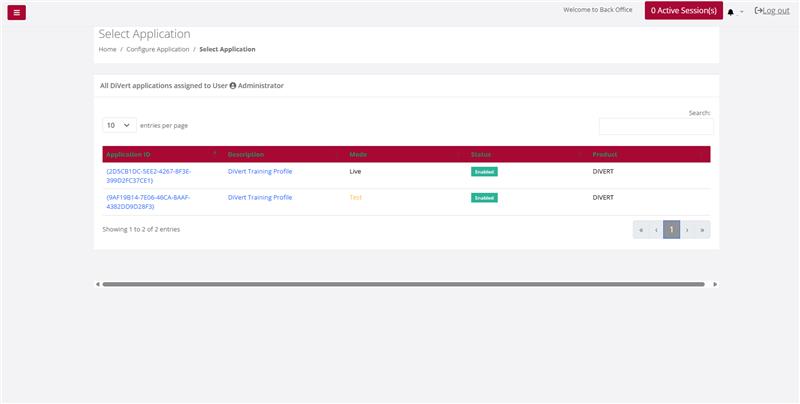
Uploading a Logo:
Navigate to the "Upload Logo" tab and click on the expansion button.
Click on the "Choose File" tab to open your file directory.
Select the image you want to upload and click "Open."
Please note that the accepted file formats are JPEG and PNG. When uploading your image, the following information must be considered regarding file size, image height and width:
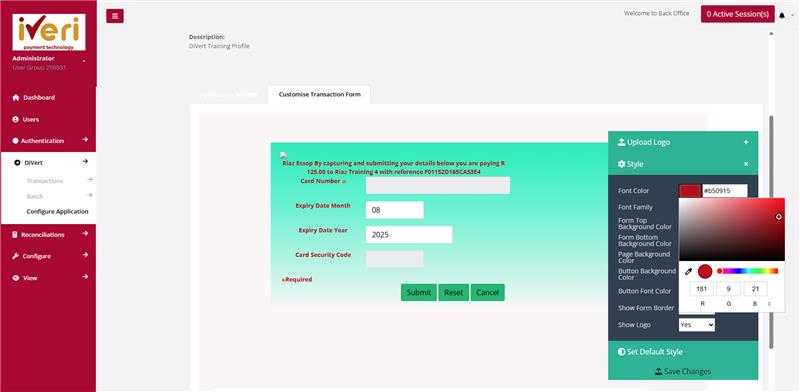
Configuring the Style of the payment page:
The user can customize the font color on the payment page. To do this, navigate to the "Font Color" section and click on the provided square. This will display the color wheel. There are three ways to customize the font color:
Using the color spectrum: Adjust the color directly on the spectrum as shown.
Entering RGB values: The RGB model is an additive color model using Red, Green, and Blue to create a wide range of colors. Use this option if you know the specific RGB values.
Entering Hexadecimal code: A hex color code is a six-symbol code made up of three two-symbol elements. Enter the hex code if you know it.
To save the color you have customized, click on the color wheel as shown. If you do not click on the color wheel before saving changes, the default colors will be applied. This process applies to any customizable color on the payment page, including Form Top Background Color, Form Bottom Background Color, Page Background Color, and Button Background Color.
Font Family - The user can select from a range of fonts to best suit their payment page.
Show Form Border - The user can choose whether to apply a border around the payment page or to remove it.
Show Logo - The user can decide whether to display the uploaded logo or not.
To reset the payment page to its default settings, click on "Set Default Style."
Finally, review all the customizations to ensure they are correct, and click "Save" to maintain your changes.
Reconciliation
Print Report
Purpose - To View / Print / Save reconciliation files for a specific acquirer cycle / settlement period in the following file formats:
- XLS
- CSV
Action:
Navigate to the menu and select ‘Reconciliation’. From the drop-down menu, select ‘Print Report’.

Action:
If you have only one Merchant Card Acceptor ID, simply click on Submit. If you however have more than one, then click on the drop down and select the Card Acceptor ID for which you want the report before you click on Submit.
The following screens and points highlight the various parameters that need to be selected before viewing the report.
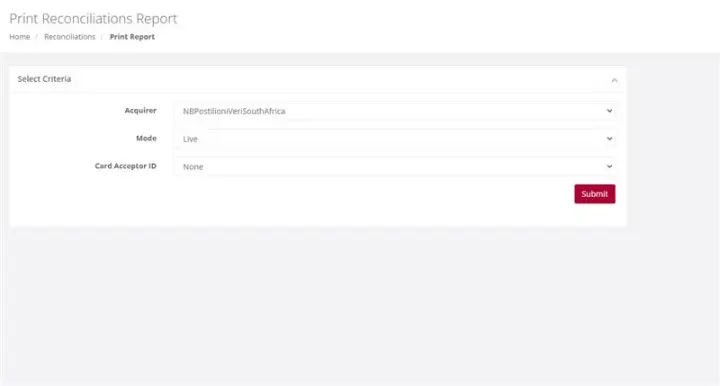
Action:
Select the required Output format – either PDF or XLS. Find the acquirer cycle number you want to view and click on the actual cycle number. You can now choose to either Save the report or to open it in a new
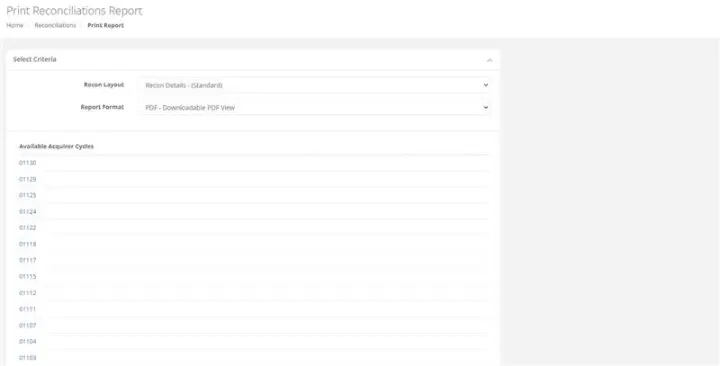
Please Note:
If your file contains more than 10000 records, then the time in the message above will show 20 minutes. It is recommended that you click on the words Click Here and you will receive an email when your file is ready for retrieval.
Download Reconciliation - Download File
Purpose - To download and save the selected reconciliation file in XML format.
Action:
Navigate to the menu and select ‘Reconciliation’. From the drop down menu, select ‘Download File’.
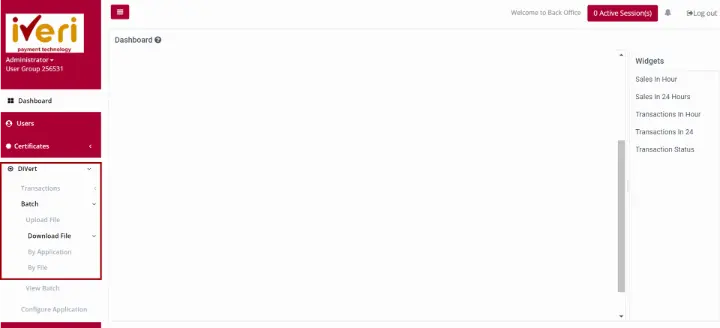
Action:
If you have only one merchant Card Acceptor ID, simply click on Submit. If you however have more than one, then click on the drop down and select the Card Acceptor ID number for which you want the report before you click on Submit. Select the cycle you wish to view.

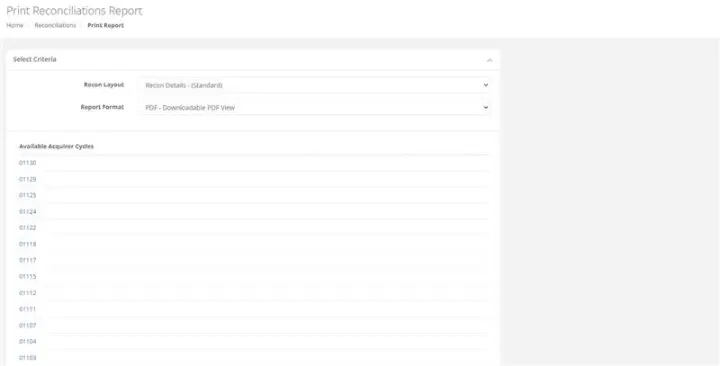
Please Note:
If your file contains more than 10000 records, then the time in the message above will show 20 minutes. It is recommended that you click on the words Click Here and you will receive an email when your file is ready for retrieval.
Configure
Black Card List
Purpose - This is used to create a list of credit card numbers that you do not want to accept. The iVeri gateway will always check your list before sending the transaction to the bank for processing. If the card number is on your list, the transaction will be rejected immediately. The reasons for putting card numbers into this list are at the discretion of each individual merchant and will only be rejected by your business.
Action:
Click on Configure, Black card List. This will bring up the following screen

Action:
If you have more than one Application ID and want to capture the card number to be blocked for all your applications, click on Go next to All Applications at the top. If not, then click on the Application ID in the bottom section and the next page will be displayed.
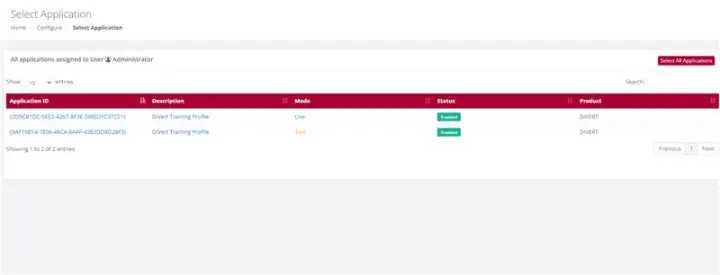
Action:
Capture the credit card number you want to add to your Black Card List and click on Add. This will put the card number into your list. If you have more than one number to add, put in the next number and click on Add again. To save your entries, click on Submit.
You can also search for a number by typing it in and clicking on Search to see if a card that is being rejected is on your list. If the number is on your list, it will be highlighted. To remove a number from your list, enter the number, click on Search and when it is highlighted, click on Remove and then click on Submit to save your change (removal)

Profile Parameters
Purpose - To set the Security Parameters for all users in terms of their passwords, validity, suspension, and login notifications. These parameters can only be set by the Back Office Administrator.
Action:
From the main menu, the user will navigate to: Configure - Profile Parameters.
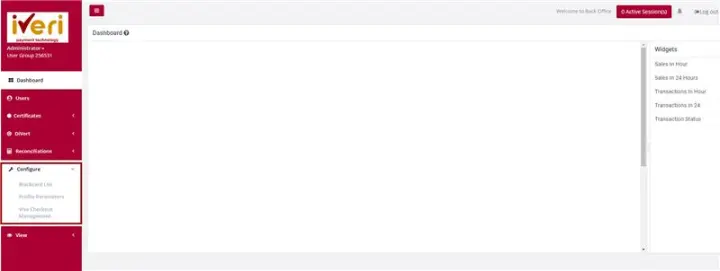
Action:This will display a form where you can modify the system defaults to meet your specific needs. Please note that any changes made to these defaults will apply to all users with access to iVeri BackOffice.
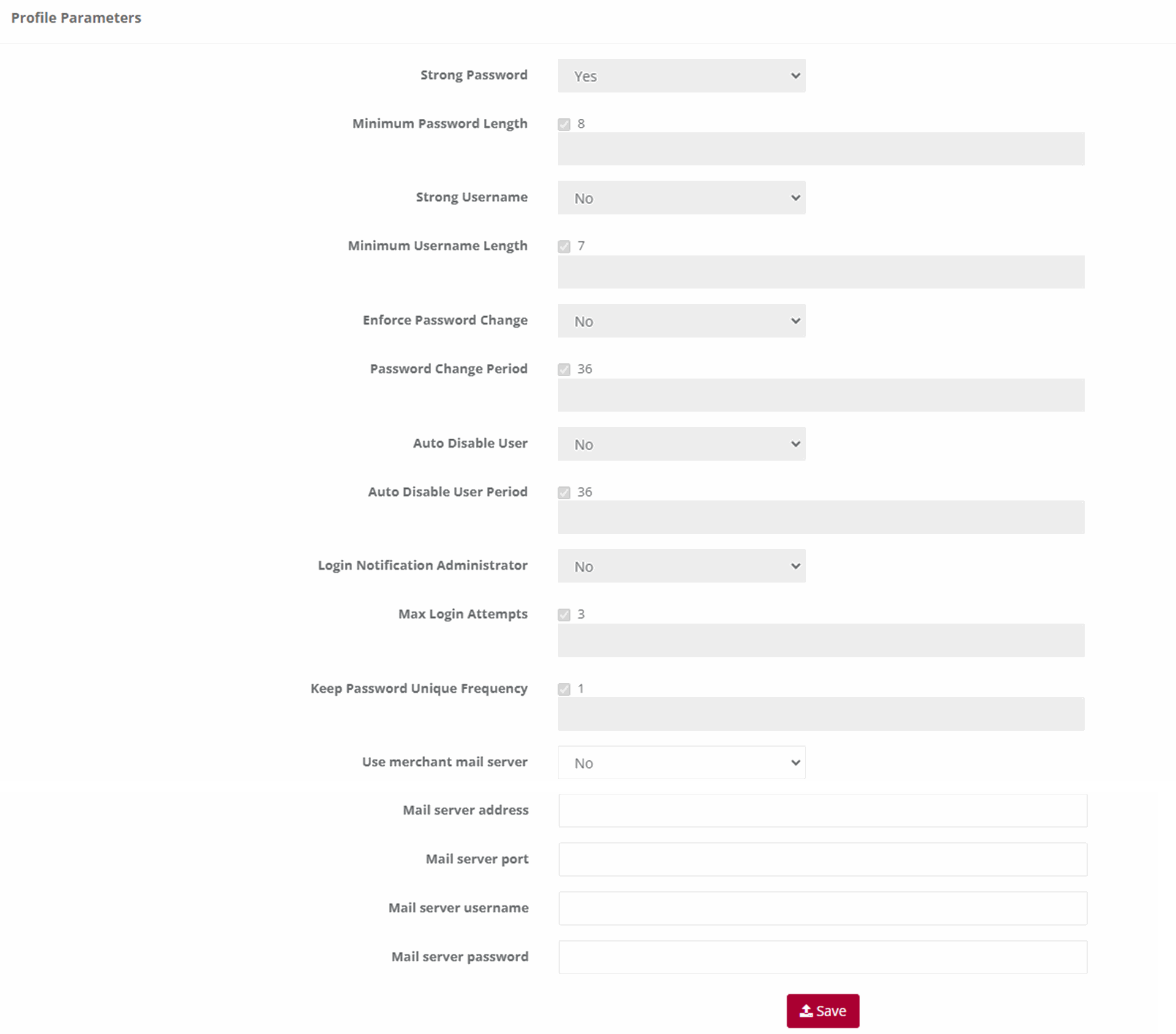
Note:
- Strong Password: The default is No. This means that the password can be anything if it is not less than the default minimum length. If you change the default to Yes, then the user’s password must be a combination of alpha/numeric and special characters also not less than the default minimum length.
- Minimum Password Length: The default is 6. You can change it to any higher number. If you do then this number will apply to ALL users.
- Strong Username: The default is No. This means that the username can be anything if it is not less than the default minimum length. If you change the default to Yes, then the username must be a combination of alpha/numeric and special characters also not less than the default minimum length.
- Minimum Username Length: The default is 4. You can change it to any higher number. If you do then this number will apply to ALL users.
- Enforce Password Change: The default is No. This means that users will never be forced to change their passwords. If you change the default to Yes, then all users will have to change their passwords in accordance with the Password Change Frequency that you set next.
- Password Change Frequency (days): The default is 60 days. This default is only valid if you change the Enforce Password Change default to Yes. If you do this then you can also change this number of days default to a longer period.
- Auto Suspend Users: This is used to automatically suspend a user from accessing Back Office after a set period. The default is No. If you want to suspend ALL, the users after a certain period of time then change the default to Yes.
- Auto Suspend After Period (days): The default is 60 days. This default is only valid if you change the Auto Suspend Users default to Yes. If you do this then you can also change this number of days default to a longer period.
- Login Notification to Administrator: This is used if the Administrator wants to know every time a user logs in to Back Office. The default is No. Simply change this to Yes and the Administrator will be notified by email every time a user logs in to Back Office.
- Keep Password Unique: This is used to set the period after which a user can use the same password again. The default is One Time. What this means is that when a user’s password expires after the default period of 60 days or the new period set by the Administrator, the user will have to enter a new password in accordance with the relevant settings above. They can then use their original password again after this period has expired. If you want the period longer before a previous password can be used again, select one from the drop down If you select Always, then the user will have to choose a new password every time their password expires.
- After changing any of the default settings above, click on Save to effect your changes. The Administrator can change any of the above at any time.
Visa Checkout Management
Visa Checkout Merchant Take-On
Merchants can also register for Visa Checkout to start accepting e-wallet payments from cardholders. To register merchants can mouse to the “Transaction Viewing Layout” section click on the “Reset Transaction Viewing layout dropdown, select “Visa Checkout Management” click the “Submit” button. A new page will be display and the merchant can be populating all the fields displayed on the below screen and Submit.
NB: The merchant will also need to notify the Acquiring bank that they need to be enabled for Visa Checkout.
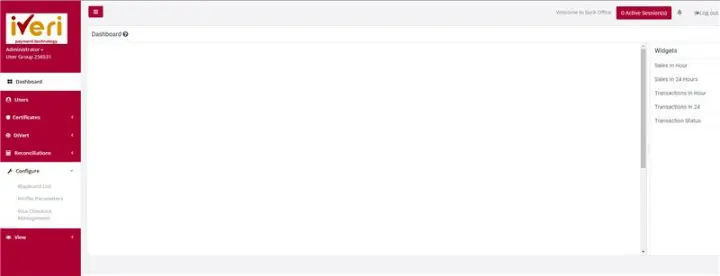
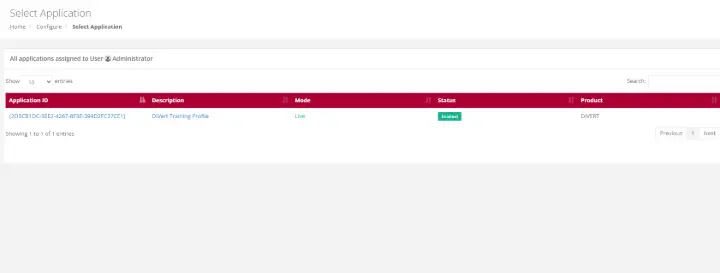
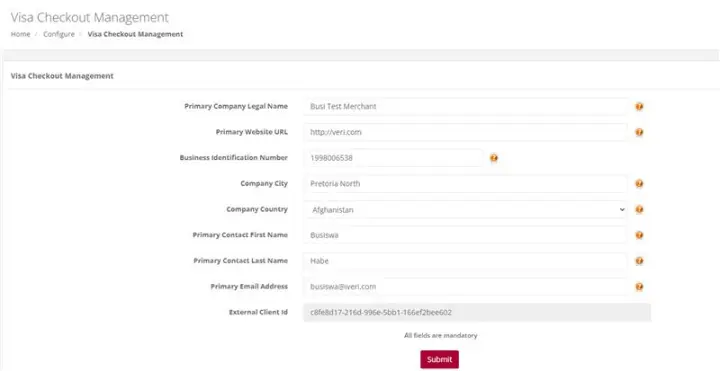
Process Flow in Visa Check-Out with enterprise
Visa Check-Out is a digital representation of a cardholders Visa Card. Cardholders can register their debit or credit cards by downloading the Visa Check-Out app. Once cardholders have their profiles and card details loaded in Visa Check-out, they are able to make purchases at merchants who are accepting with Visa Check-Out payments.
- Cardholder selects Visa Check-Out as payment method
- Enterprise Merchant calls Visa Light Box or Widget and presents it to the Cardholder to Login
- Cardholder Logins via Visa Light Box
- Cardholder selects a card and presses Continue
- Upon clicking Continue, Enterprise Merchant sends the Call ID to the iVeri gateway
- The iVeri gateway uses the Call ID to get the Payload from Visa services
- Payload is returned by Visa services to the iVeri gateway
- The iVeri gateway decrypts the Payload and retrieves the PAN
- The iVeri gateway sends the transaction request to the acquire for processing
- When a response is received, the iVeri gateway sends the transaction response to the enterprise merchant
- Lastly, the enterprise merchant updates Visa services with a failed or successful transaction response.
Note:
This functionality is not available by default, it is specific to an acquirer.
The process flow described below only show cases the interaction between cardholder, enterprise merchant, the gateway and Visa service
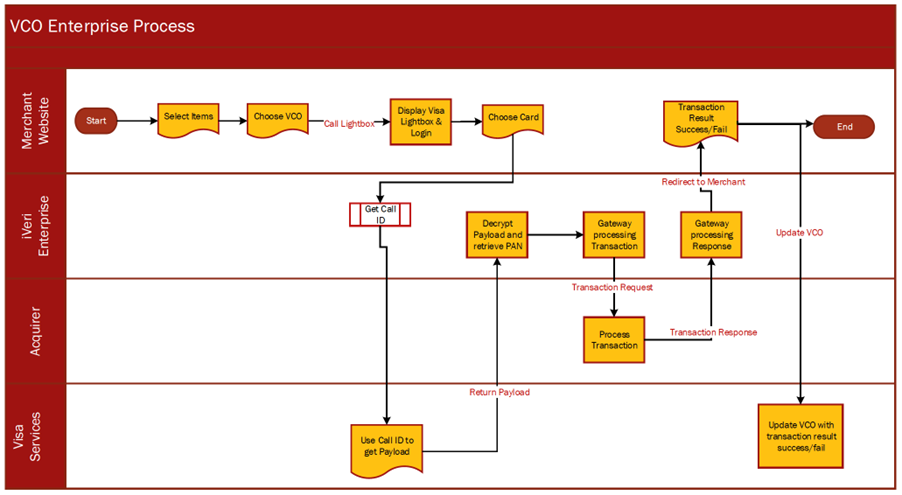
View
Transaction Lookup
Purpose - To lookup the details of a single transaction based on specific search criteria.
Action:
Click on View then Transaction Lookup
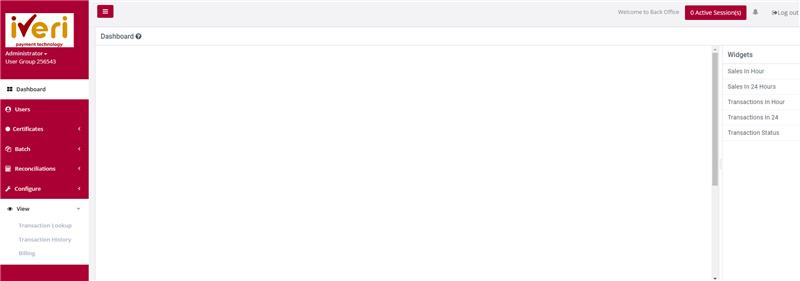
Action:
Click on the Application ID on which you want to do the lookup e.g., Live or Test
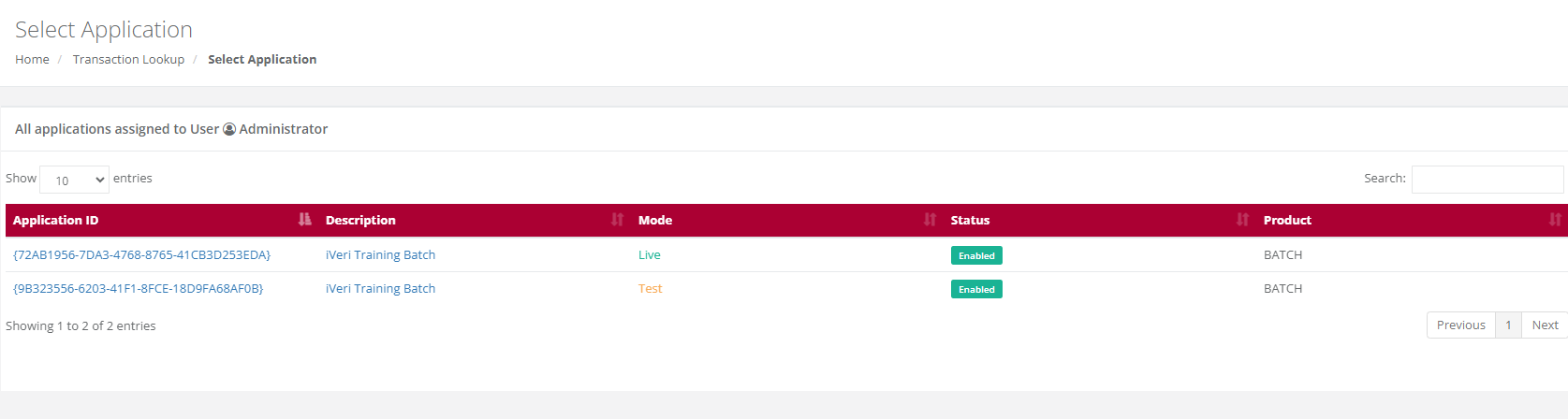
Action:
Select the Date on which the transaction took place by changing the default date or by clicking on the calendar icon next to the date. If you are not 100% sure of the date, you are able to search in a range of up to + or – 2 days of the date you have selected by changing the 0 default to 1 or 2 in the +/- Days drop down next to the date.
You then need to enter either the Transaction Index or the Merchant Reference number. If you do not have either of these numbers you are able to enter either the full credit card number or a partial (first four numbers …….. last four numbers) AND the amount. Click on search.
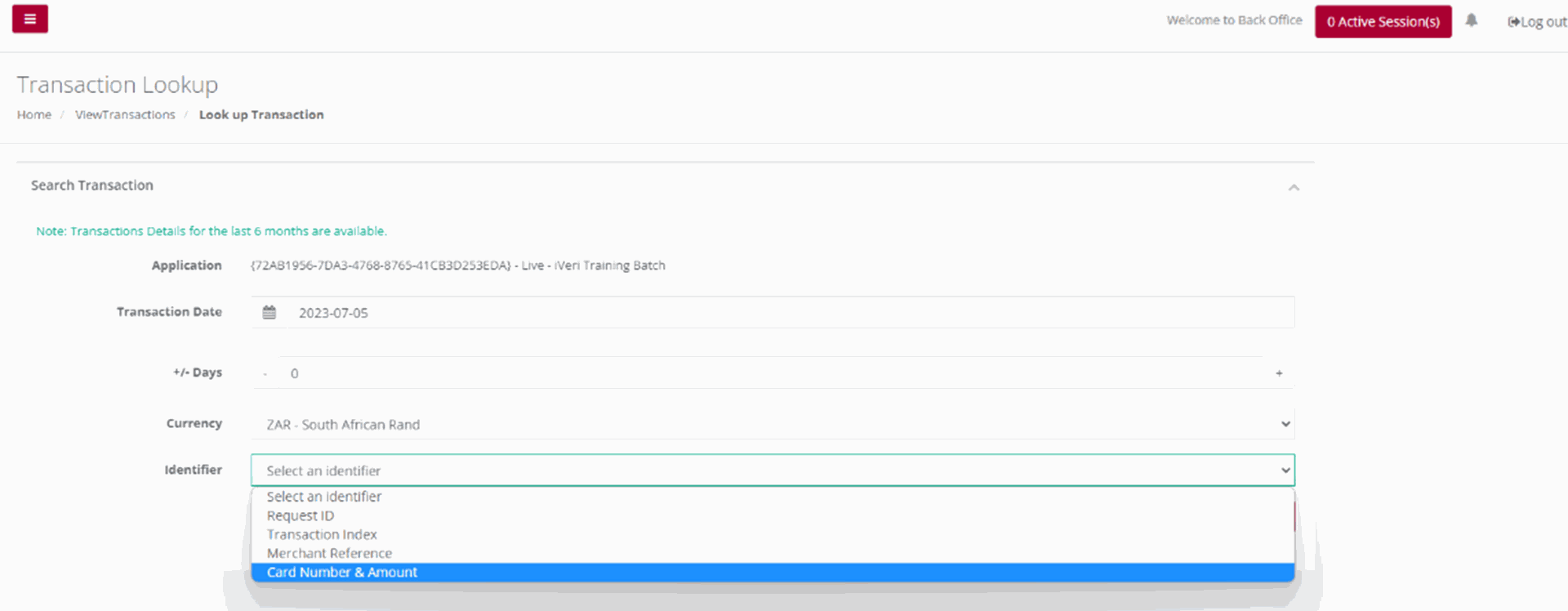
The result/s (summary) will be displayed on screen. Click on the summary of the transaction to obtain all the details pertaining to the selected transaction.
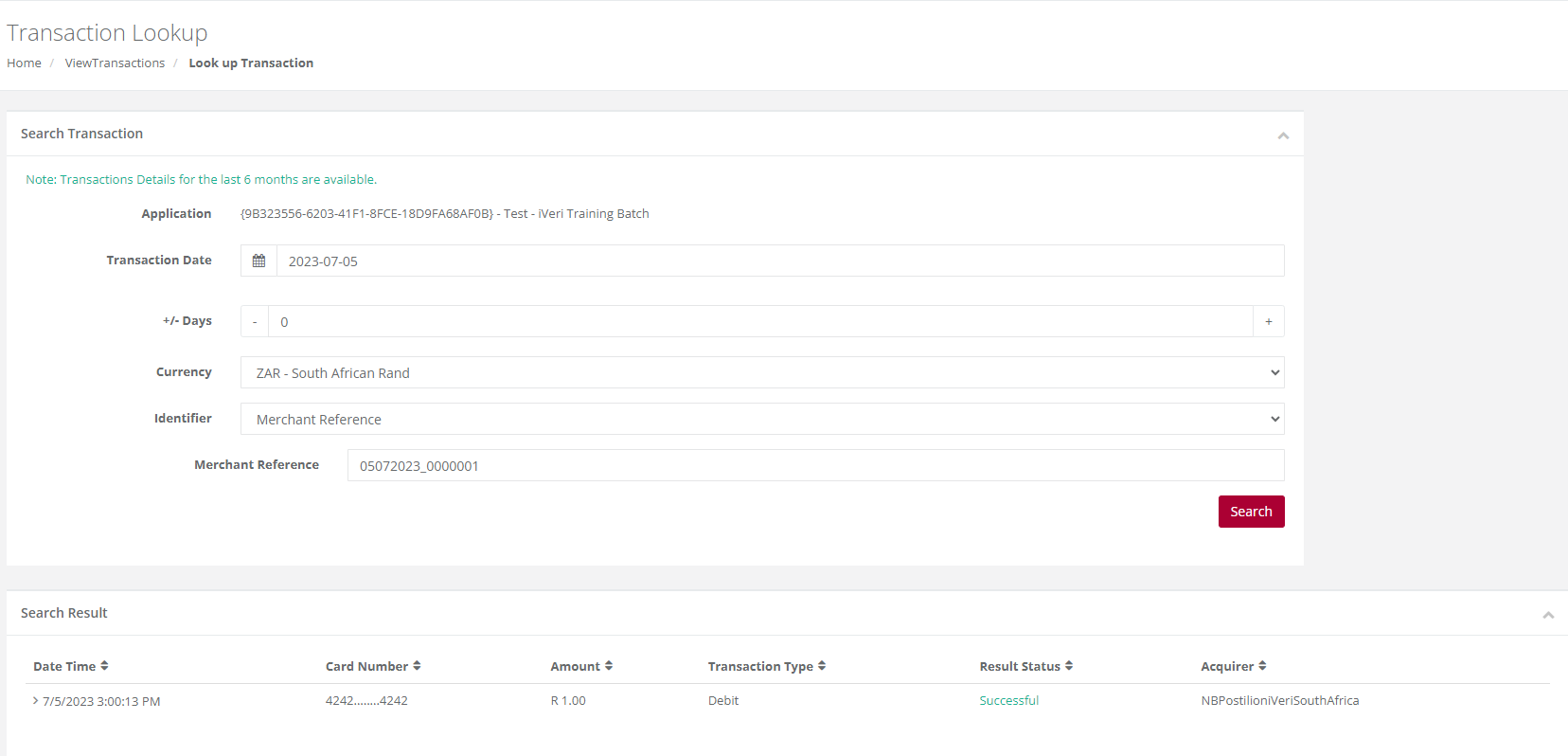
Transaction History
Purpose -To obtain a list of transactions for a selected calendar period reflecting all the result details for each in XML format.
Action:
Click on View then Transaction History
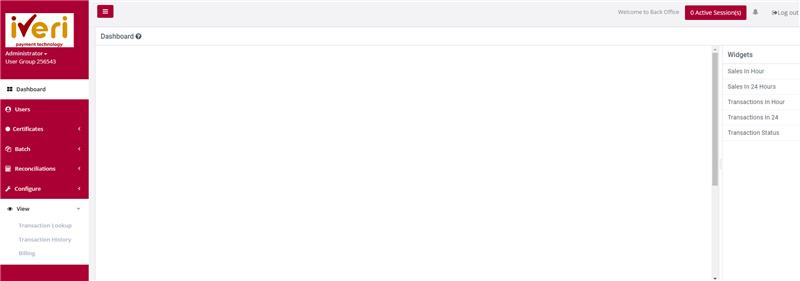
Action:
To view Transaction history, .click on the appropriate Application ID, Live or Test
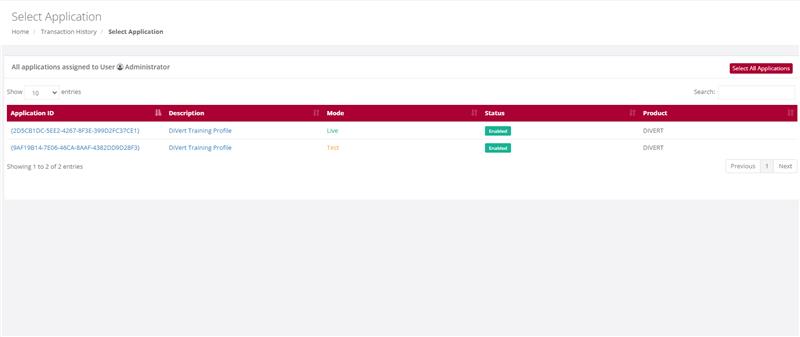
Action:
Make your selection of period/time in the above form by manually changing the default dates or using the calendar icons next to each date. Also select file format i.e. XML or CSV. Once done click on Download. Your file will be open or downloaded to selected folder
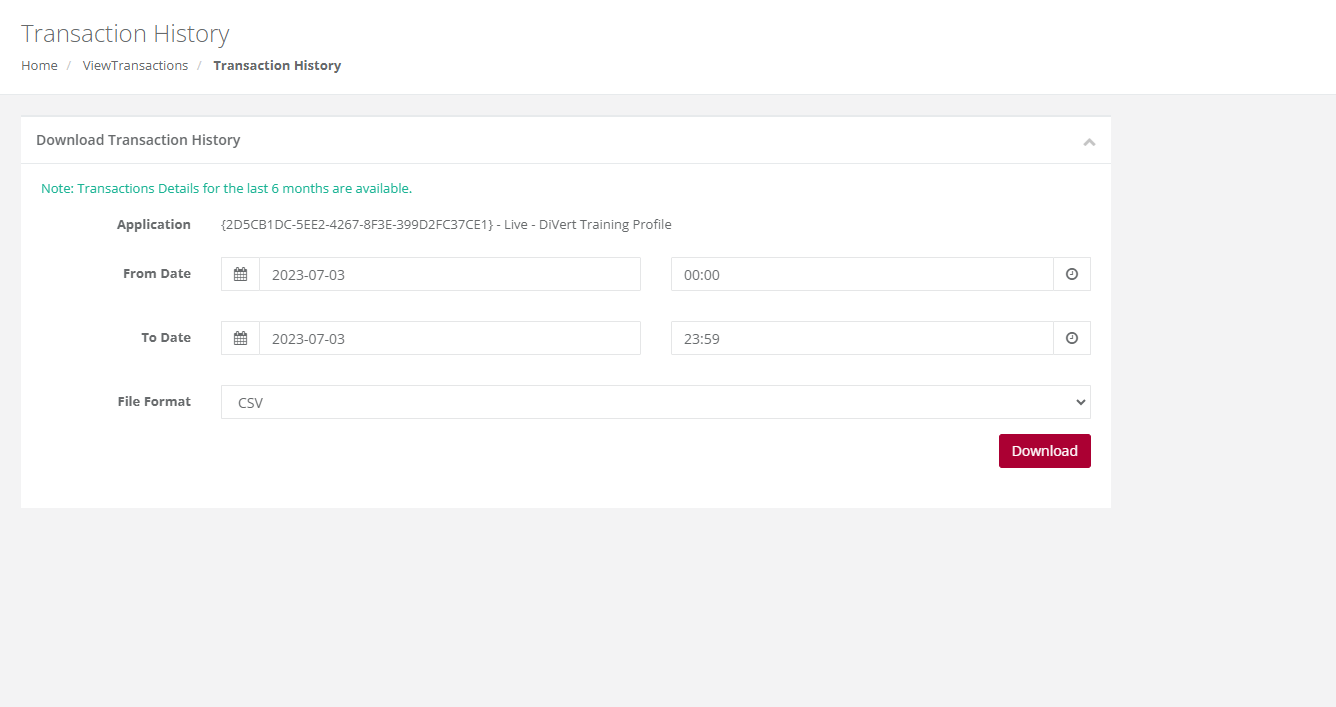
Billing
Purpose - This feature shows the Billing that is in place for this merchants’ transactions. The list of transaction and what is being charged to the merchant, this will appear here.
Note: the plus sign provides details as to how this amount is calculated.
Action:
Click on Billing
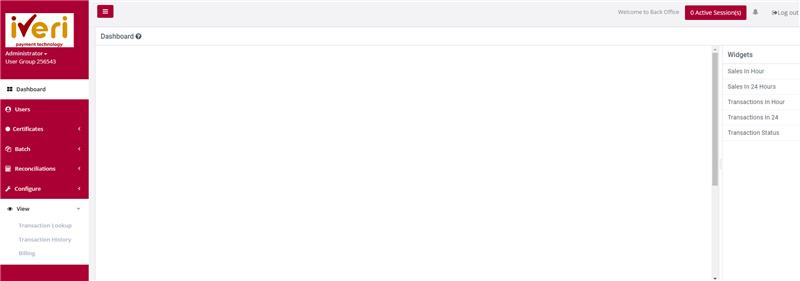
Action:
Choose a date to search for transactions processed at a certain period.
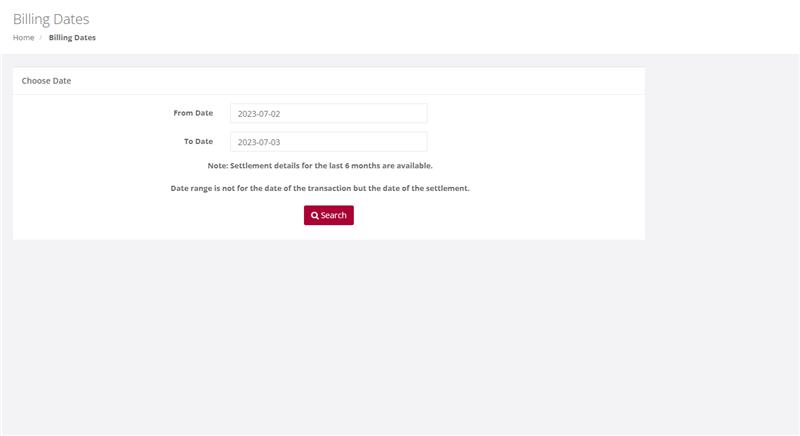
Transaction will appear
Settlement
Purpose - This detail information provides the merchant the view based on what they will be settled on based on processed transactions. It also provides a breakdown on what could have been retained by the acquiring bank and what is due to them as the merchant. iVeri will then settle the merchant once the acquirer settles the funds to iVeri.
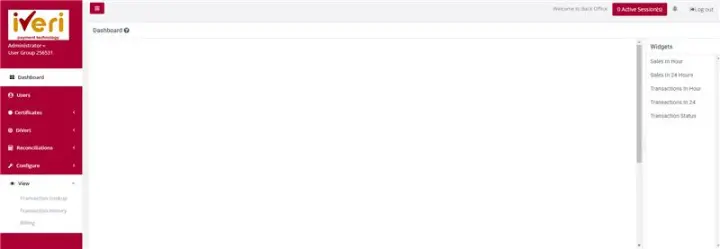
Action:
After the user clicks on settlement, select the date range for the settled transaction. (The image attached should follow on from the image where the user clicks on the ‘settlement’ tab).
