IYS Sign up process
Sign Up Process
Need the sign up detail process. Where can a merchant access the IYS URL to sign up for a subscription.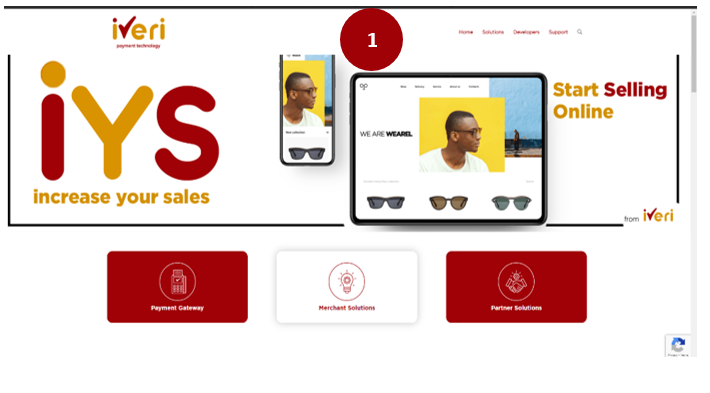
In order to view and compare the IYS packages, user would need to scroll down to ‘Subscription solutions’.
The merchant is able to compare and select a solution that is fit for purpose.
For this example, we have selected the Unlimited option by clicking the ‘sign up now’ tab.
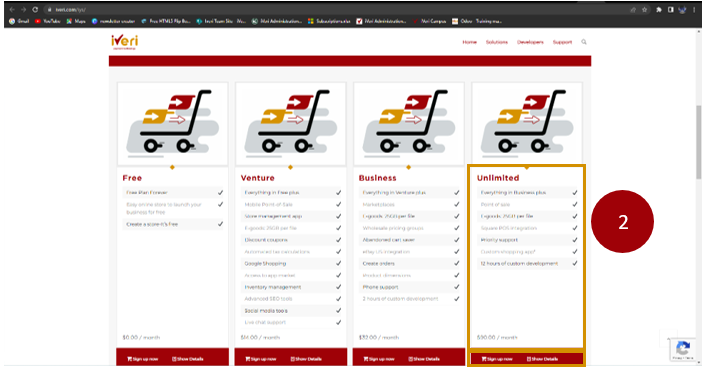
The billing details screen will appear.
The blue fields are mandatory fields that would need to be completed by the merchant.
The merchant would need to insert their personal details and setup their credentials to login to their IYS store.
Note: When setting up a password, enter a strong password that is at least twelve characters long and contains a combination of upper case, lower case, numerical values and special characters.
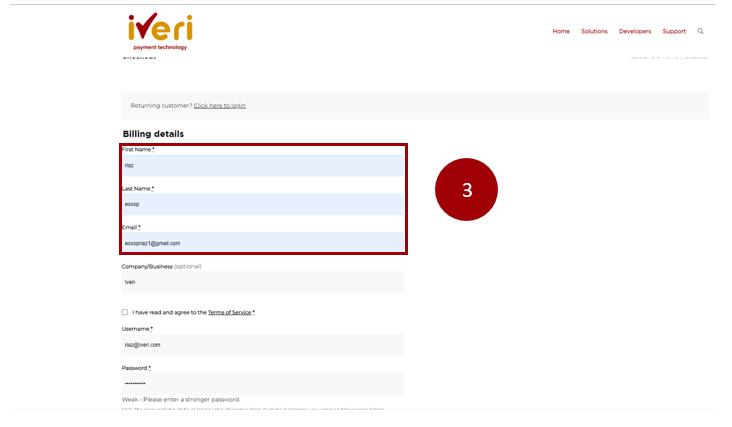
Once the merchant has completed all their mandatory details and have setup their login credentials for their store login, it is important that the merchant ticks the ‘terms of service’ in order to continue with the sign up.
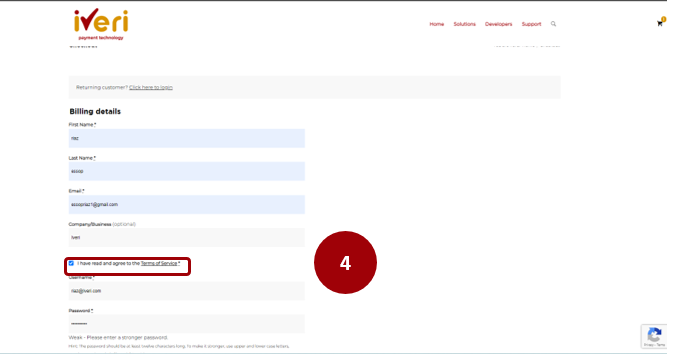
Your Order details
Now that the billing details have been completed, scroll down to view Your Order details.
Your Order details will display the subscription solution you have selected and monthly subscription cost.
Click on the ‘Sign up’ now tab to process your payment.
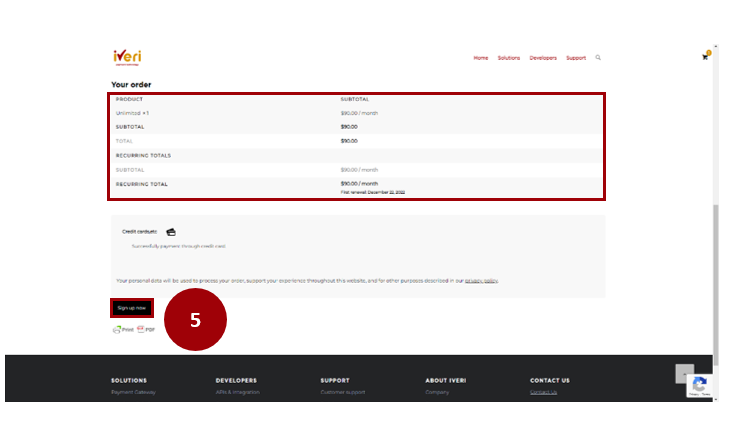
This screen will appear.
You will be able to view a summary of your order and proceed to select a card payment method for your monthly subscription.
To process payment, please select the ‘Pay with credit/debit card’ details tab.
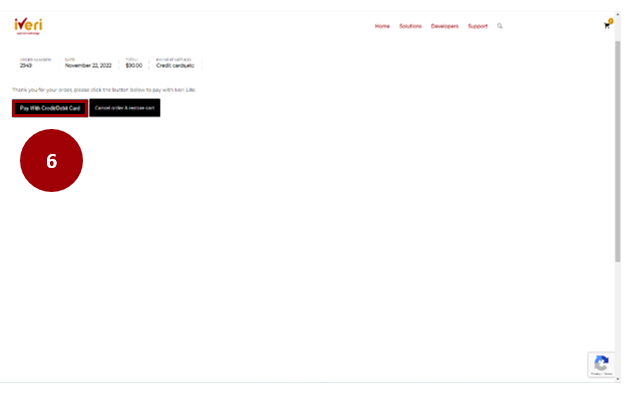
Card Payment details
You will now be directed to the card payments screen.
The merchant would need to complete the card payment details (Credit or Debit card) the monthly subscription will be billed to.
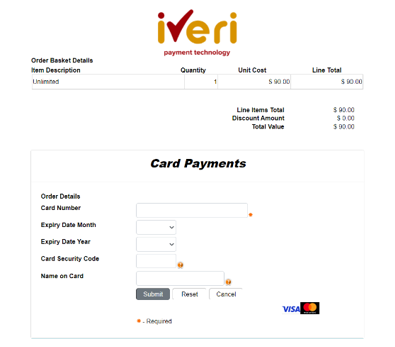
It may take a while for your transaction to process and for the result message to populate.

Confirmation of Order
Once payment has been made, the merchant will be redirected to the order summary details page.
The merchant will be able to view their subscription order, any related subscriptions they may have and the billing address they provided.
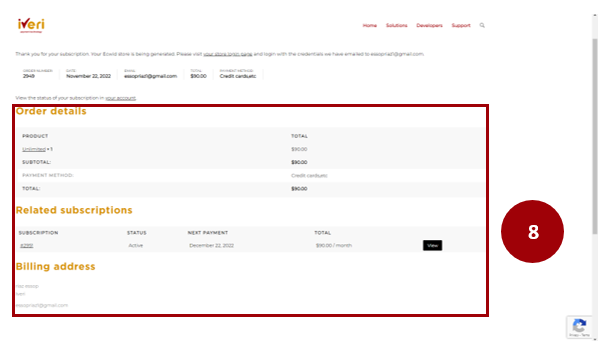
E-mail notification of registration to go here.
How to Log In
Using the iVeri IYS URL assigned to the merchant.
Paste it on the Web Browser to log in to the IYS platform.
1. Insert your Username (Email) and Password created to access the platform.
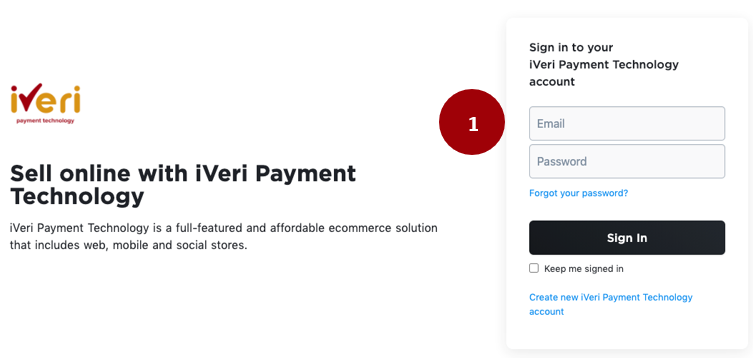
Please Note!
The iVeri Demo Store link was used to demonstrate this log in page.
This Platform is the Back End Store environment which the merchant would be able to make changes to their existing online store.
The iVeri Logo is appearing on the app and this is due to iVeri being the reseller for ECWID (i.e., IYS), to the merchants who want us to be their payment service provider.
Once you have inserted your log in details, this will be the merchants landing page.
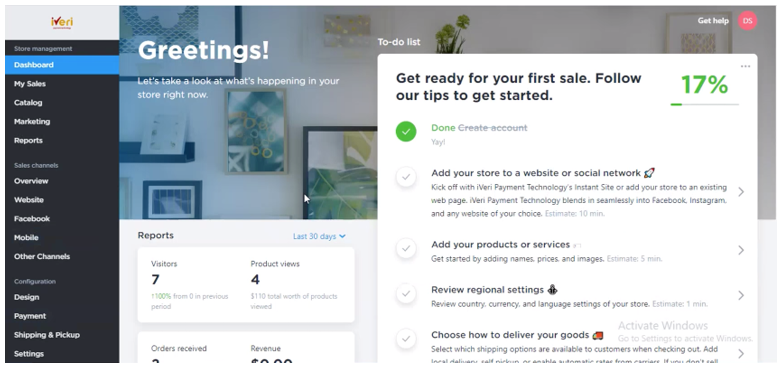
This is the Back End of the merchant’s store, where the merchant can configure their store as per below:
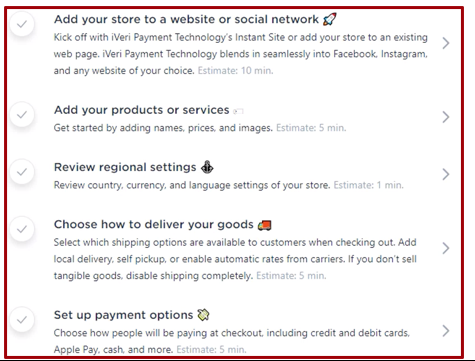
2. This tab speaks to how the merchant would be receiving payments at check out. 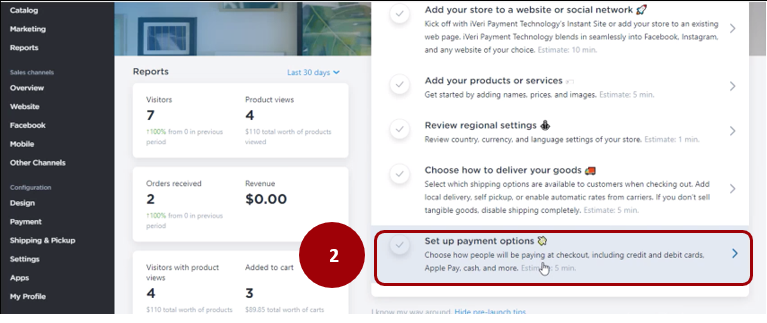
Please Note!
The merchant would need to set up all the above steps as part of their set up of the store.