Transaction Lookup
Purpose - To lookup the details of a single transaction based on specific search criteria.
Action:
Click on View then Transaction Lookup
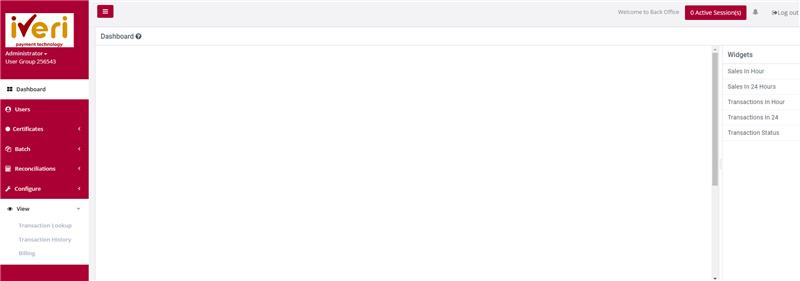
Action:
Click on the Application ID on which you want to do the lookup e.g., Live or Test
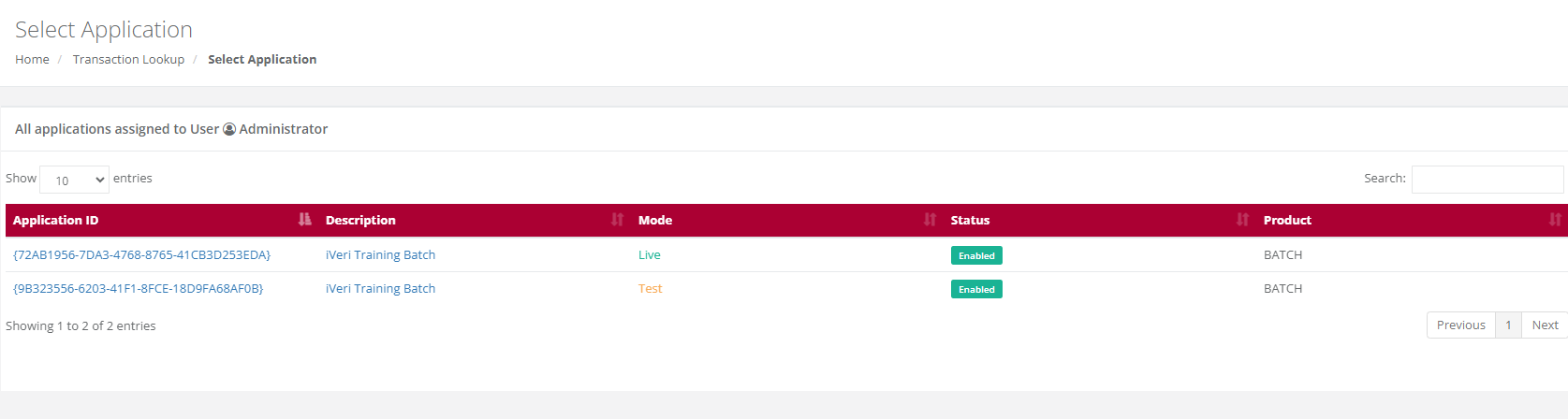
Action:
Select the Date on which the transaction took place by changing the default date or by clicking on the calendar icon next to the date. If you are not 100% sure of the date, you are able to search in a range of up to + or – 2 days of the date you have selected by changing the 0 default to 1 or 2 in the +/- Days drop down next to the date.
You then need to enter either the Transaction Index or the Merchant Reference number. If you do not have either of these numbers you are able to enter either the full credit card number or a partial (first four numbers …….. last four numbers) AND the amount. Click on search.
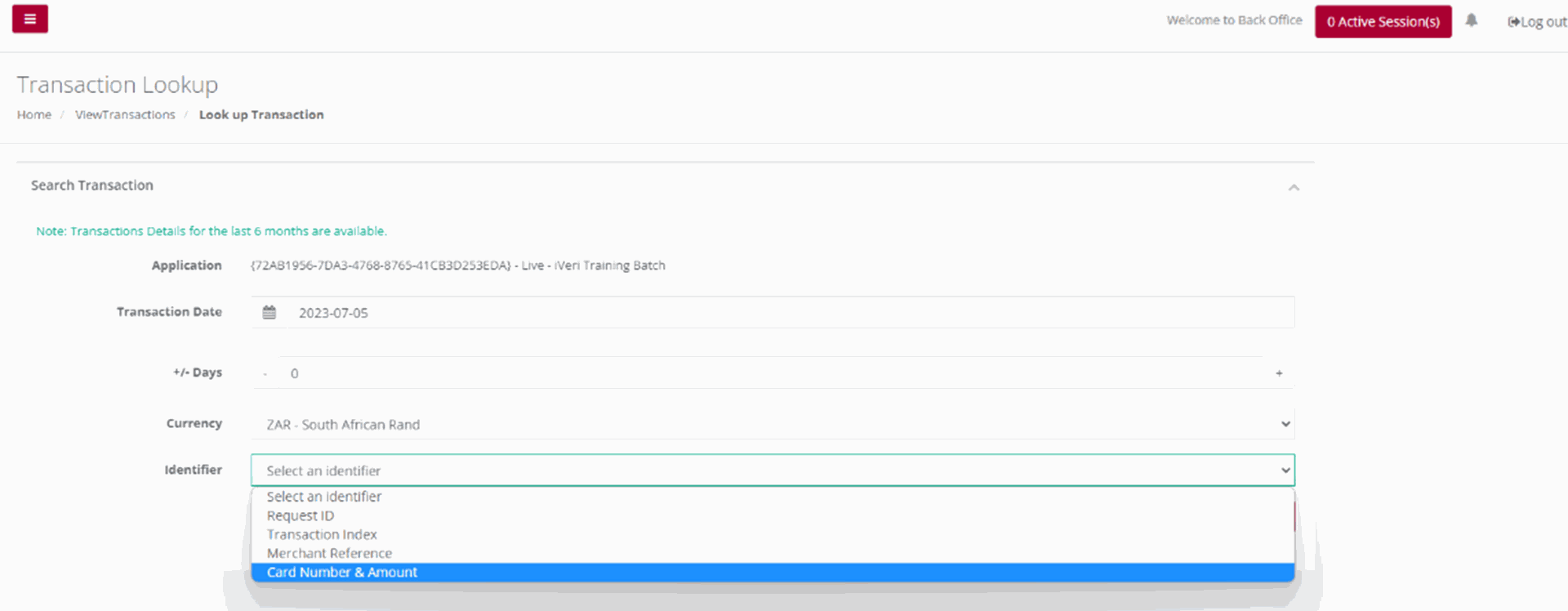
The result/s (summary) will be displayed on screen. Click on the summary of the transaction to obtain all the details pertaining to the selected transaction.
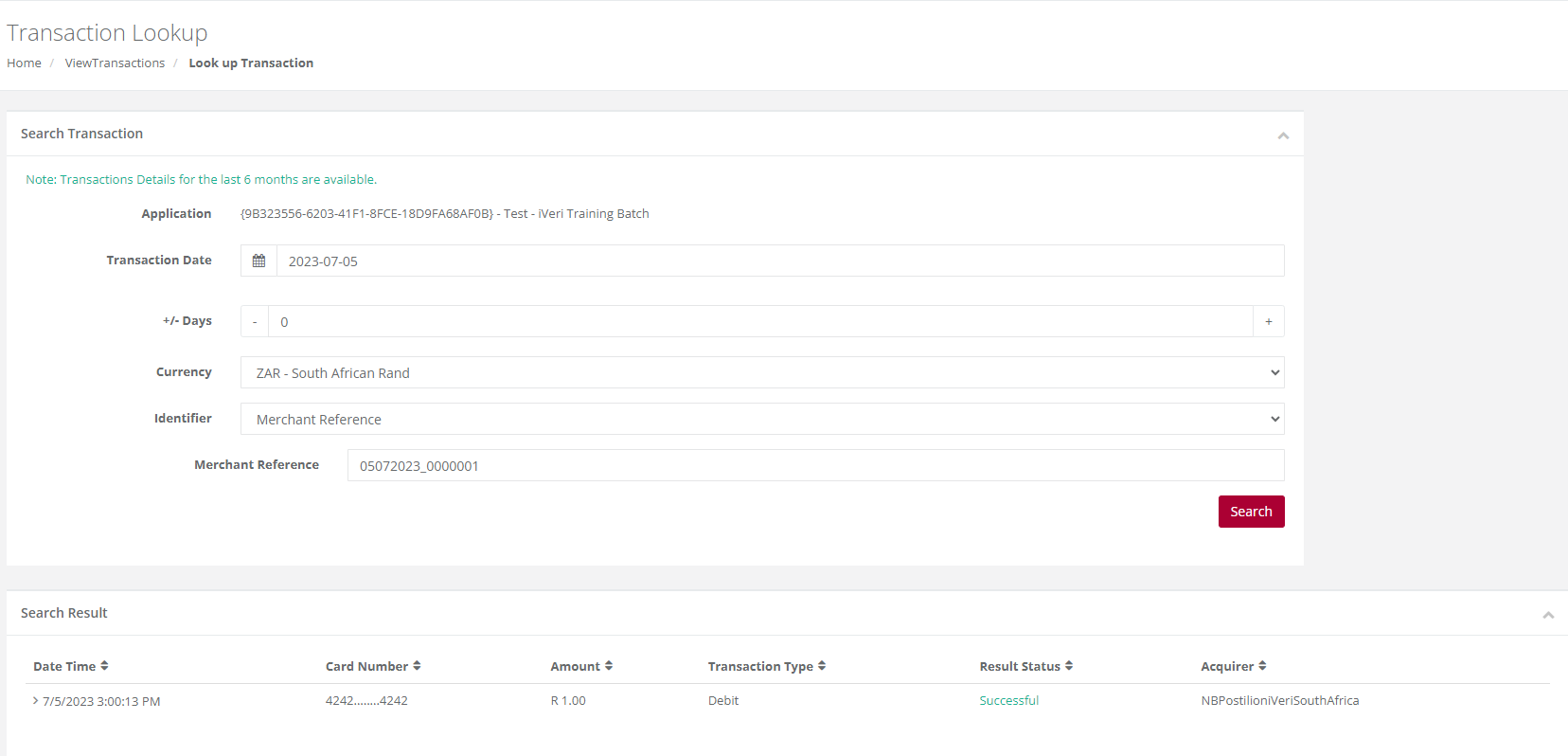
Transaction History
Purpose -To obtain a list of transactions for a selected calendar period reflecting all the result details for each in XML format.
Action:
Click on View then Transaction History
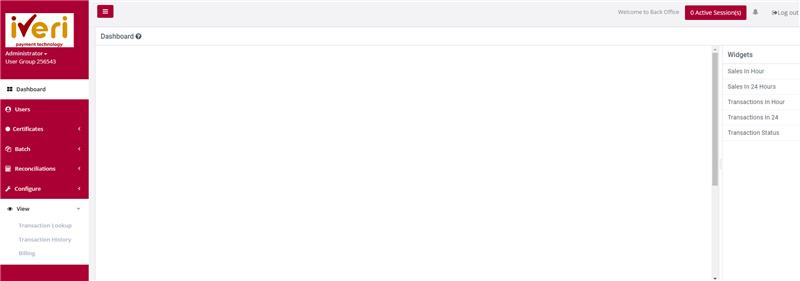
Action:
To view Transaction history, .click on the appropriate Application ID, Live or Test
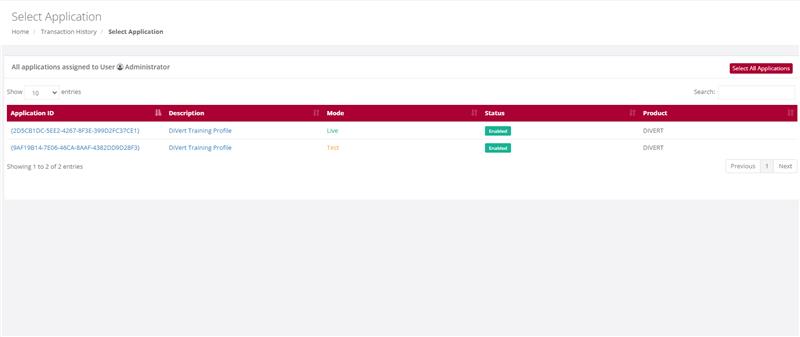
Action:
Make your selection of period/time in the above form by manually changing the default dates or using the calendar icons next to each date. Also select file format i.e. XML or CSV. Once done click on Download. Your file will be open or downloaded to selected folder
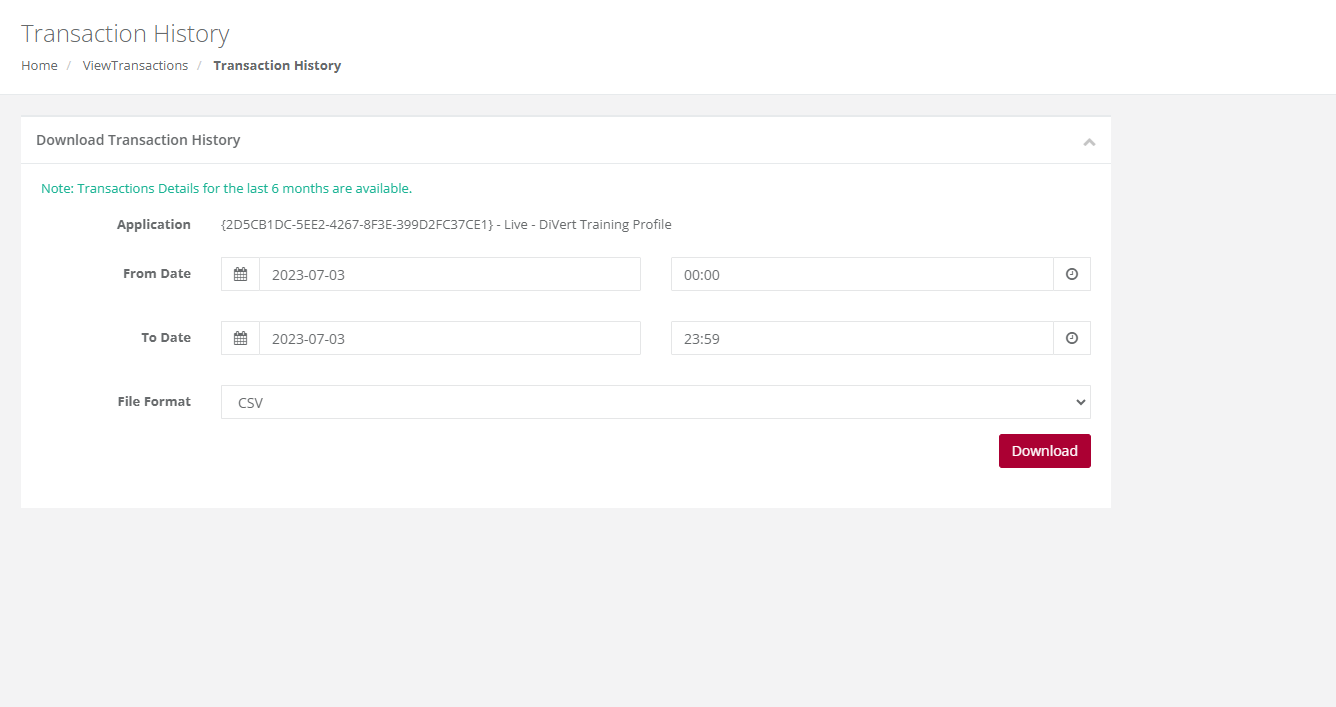
Billing
Purpose - This feature shows the Billing that is in place for this merchants’ transactions. The list of transaction and what is being charged to the merchant, this will appear here.
Note: the plus sign provides details as to how this amount is calculated.
Action:
Click on Billing
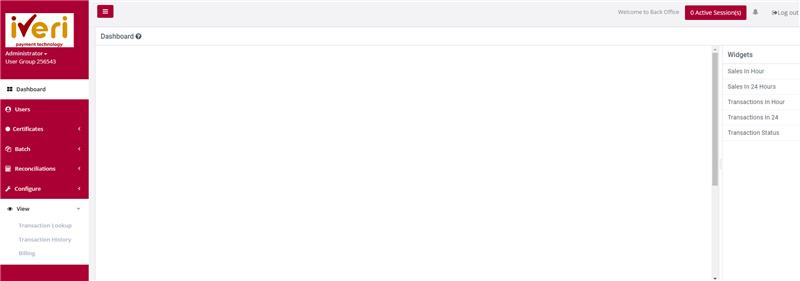
Action:
Choose a date to search for transactions processed at a certain period.
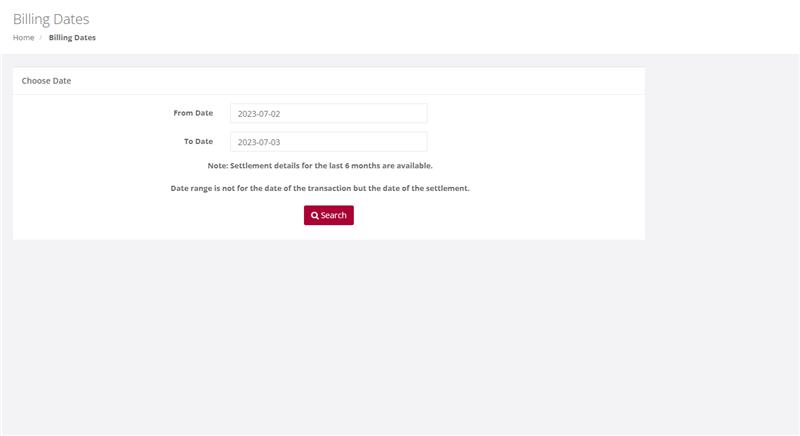
Transaction will appear


Settlement
Purpose - This detail information provides the merchant the view based on what they will be settled on based on processed transactions. It also provides a breakdown on what could have been retained by the acquiring bank and what is due to them as the merchant. iVeri will then settle the merchant once the acquirer settles the funds to iVeri.
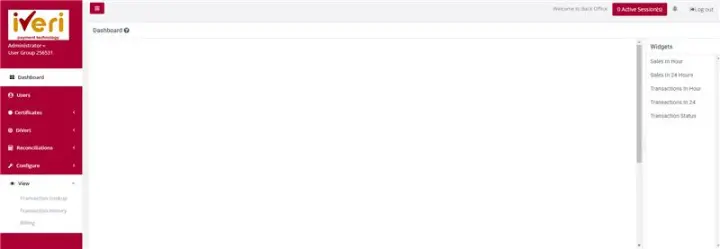
Action:
After the user clicks on settlement, select the date range for the settled transaction. (The image attached should follow on from the image where the user clicks on the ‘settlement’ tab).
