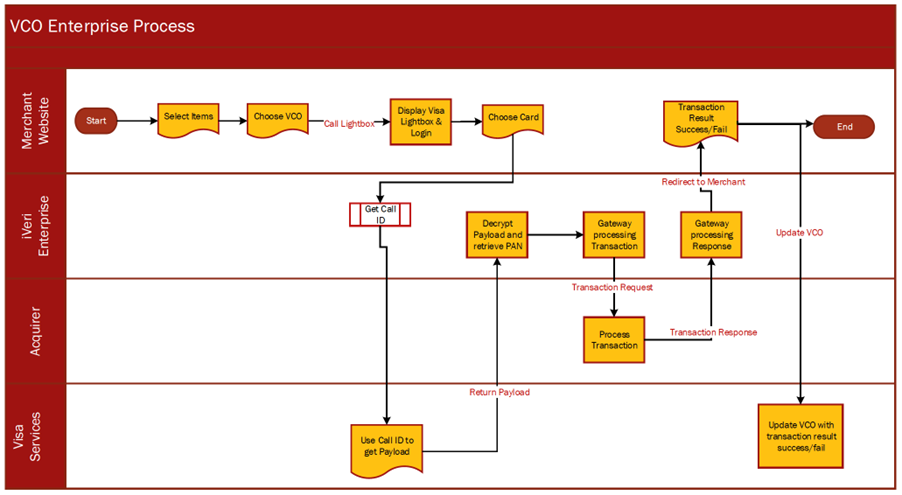- Core Functions in Backoffice
- Merchant URLS by Acquirer
-
Merchant Interface Functionality
- Login
- Reset Password
- Dashboard
-
Users
- Add User
- Service Parameters
- Service Functions
- Application Parameters
- Edit User
- Reset Password
- Change Password
-
Batch
- Configure – Application
- Test File
- Upload File
-
Download File
- By Application
- By File
-
Print Report
- Batch Details
- Batch Summary
- View Batch
- Create Batch
-
Reconciliation
- Print Report
- Download Reconciliation - Download File
-
View
- Transaction Lookup
- Transaction History
- Billing
- Settlement
-
Configure
- Black Card List
- Profile Parameters
-
Visa Checkout Management
- Visa Checkout Merchant Take-On
- Process Flow in Visa Check-Out with enterprise
- Core Functions in Backoffice
- Merchant URLS by Acquirer
- Merchant Interface Functionality
- Login
- Reset Password
- Dashboard
- Users
- Add User
- Service Parameters
- Service Functions
- Application Parameters
- Edit User
- Reset Password
- Change Password
- Batch
- Configure – Application
- Test File
- Upload File
- Download File
- By Application
- By File
- Print Report
- Batch Details
- Batch Summary
- View Batch
- Create Batch
- Reconciliation
- Print Report
- Download Reconciliation - Download File
- View
- Transaction Lookup
- Transaction History
- Billing
- Settlement
- Configure
- Black Card List
- Profile Parameters
- Visa Checkout Management
- Visa Checkout Merchant Take-On
- Process Flow in Visa Check-Out with enterprise
Core Functions in Backoffice
The merchant portal Backoffice allows for the following core functions:
- Management of User
- Creation of users
- Transaction Types allowed per user created
- Backoffice functionality views allowed
- Applications permitted on a user created
- Transaction Reports & Listing & Lookups
- Reconciliation Reports
- Blacklisting of cards
- Customise payment request page with Merchant’s Corporate Identity.
- Create Transaction Requests
- Process Subsequent Transactions (Refunds)
Merchant URLS by Acquirer
| Acquiring Bank | Gateway Address |
| Nedbank Merchants | https://portal.nedsecure.co.za/ |
| CSC acquiring bank merchants | https://portal.cscacquiring.com/ |
| CBZ Bank merchants | https://portal.host.iveri.com/ |
| I&M Bank merchants | https://portal.host.iveri.com/ |
| CIM Merchants | https://portal.merchant.cim.mu |
Merchant Interface Functionality
Login
Purpose - To log in to the secure BackOffice Website, login credentials are emailed to the merchant during taken on process by the acquirer.
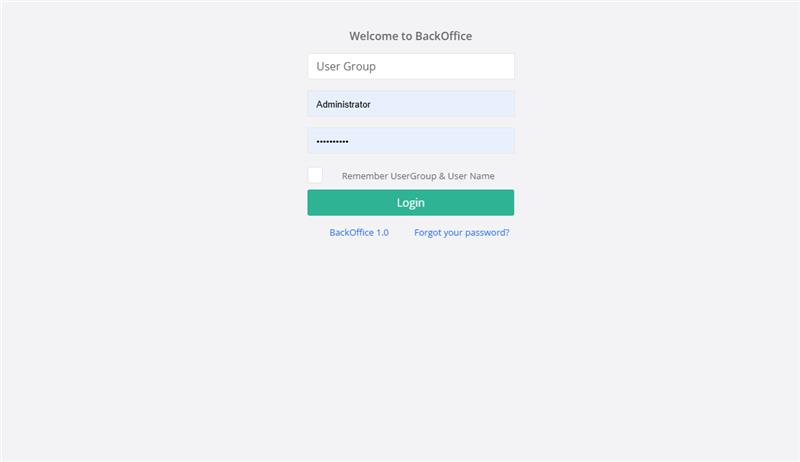
Action:
- User Group - enter your Billing Details ID
- User Name - type in Administrator
- Password - this is the Administrator password sent to you with the Billing Details ID by email. Copy and paste it from the email.
Reset Password
To reset your password the user can select the forgot password tab
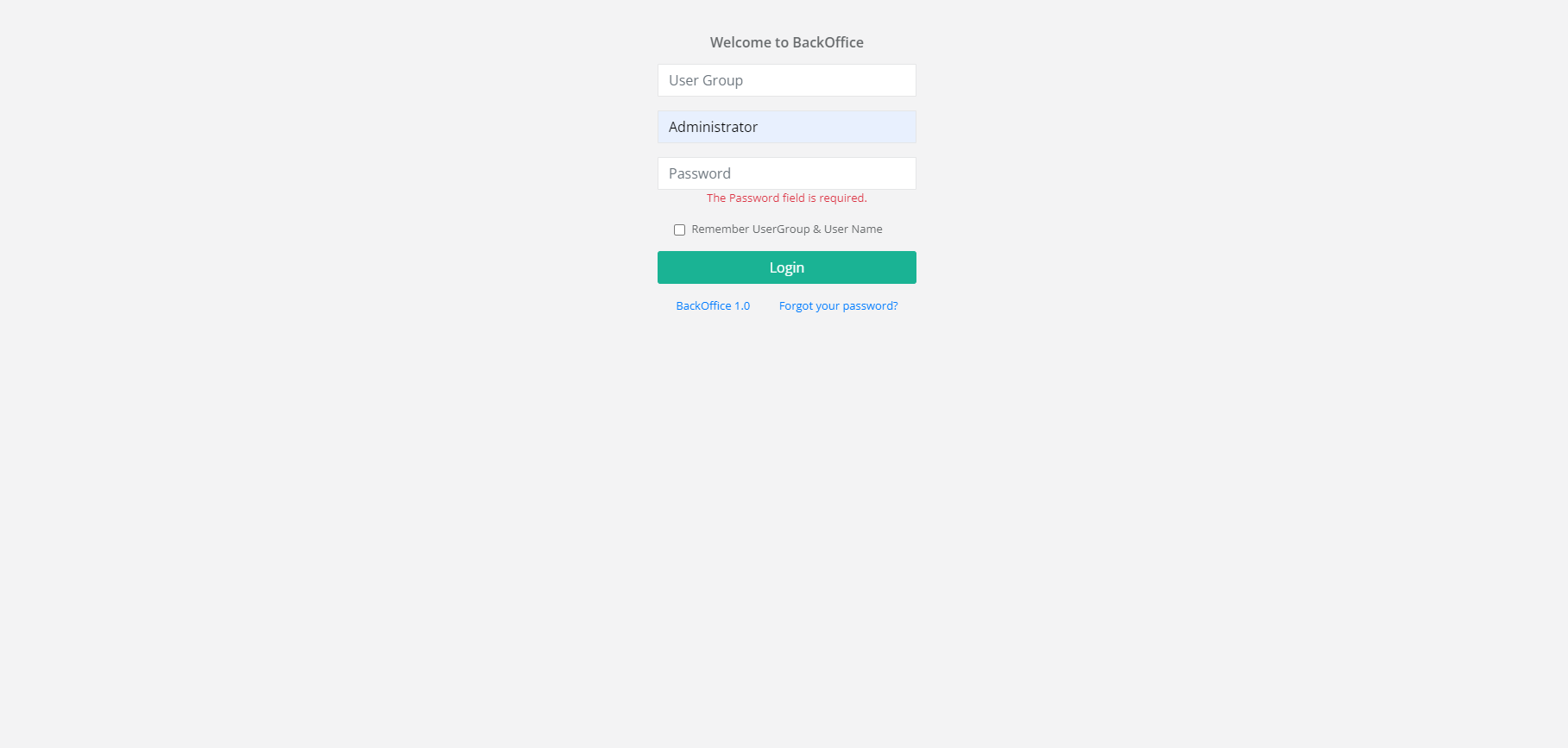
Enter the require details
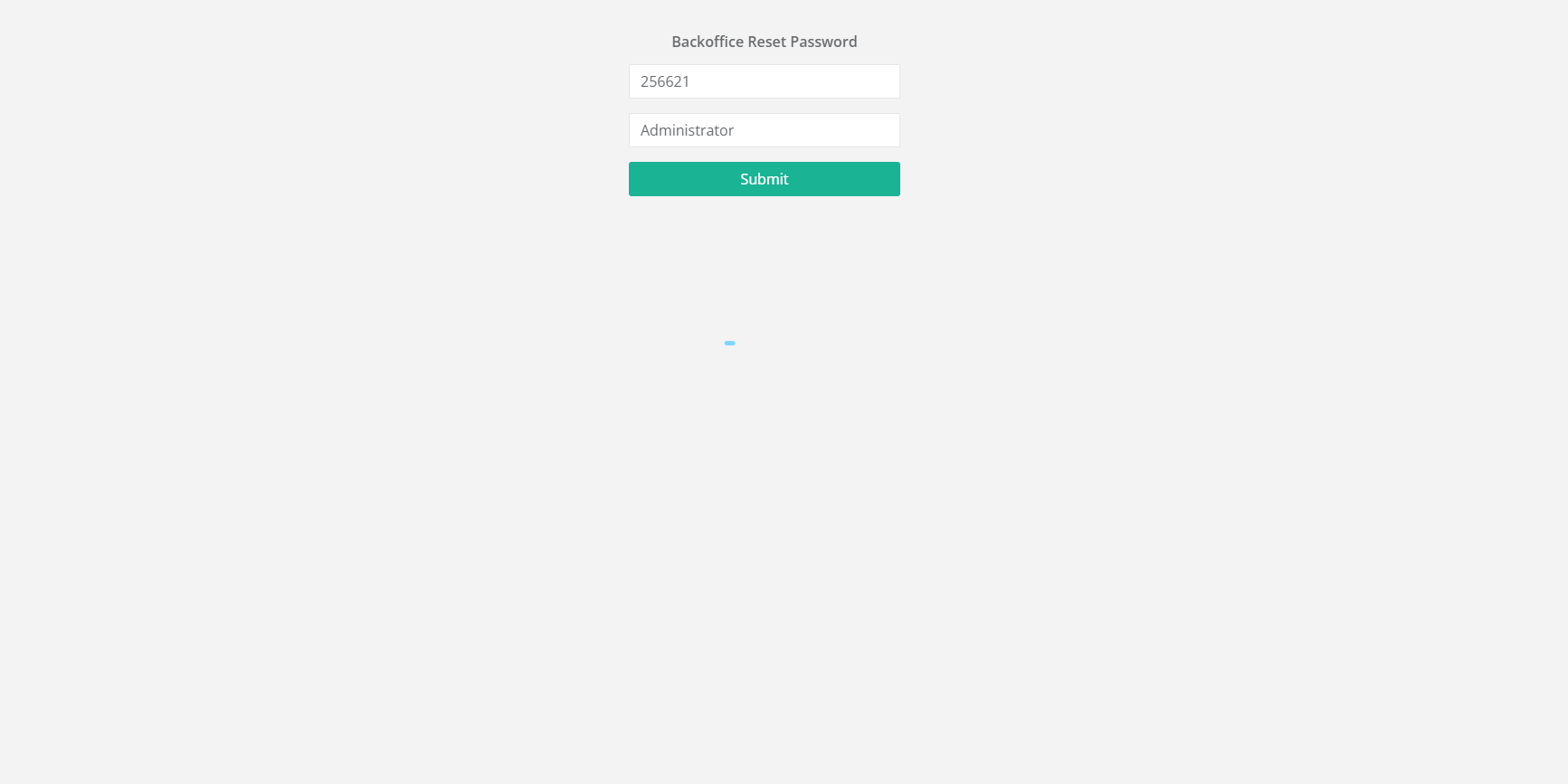
The user will receive a notification to the saved email on your merchant profile
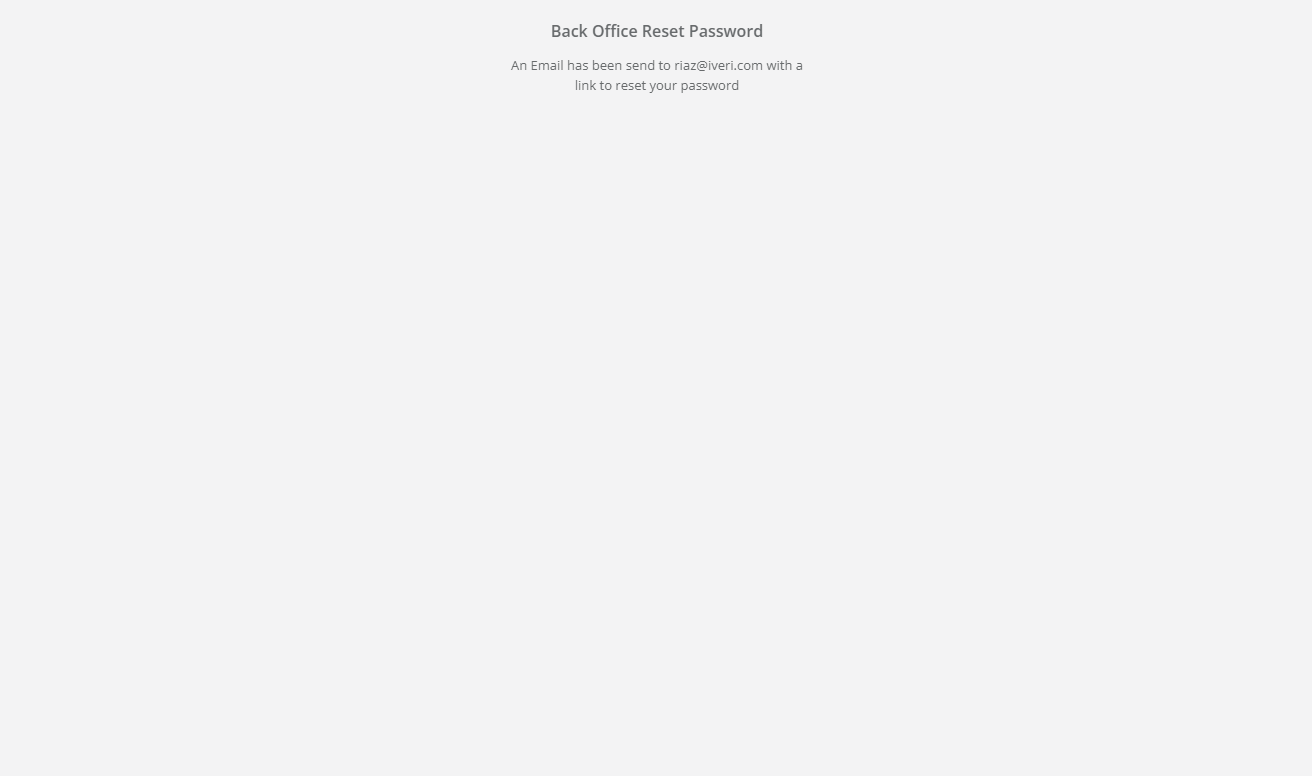
Click the link in the email to be direct to create a new password, select reset password once completed
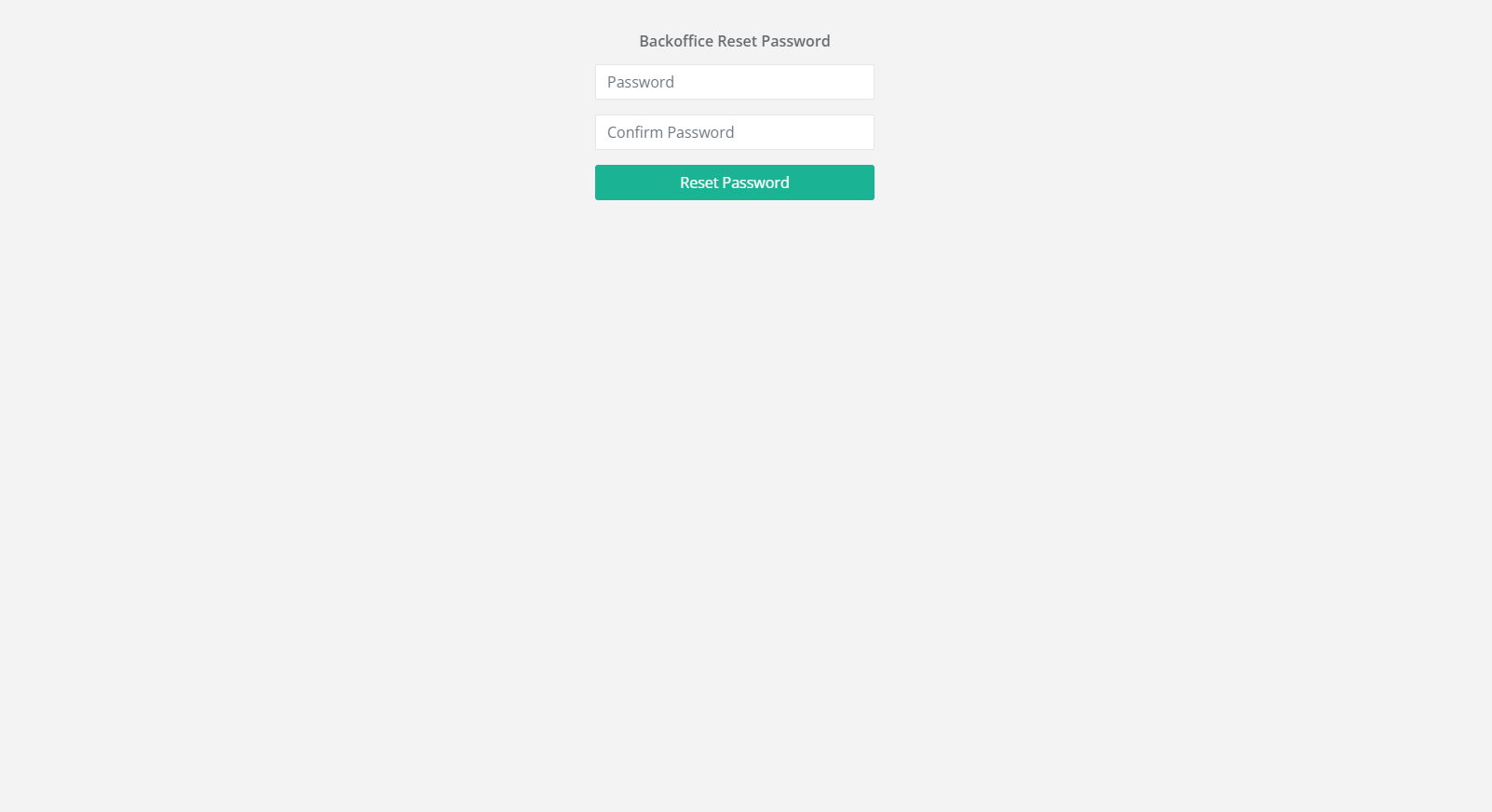
This will display and you will receive notification that your password has been successfully reset
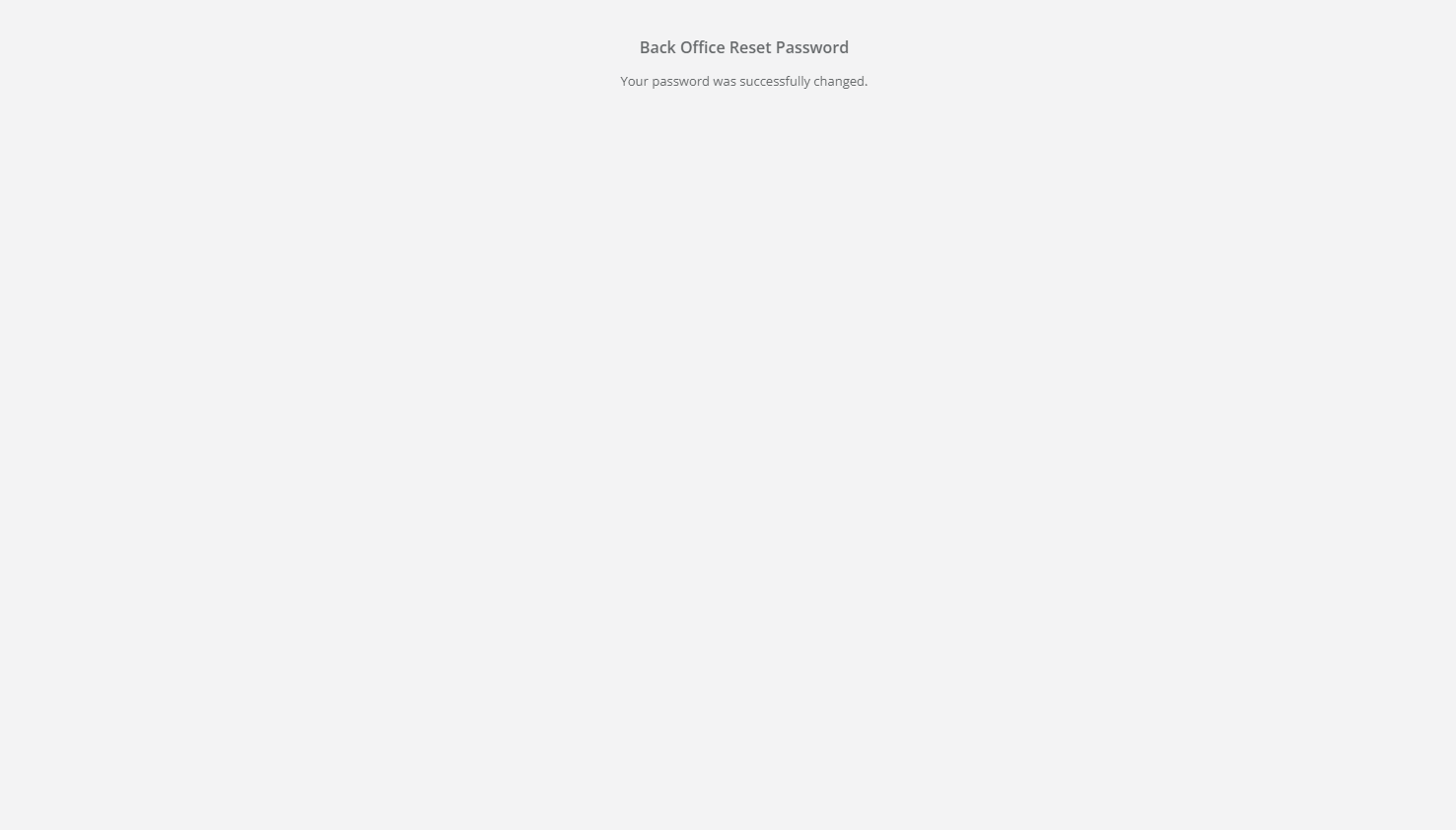
Dashboard
The dashboard offers merchants a comprehensive overview of their sales, transactions, and transaction statuses within a specified time frame. It serves as a real-time snapshot of business performance, enabling merchants to quickly assess key metrics and trends.
To cater to different business needs, the dashboard is fully customizable. Merchants can drag and drop various widgets to tailor the layout, ensuring that the most relevant data is easily accessible. This flexibility allows merchants to focus on the insights that matter most to their operations, such as daily sales trends, payment success rates, or transaction volume breakdowns.
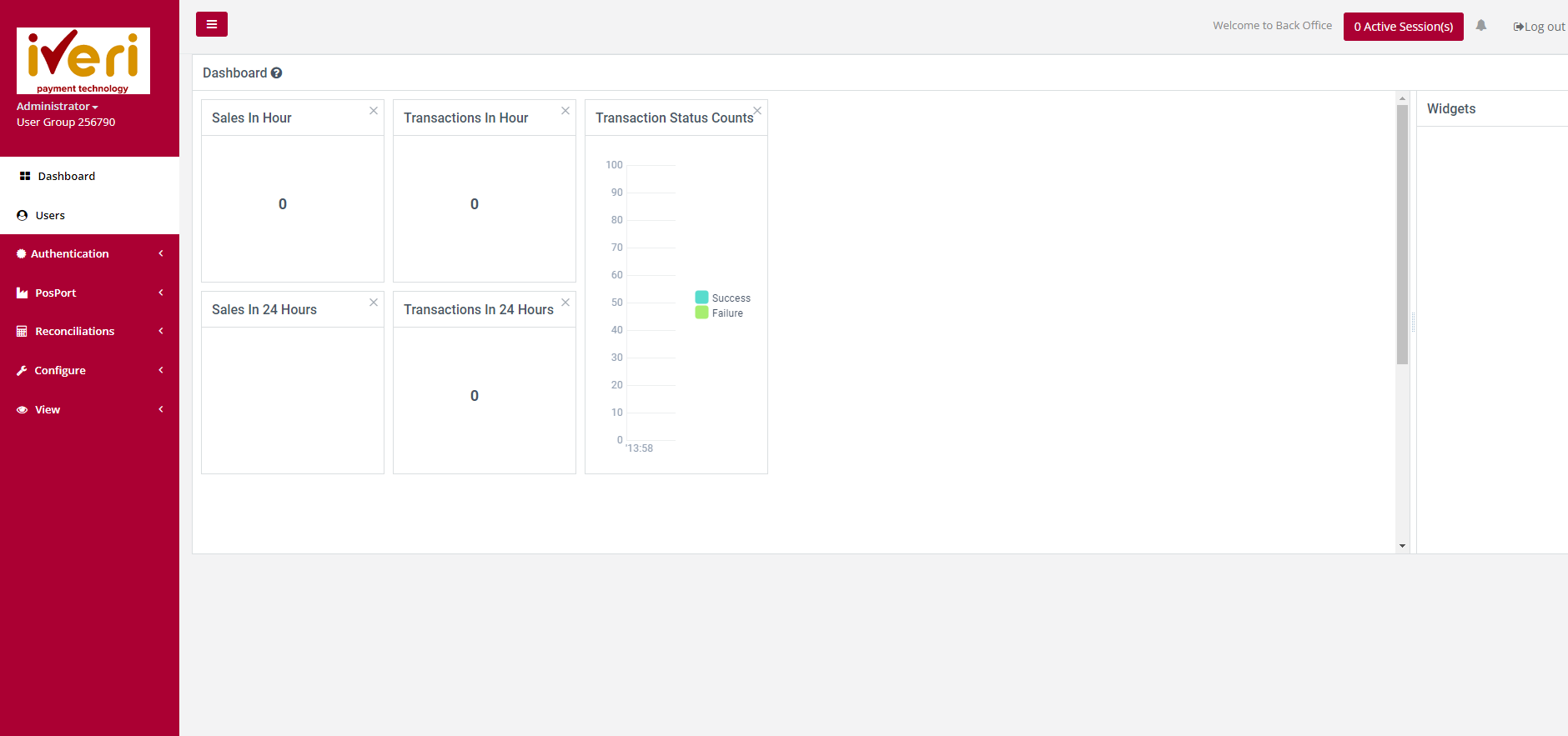
Users
Add User
Purpose: To add/capture the details for a new user.
Action:
Hover over to Users. The following screen will appear.
Select “Add New User”. A resultant message will be displayed.
Select a username that is at least 6 Characters in length. Select a password for the user profile. The password must be at least 8 Characters in length. The password strength meter will indicate how strong your password is. Red, indicating a very weak password to green indicating a very strong password. It is always recommended that you use a combination of Alphanumeric and special characters when selecting a password.
Fill in all the mandatory fields (marked [*]) and click on “Save changes”.
Service Parameters
Purpose: The Administrator can configure permissions within the Service Parameters page from the Service Parameters menu. Let's explore the available configurations and delve into the details regarding these settings.
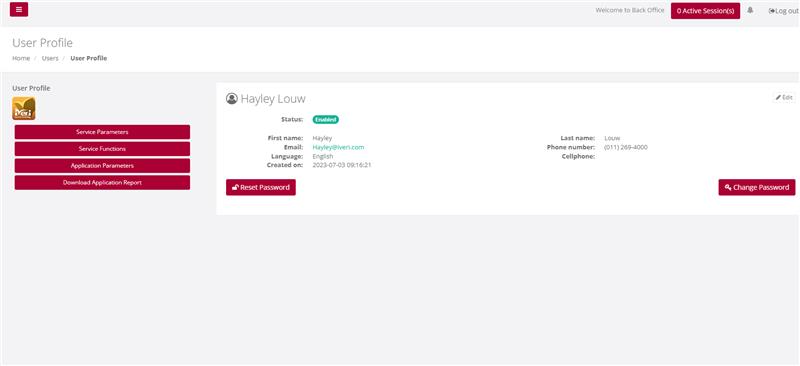
Action:
Select Users, select a particular user, and then select Service Parameters, based on the products used by the merchant choose Yes or No to a particular access rights and limits.
Save Changes once done.
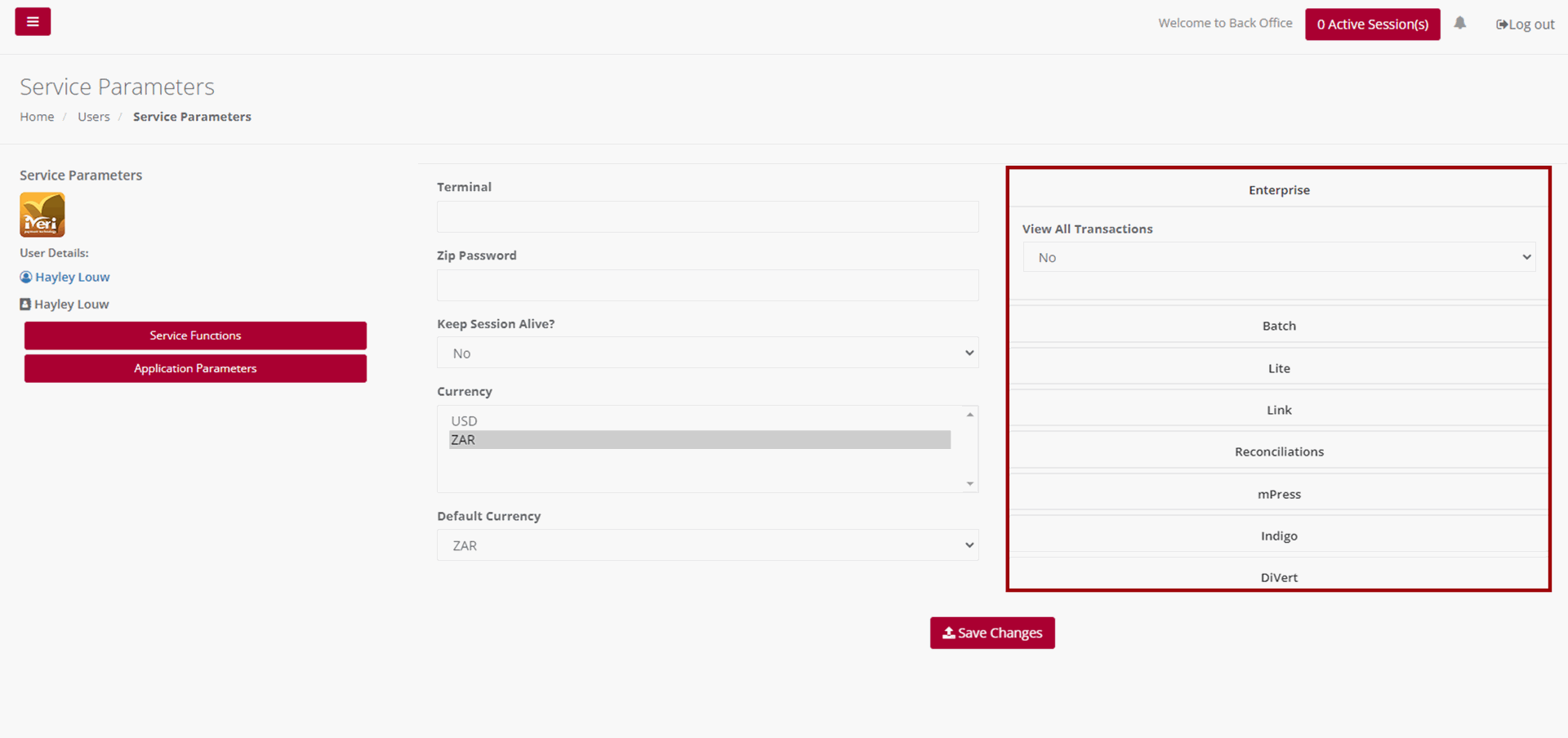
Keep session alive – The system has a default session timeout of 5 minutes. If the logged-in session remains idle, the user will receive a notification that their session is about to expire. The Administrator can configure the session settings to allow the session to remain active for as long as the user is logged in.
Currency – Currencies available will be determined per Acquirer and according to the merchant’s agreement.
Default Currency – The default currency is set on a per - Acquirer basis.
Regarding reconciliations, when the Administrator accesses the reconciliations tab, they can configure whether reports and reconciliations can be emailed to the user. To enable this feature, navigate to 'Email report to merchant' and select 'Yes' from the dropdown menu. Similarly, navigate to 'Email recon to merchant' and select 'Yes' from the dropdown. If the Administrator prefers to restrict user access to reports or reconciliations, they can leave the Reconciliation tab unchanged.
View All Transactions – Once configured, this parameter enables a user to access and view all transactions generated by all users. Given that DiVert primarily functions by generating payment links, this feature grants user’s visibility into transactions created by all users. It's important to note that this parameter may vary depending on the iVeri solution in use. To configure this parameter, navigate to the ‘View All Transactions’ tab from the dropdown, select ‘Yes’.
E-mail Report – This e-mail report refers to trading on a specific product and varies from the Reconciliation report which provides a view of a settlement period. To configure this parameter, navigate to the ‘Email Report’ tab from the dropdown, select ‘Yes’.
Refund Amount Limit – Here the Administrator can configure and restrict if required, the Refund amount limit for this user. Please note that this configuration only applies if the user is granted permission to perform Subsequent transactions. We will cover this in a bit more detail, later on in this video.
Finally, to ensure that all service parameters for the user have been configured and applied, click on the 'Save Changes' button.
Service Functions
Purpose – Once the user has successfully set up the Service Parameters, the subsequent task involves configuring the Service Functions tailored to the user's needs. These functions enable the Administrator to accurately assign the user suitable permissions for executing designated tasks or accessing particular transactional data within the BackOffice system.
It's crucial to emphasize that permissions can differ based on the specific iVeri Solutions utilized by the Merchant. The Administrator's configurations for the user here dictates the accessible functions. In this instance, we'll set permissions for a user on DiVert. However, it's noteworthy that certain functionalities are generic and remain consistent across multiple iVeri Products.
Action:
Service Functions:
Once the user has successfully set up the Service Parameters, the subsequent task involves configuring the Service Functions tailored to the user's needs. These functions enable the Administrator to accurately assign the user suitable permissions for executing designated tasks or accessing particular transactional data within the BackOffice system. To configure these functions, locate and select the Service Functions Tab.
It's crucial to emphasize that permissions can differ based on the specific iVeri Solutions utilized by the Merchant. The Administrator's configurations for the user here dictates the accessible functions. In this instance, we'll set permissions for a user on DiVert. However, it's noteworthy that certain functionalities are generic and remain consistent across multiple iVeri Products.
Before granting permissions to a user, it is imperative that the Administrator understands which permissions would be crucial to the role for each user profile.
Selecting the DiVert tickbox, as shown, will configure all functionalities listed under the DiVert tab. This encompasses Transactions, enabling the creation of transactions, performing Subsequent transactions, allowing access to reports, configuring application settings, and Customizing transaction forms. Should you wish to adjust specific permissions, simply deselect the boxes corresponding to the functionalities you wish to restrict the user from accessing.
For Reconciliations – Determine if the user should have viewing and downloading privileges for reconciliations.
For Configure – Decide if the user should be able to blacklist a card, modify default profile parameters, or access Visa Checkout Management.
For View – Consider if the user should be able to conduct Transaction Lookups using identifiers to search for specific transactions.
For Transaction History – Determine if the user should have the ability to download the Transaction History for the last 6 months.
Ensure the permissions assigned are accurate. Click on the ‘Save Changes’ tab to apply the configured permissions to the user profile.
Save Changes once completed.
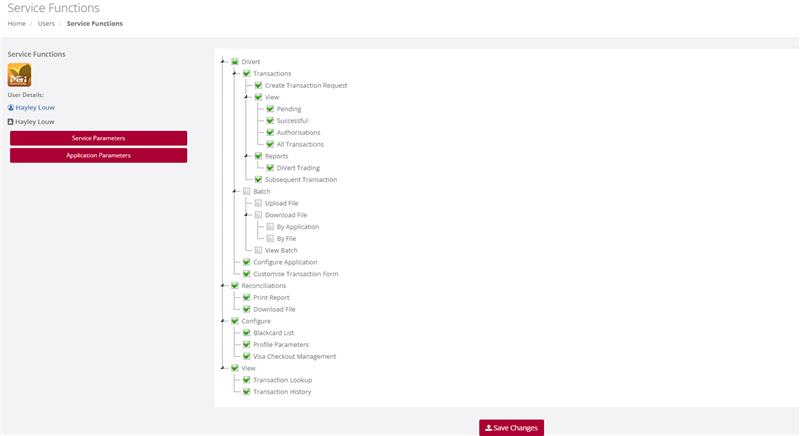
Application Parameters
Purpose – Once the user has successfully configured the Service Functions, the next step involves tailoring the Application Parameters for the user. This configuration enables the Administrator to customize Transaction Types per Application ID and per iVeri Solution. For instance, consider a large car rental merchant with multiple branches, each assigned a unique Application ID. The Administrator can specify which Application IDs the user will have access to and which transaction types they may execute. It's important to note that not all transaction types listed may be applicable depending on the iVeri solution. If the user needs to conduct transactions in both Test and Live environments, the Administrator must configure the Application IDs and Transaction types accordingly for both modes.
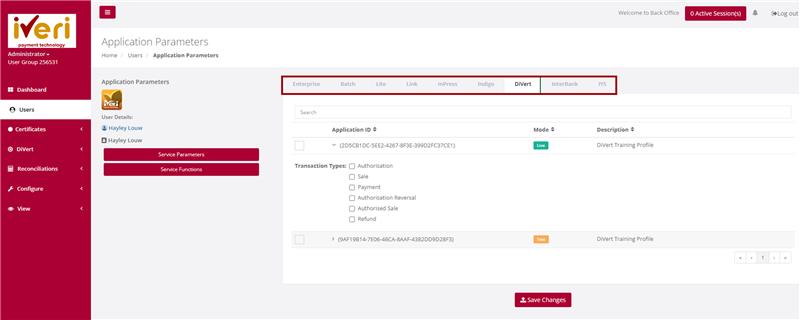
Action:
To configure the Application Parameters, start by clicking the tickbox as indicated for the relevant Application ID. Then, proceed to click on the Application ID itself. This action will expand the dropdown menu for Transaction types. From there, select the Transaction Types the user will be authorized to perform by ticking off the corresponding checkboxes.
If there are multiple products and several Application IDs, the Administrator must repeat this process for each product and Application ID assigned to the user.
Save Changes once complete.
Edit User
Purpose - To edit/change any of the user information previously captured, or to suspend a user from having access to BackOffice
Action:
From the main menu the user will navigate to "User". Hover over the users’ profile you would like to edit and select the user’s icon.
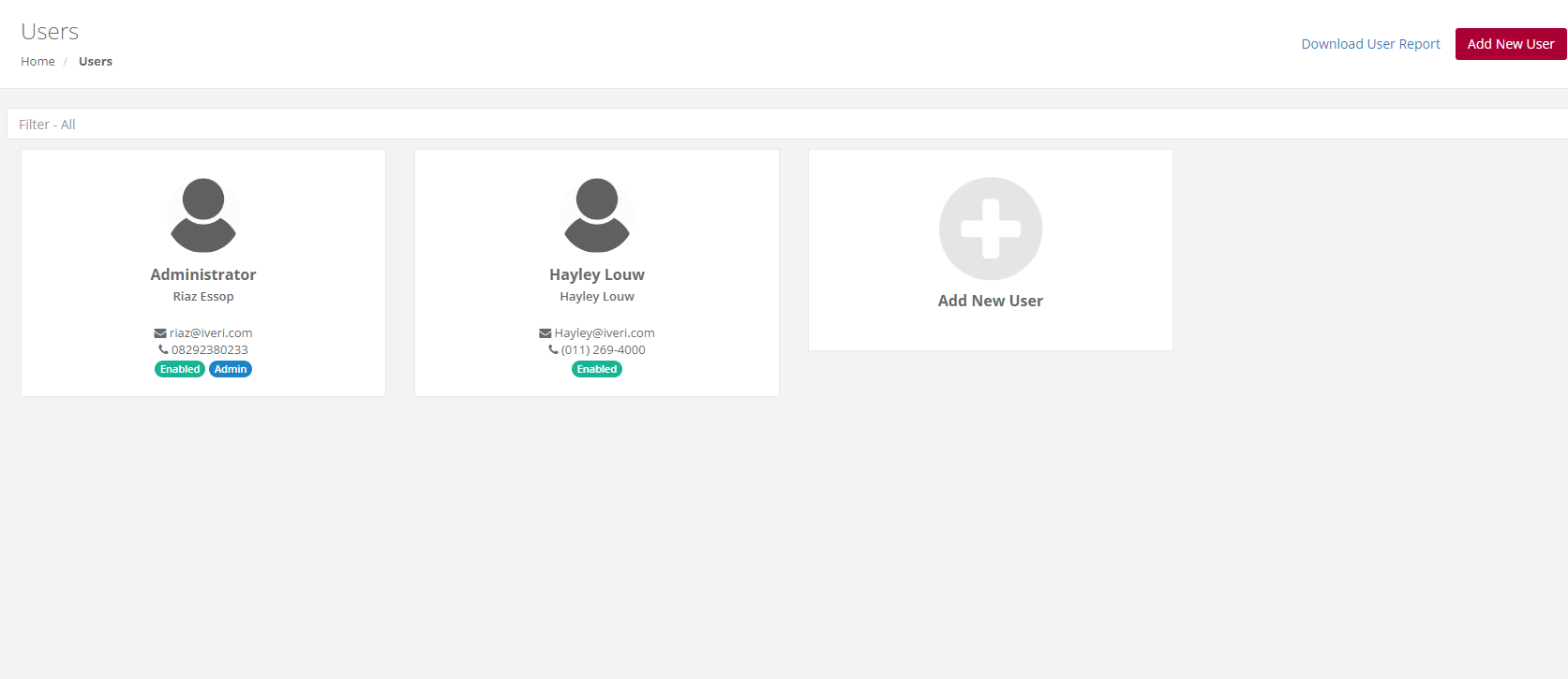
Action:
Select the "Edit" button.
Please Note:
To change Password of the user to a new one, select either "Change Password" or "Reset Password".
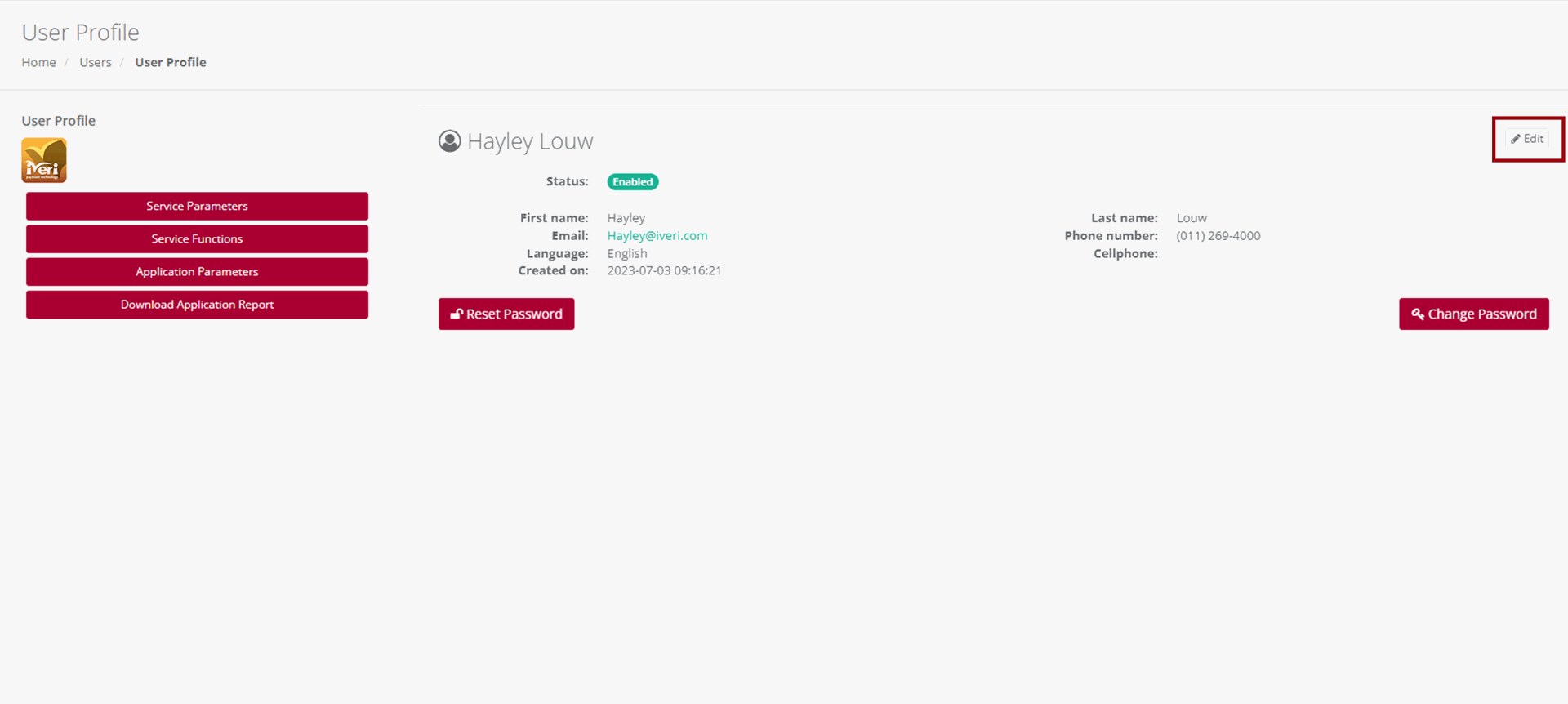
Make the changes on the Users profile and click Save Changes to action the change.
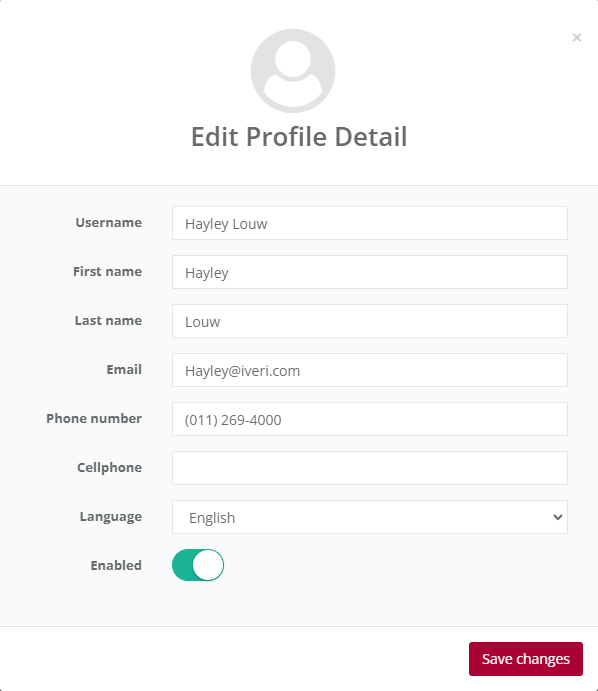
Please note:
User profiles cannot be deleted but can be disabled by the Administrator. To do this, the Administrator needs to click on the "Enabled" radio button, which will change the status to disabled.
Reset Password
In certain situations, the Administrator may need to reset or change a user's password. To do this, go to the 'User' page and select the user whose password needs to be reset or changed. You will be redirected to the user's profile page.
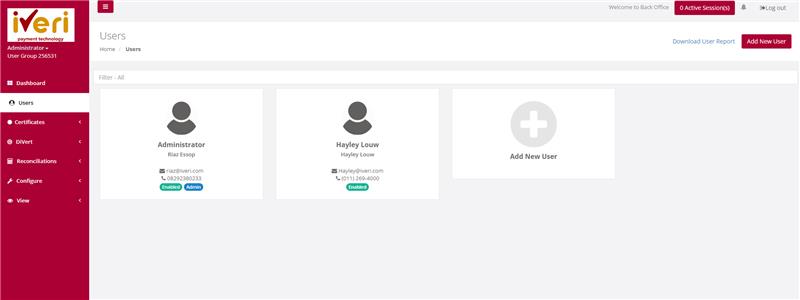
To reset a password, click on the 'Reset password' tab.
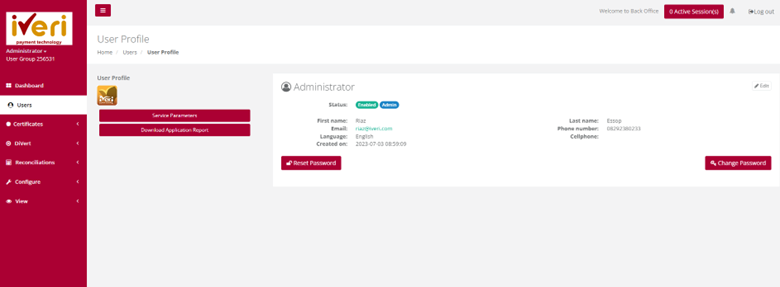
A pop-up notification will appear; click 'OK' to confirm the reset.
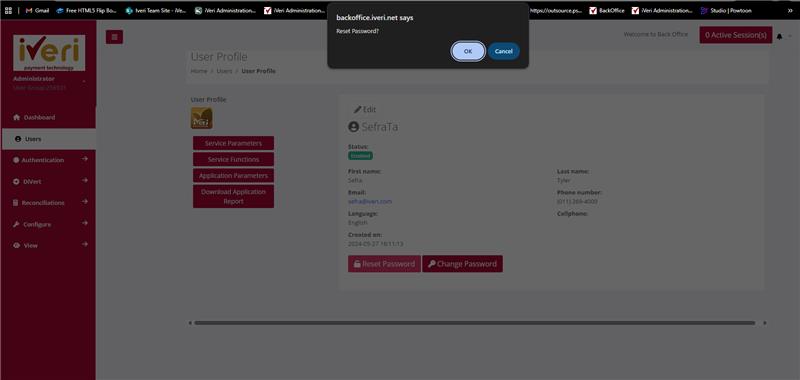
The following notification will appear on a successful password change.
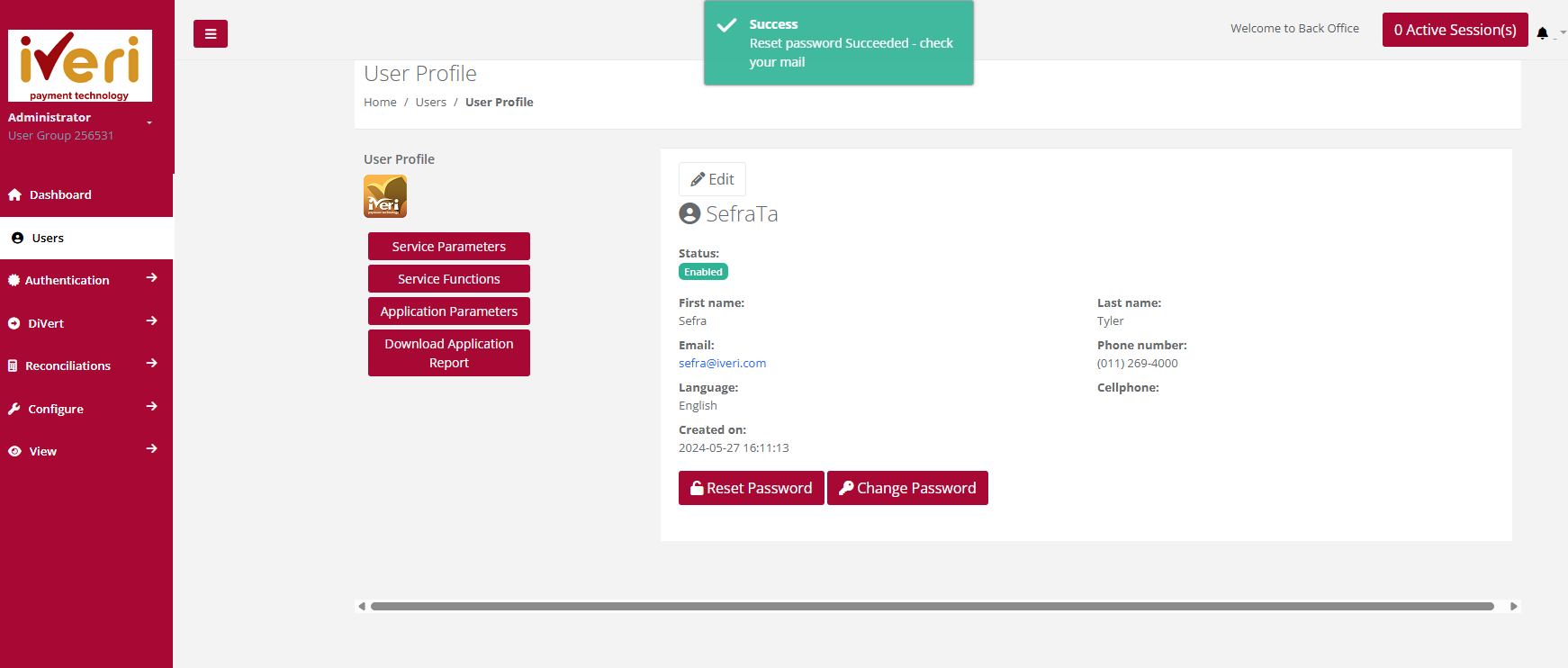
Change Password
To change a password on behalf of a user, click on the 'Change Password' tab. The Change User Password form will appear, allowing the Administrator to set a new password for the user profile.
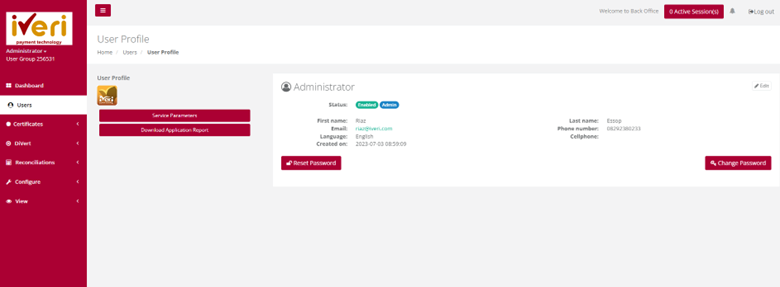
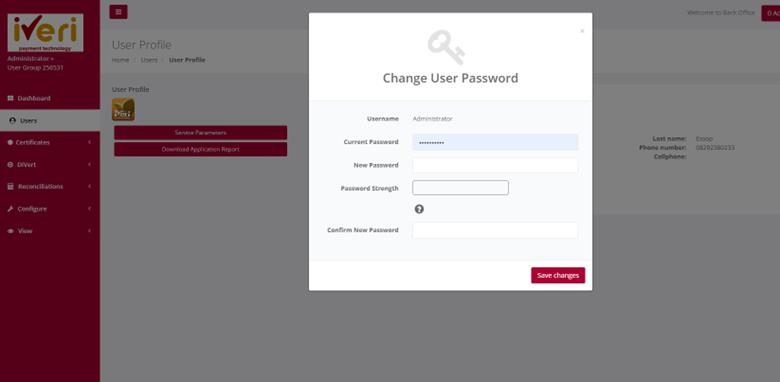
Ensure the new password is strong, containing alphanumeric and special characters. The password strength meter will indicate the strength of the password. Finally, click 'Save Changes' to confirm the password change.
Batch
Batch is a payment solution that allows for bulk payment uploads using the iVeri system. It enables a merchant to create and process large volume, card not present transactions.
Batch is a solution that facilitates collections from your customers' card accounts. It is an effective way to collect regular payments.
Batch is aimed at merchants who accept cards and do not need to process transactions in real-time.
Configure – Application
Purpose – Configuring your application needs to take place before a user can create a batch. To capture the email address of the person to whom the confirmation email will be sent after the upload of a batch confirming either the successful upload or an error in the upload to the selected Application ID.
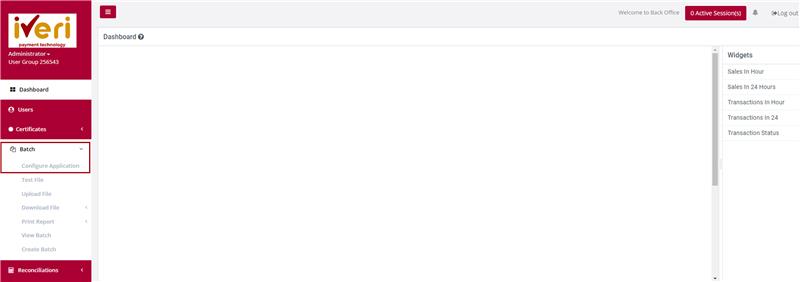
Action:
The user will select the applicable Application ID.
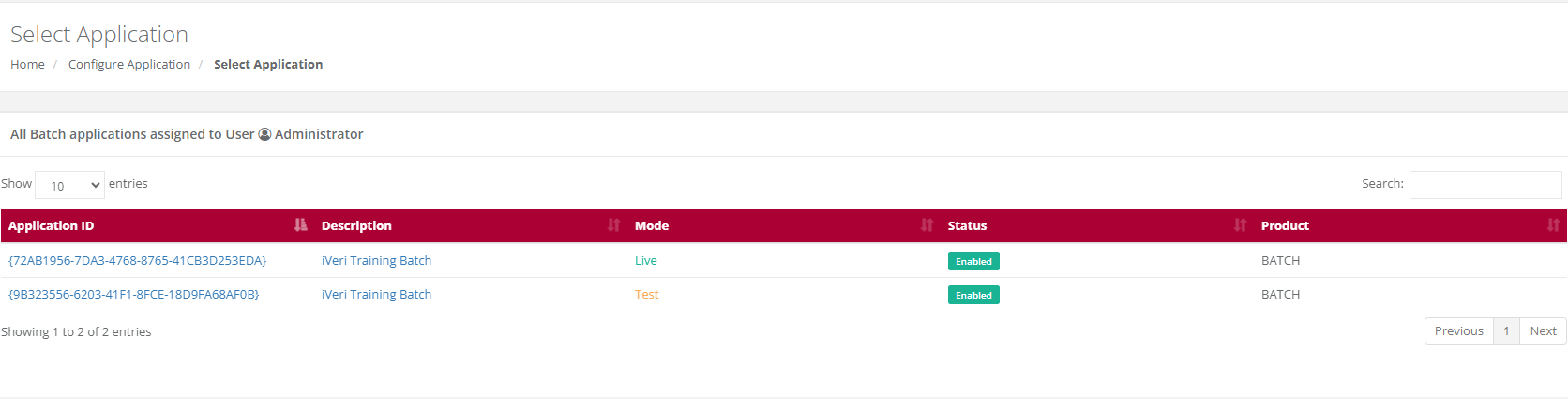
Action:
On the application settings form, the user will capture the email address where all notifications will be sent.
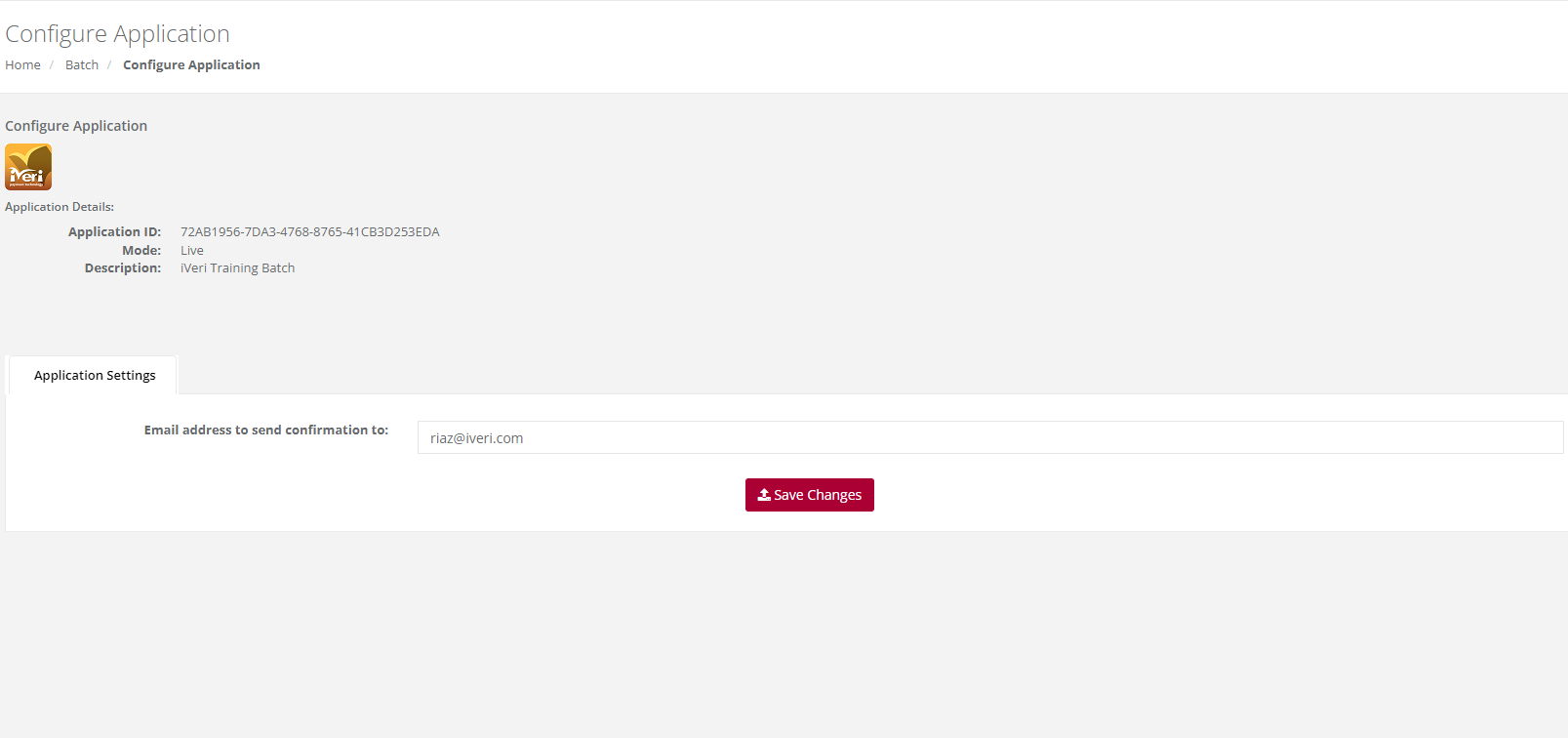
The success message, “Application Fields Modified” will be displayed indicating that the application has been configured successfully.
Test File
Purpose – A test batch file can be created to validate that the file format uploaded is in accordance with the iVeri Batch Specification. The test results will provide details should there be any errors within the Test file.
Action:
From the main menu the user will navigate to: Batch - Test File.
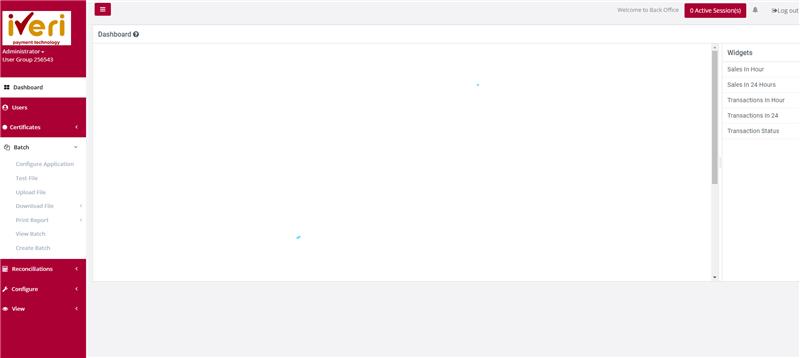
Action:
The user will click on "Browse" to locate the created batch. When located on your PC (file directory), select the file, and click on Open. Alternatively the user can drag and drop the file in the space provided. Lastly the user will click on "Submit" to upload the test file.
The result of the format test of the selected batch will be displayed.
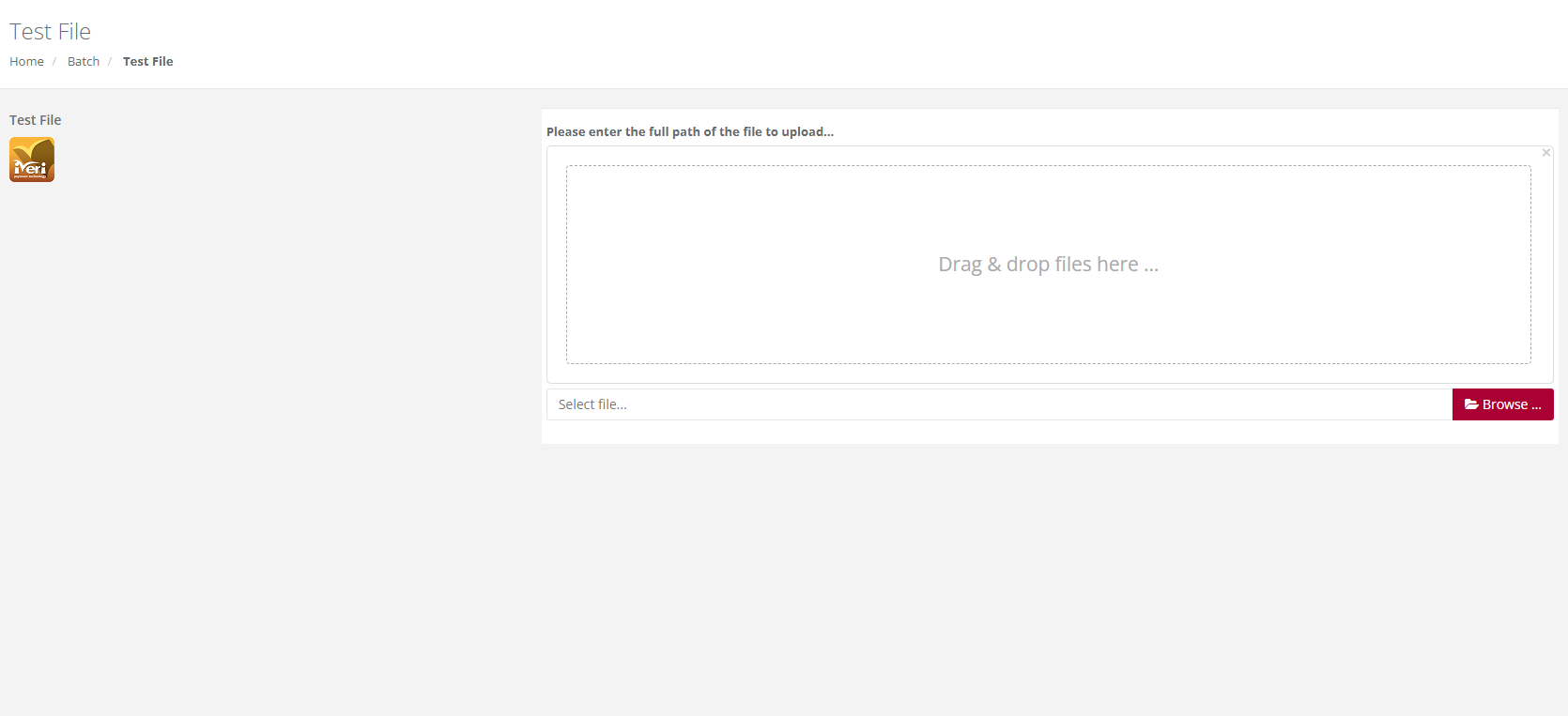
Upload File
Purpose – To upload a batch file on to the iVeri Gateway for processing.
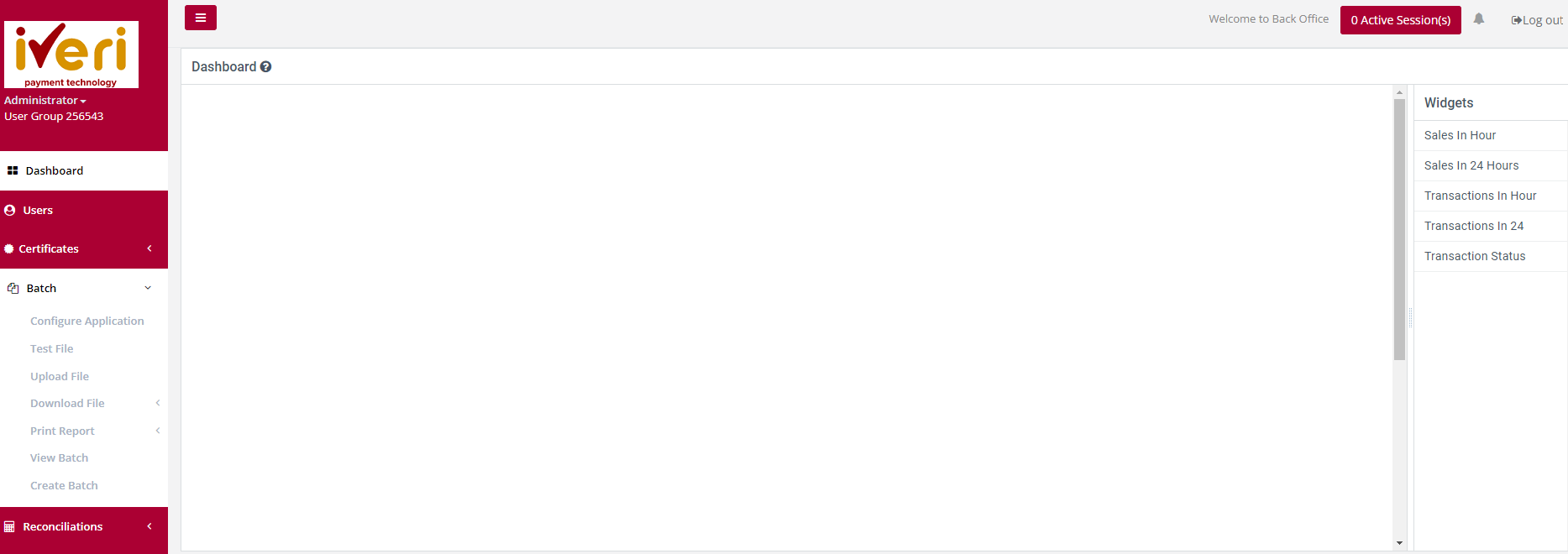
Action:
Click on Browse to locate the batch you wish to upload. When located on your PC, highlight the file, and click on Open. Then click on Submit.
The message “Thank you, your file has been uploaded to our server.
Once the file has been loaded into our database an e-mail will be sent to…” will be displayed.
If the upload was not successful, the reason for the failure will be displayed.
A little while later, an email will be sent to the address captured in Batch – configure Applications, confirming either success or failure of the upload
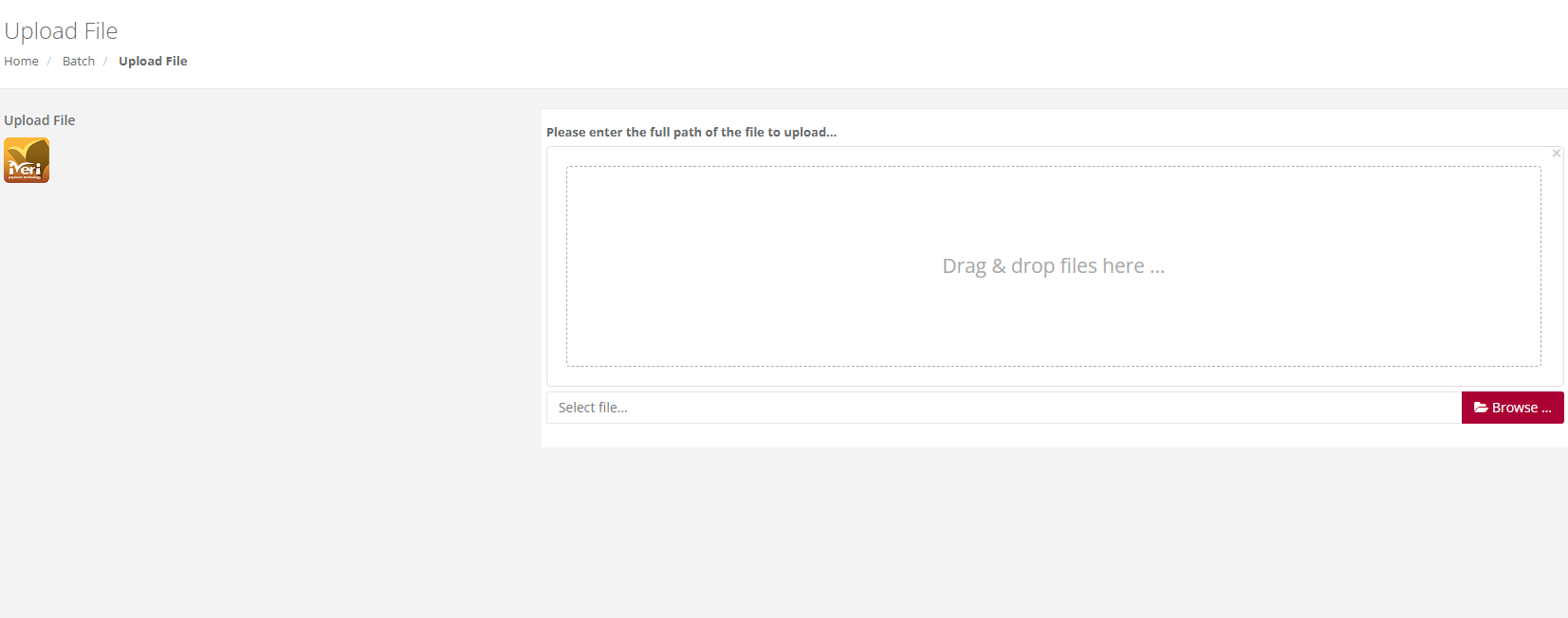
Download File
By Application
Purpose: To download a processed file for a selected Application ID e.g., Live or Test or if you have more than one Live Application ID you can select the particular Application ID you wish to download. These could also be for the purposes of reusing the file for another entry.
Action:
From the main menu the user will navigate to: Batch - Download File - By Application.
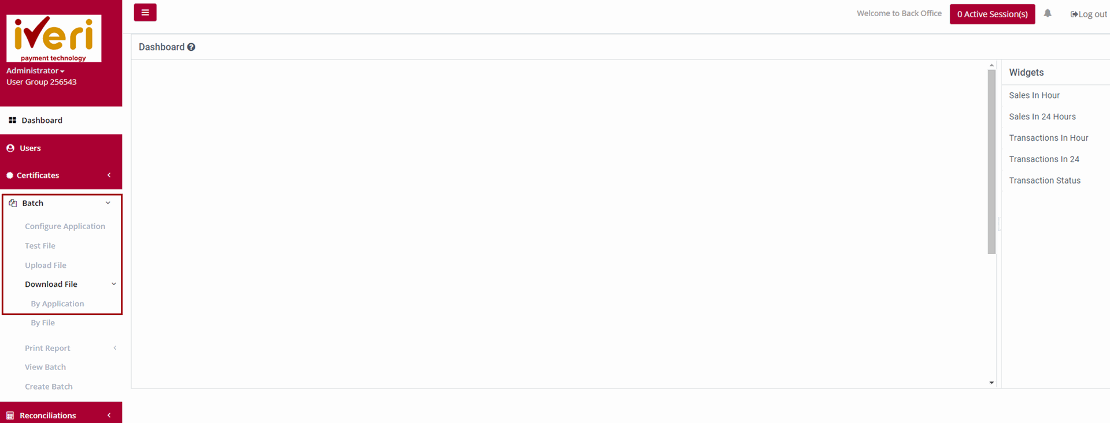
Action:
The user will select the applicable Application ID for which you want to download the file i.e., Either Live or Test.

Action:
Choose the date that the file was created/uploaded in the range above by manually changing the default dates above or clicking on the calendar icon next to each date and select each date in the calendar that is displayed. Then click on Search. The result of your search will then be displayed in the form below.
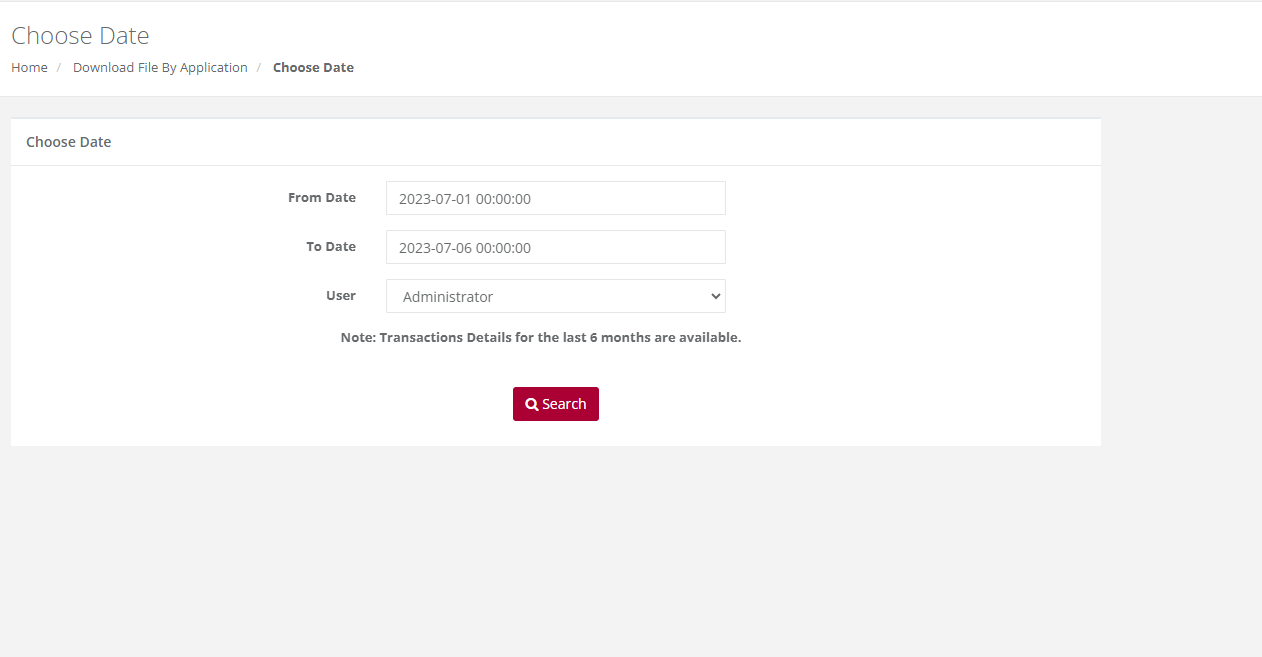
Action:
Select the file format you wish to obtain from the drop down (either the default Fixed File Text format or XML) and then select the file from the list which you want to download and click on "Download". This will bring up the following screen.
You can now choose to either Save the report or to open it in a new window immediately by clicking on the relevant button above.
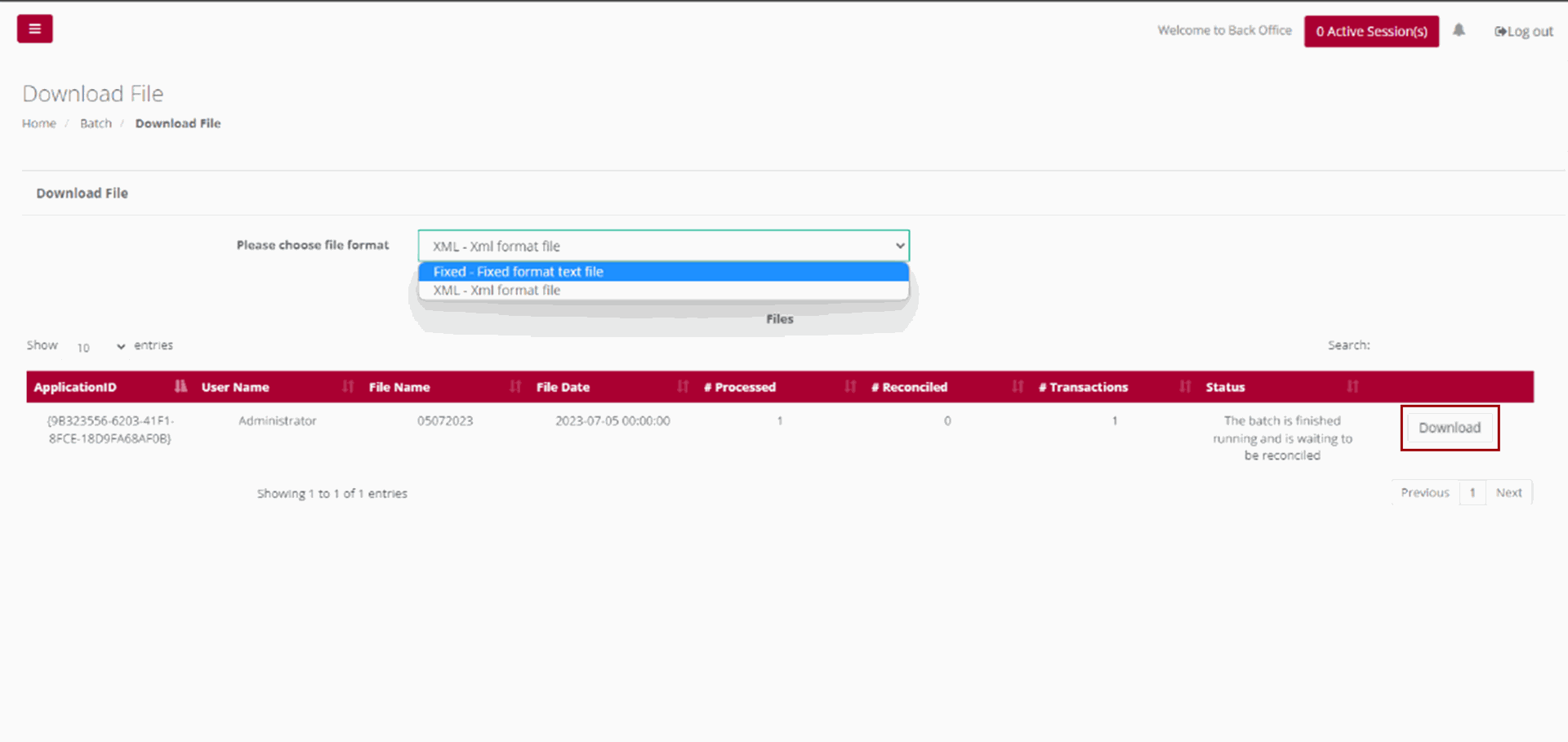
Please Note:
If your file contains more than 10000 records, then the time in the message above will show 20 minutes. It is recommended that you click on the words Click Here and you will receive an email when your file is ready for retrieval.
By File
Purpose – To download a selected file by a specific file name.
Action:
From the main menu, the user will navigate to: Batch - Download File - By File.
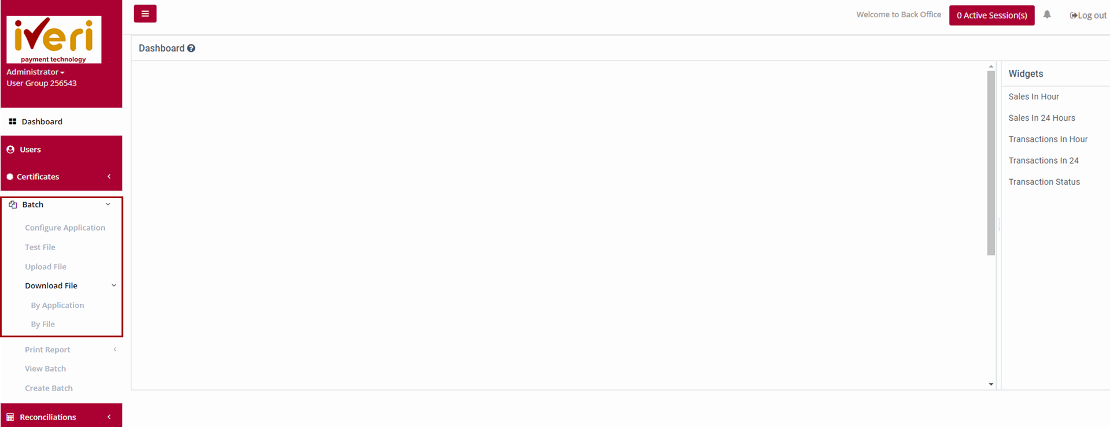
Action:
Select the date range that the file was created/uploaded by manually changing the default dates above or clicking on the calendar icon next to each date and select each date in the calendar that is displayed.
Then click on Search. The result of your search will then be displayed.
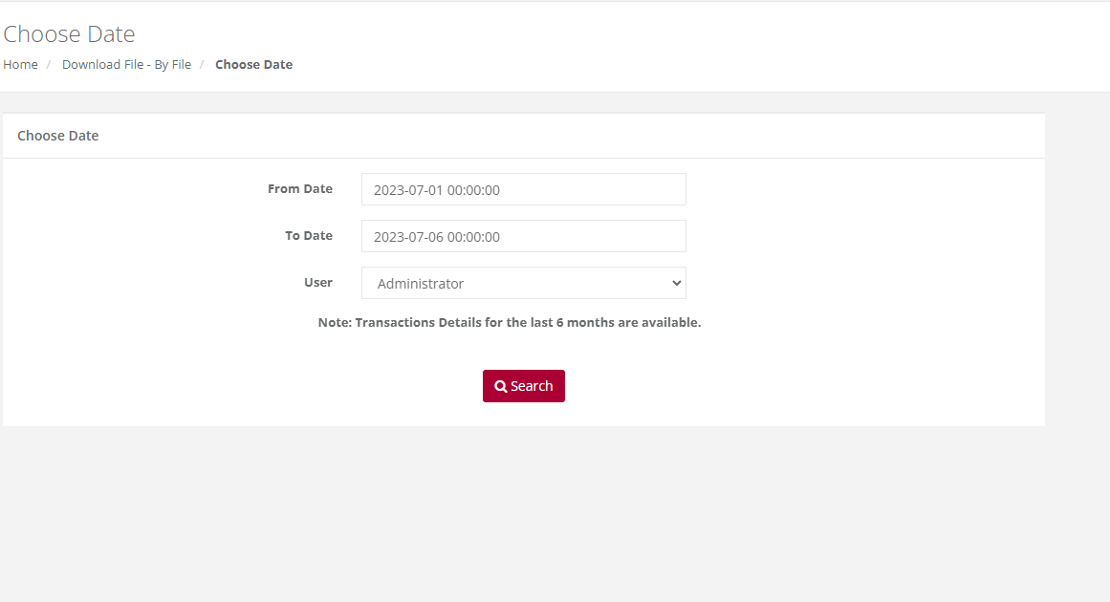
Action:
Select the filename of the file you want to download. The following page will be displayed. Your selected file is displayed for you to download. Click on "Download". Select the file format you wish to obtain from the drop down (either the default Fixed File Text format or XML) and then click on Download.
You can now choose to either Save the report or to open it in a new window immediately by clicking on the relevant button.

Print Report
Batch Details
Purpose - To view a list of all transactions performed for a selected Date or Period.
Action: In the menu bar, Select Batch - Print Report - Batch Details.
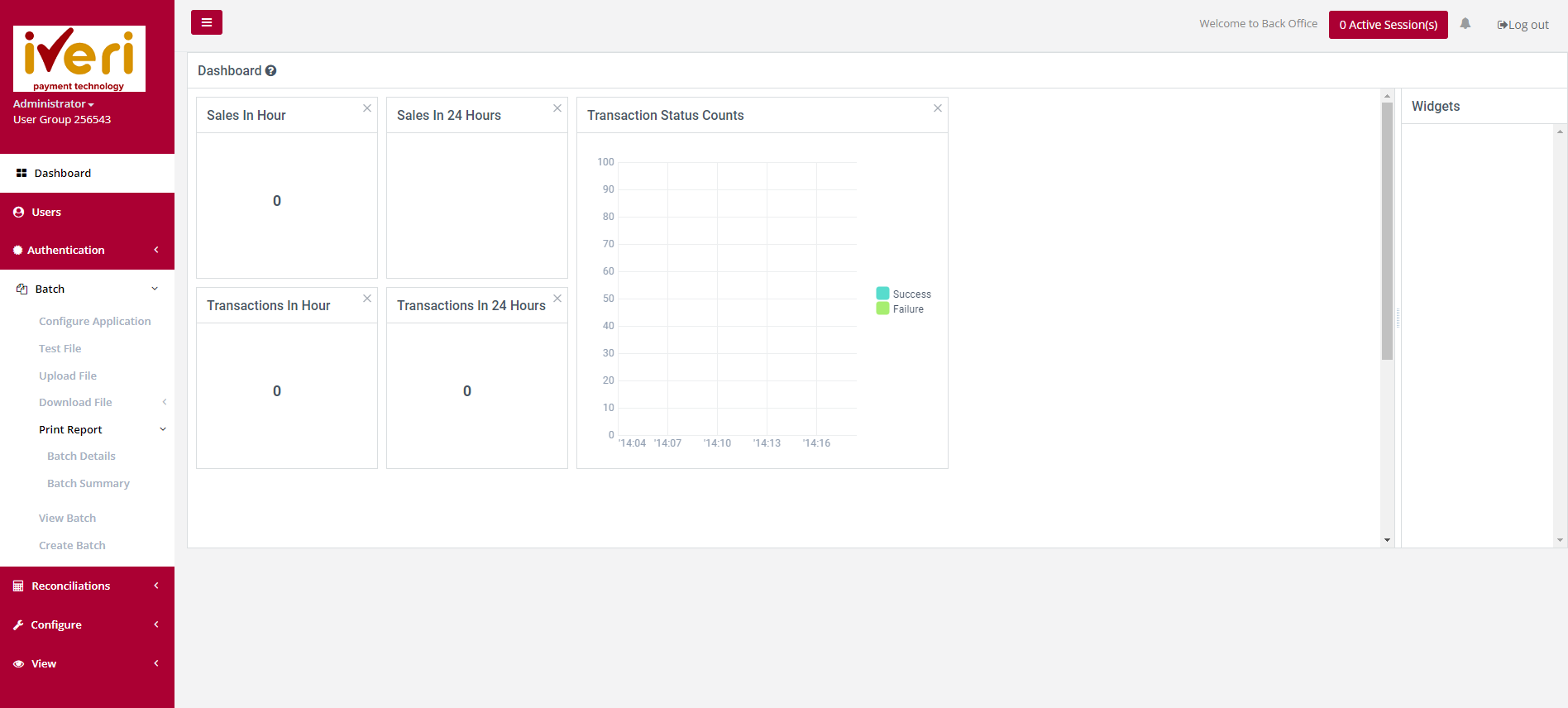
Action:
The user will select the applicable application ID.
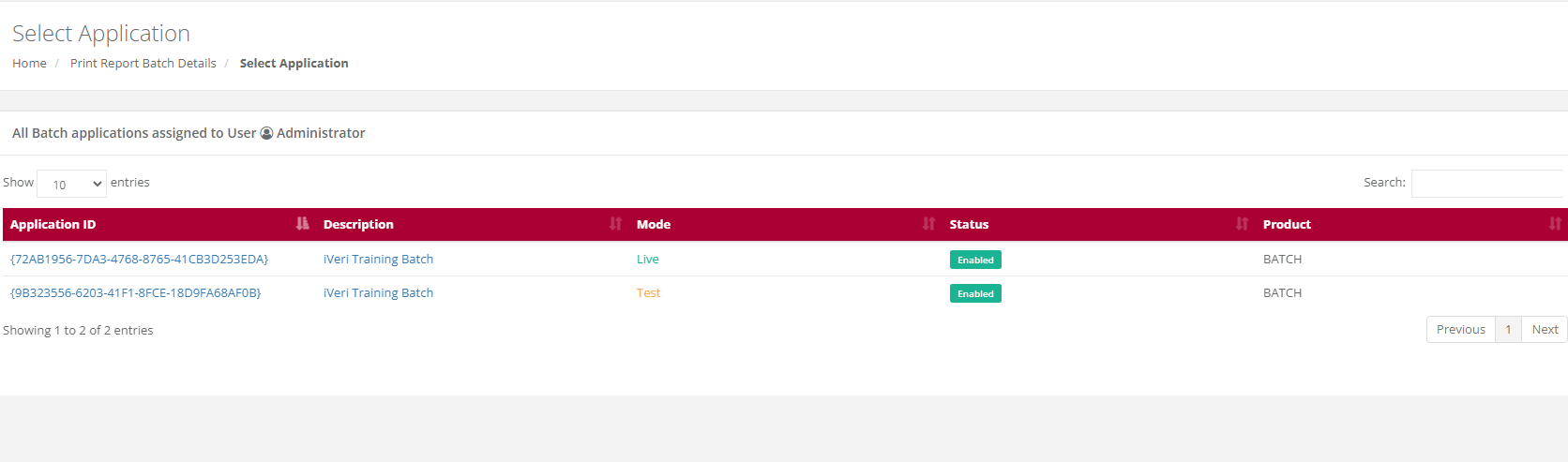
Action:
The user will select the Date range and click on Search. This will bring up the list of ALL transactions performed for your selection.
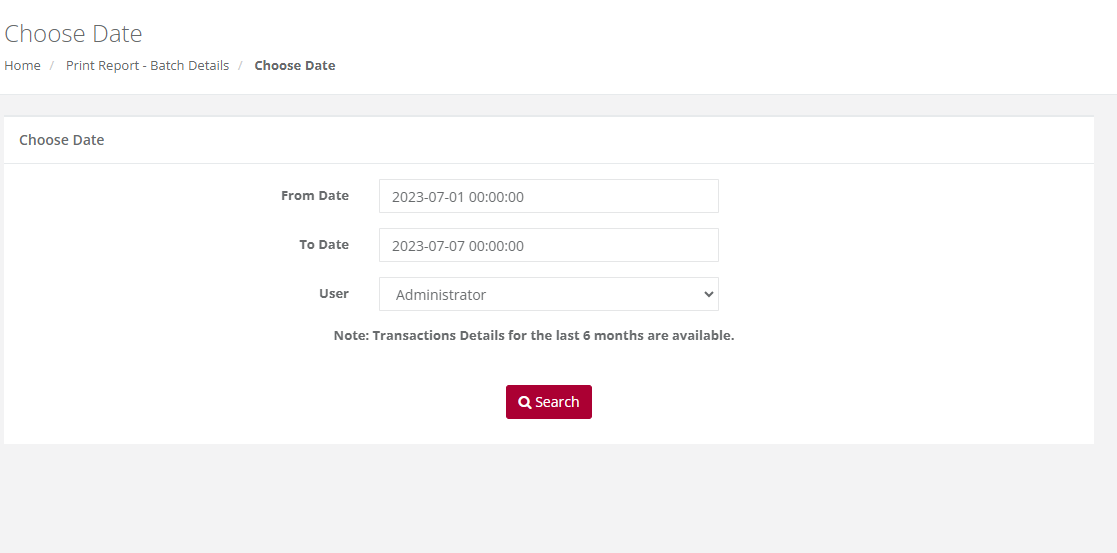
Action:
Select the file format you wish to obtain from the drop down (either the default PDF, CSV or XLS) and then select the file from the list which you want to download and click on Print. This will bring up the following screen.
The Print Button will start an automatic download to your PC.
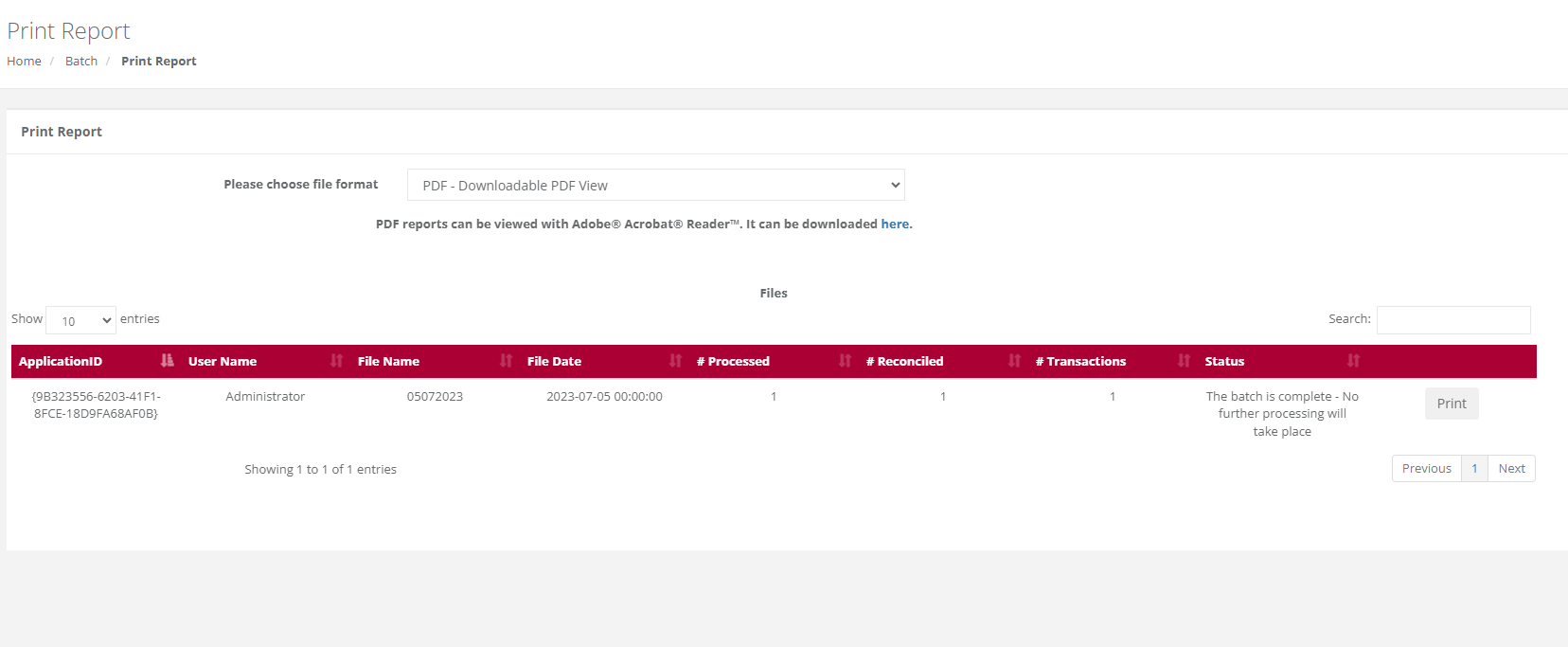
Batch Summary
Purpose - To View/Print the report of a processed batch in either PDF – Downloadable PDF View or XLS – Excel Spreadsheet formats. This function will produce a report summarizing the transactions by Result Description in the selected batch.
Action:
From the main menu, the user will navigate to Batch - Print Report - Batch Summary.
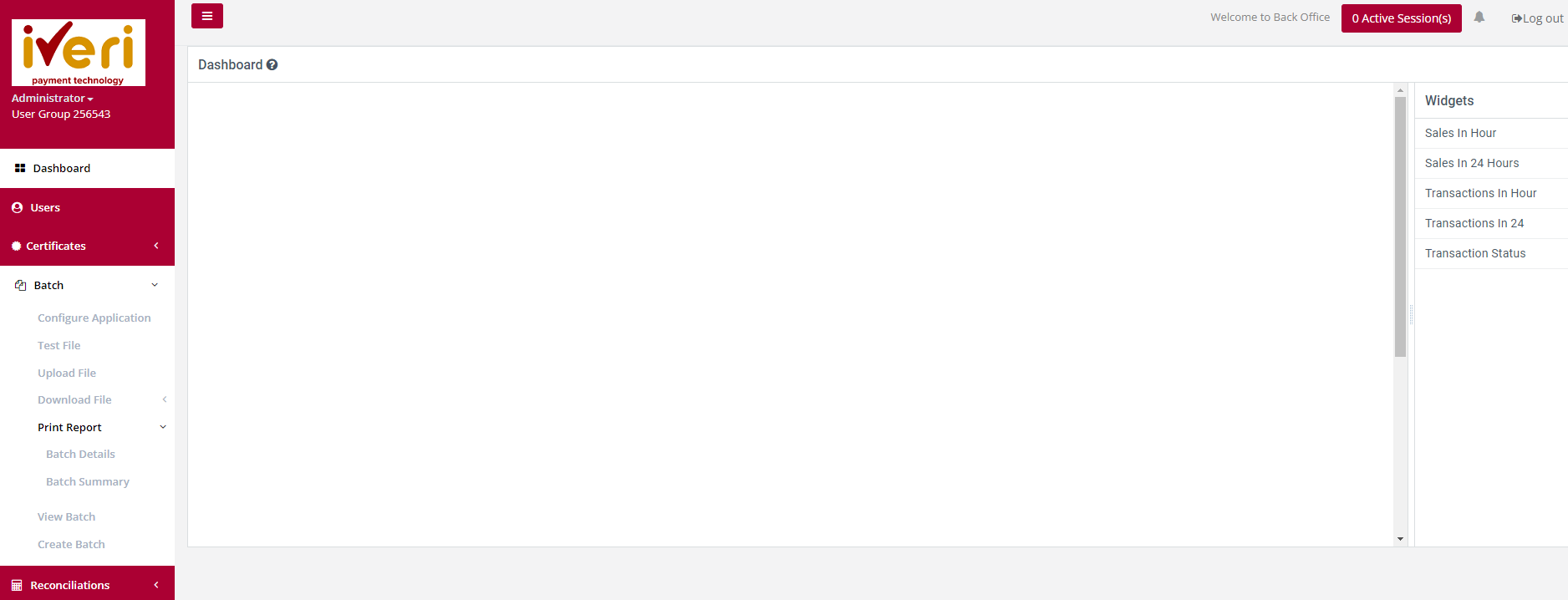
Action:
The user will select the applicable Application ID.
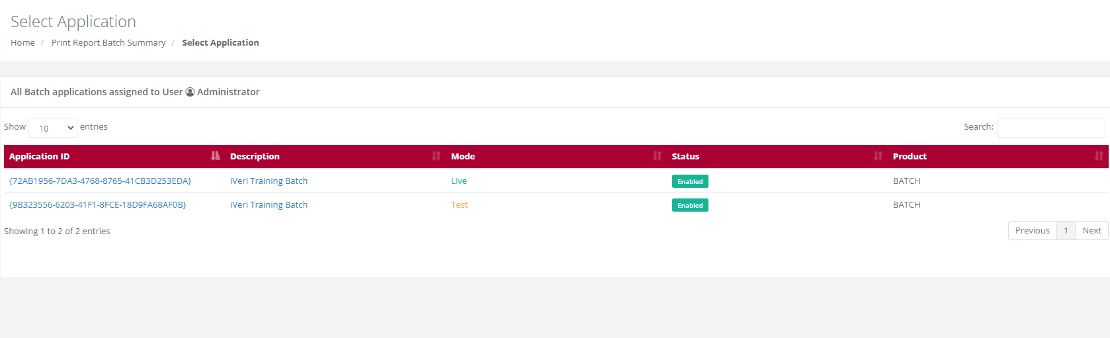
Action:
Determine the date range for the search criteria you wish to retrieve.
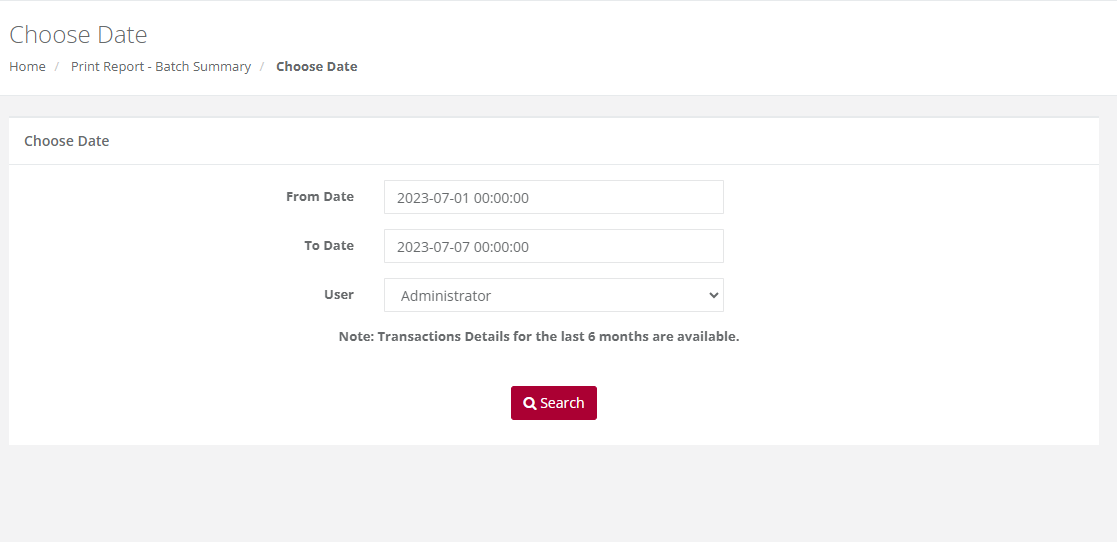
Action:
Select the file format you wish to obtain from the drop down (either the default PDF, CSV or XLS) and then select the file from the list which you want to download and click on Print. This will bring up the following screen.
The Print Button will start an automatic download to your PC.
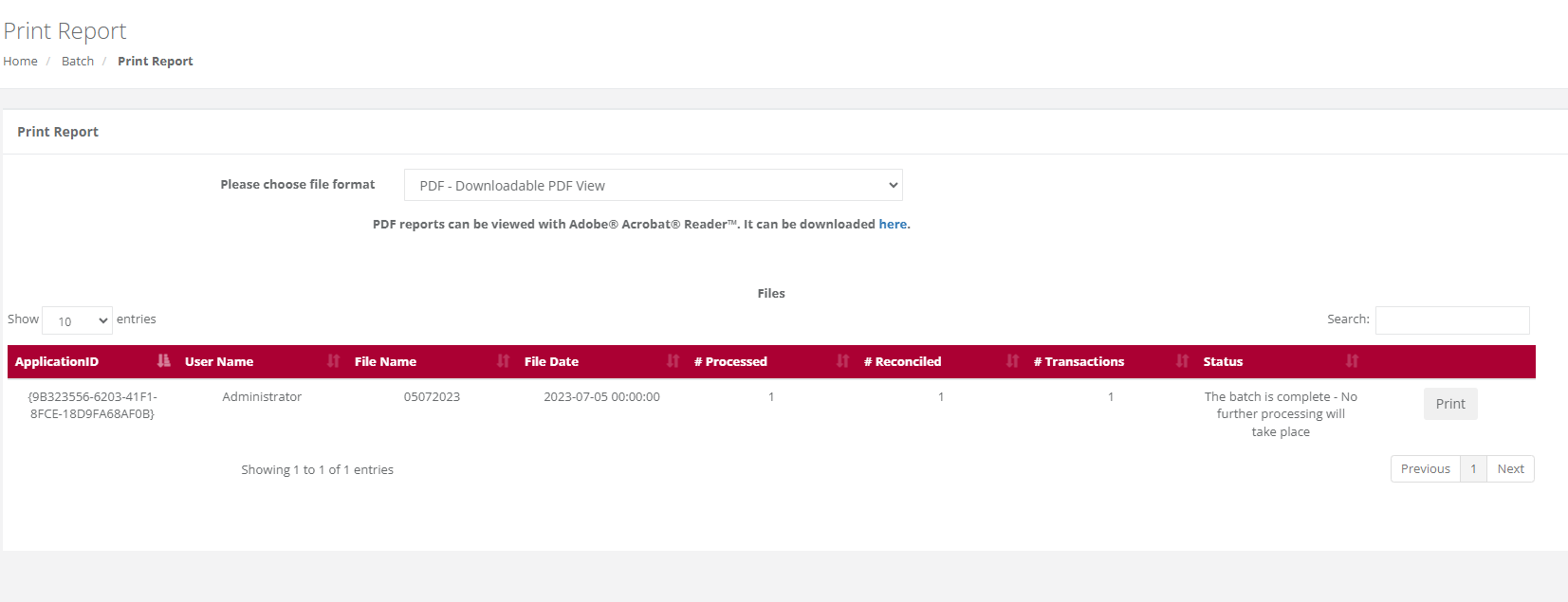
Please Note:
If your file contains more than 10000 records, then the time in the message above will show 20 minutes. It is recommended that you click on the words 'Click Here' that appear on the screen, so that you may receive an email when your file is ready for retrieval.
View Batch
Purpose - To view the status of batches that have been uploaded for processing and view any errors / failed transactions in a completed batch.
Action:
From the main menu, the user will navigate to: Batch - View Batch.
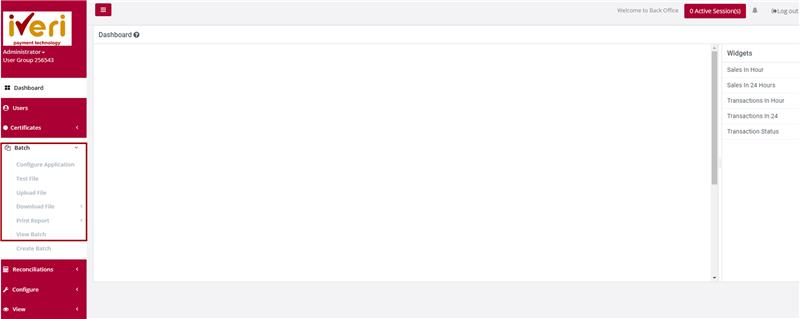
Action:
The user will select the applicable Application ID.
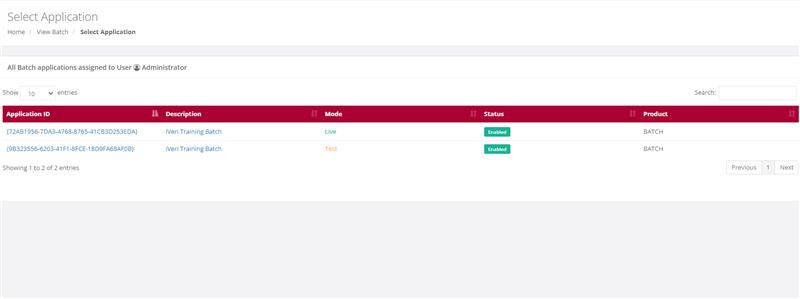
Action:
The user will select the date range for the Batch they would like to view.
Action:
The user will now be able to view the Batch for the selected date range. To view any errors within the Batch or applicable to a specific transaction, the user can click on the "Errors".
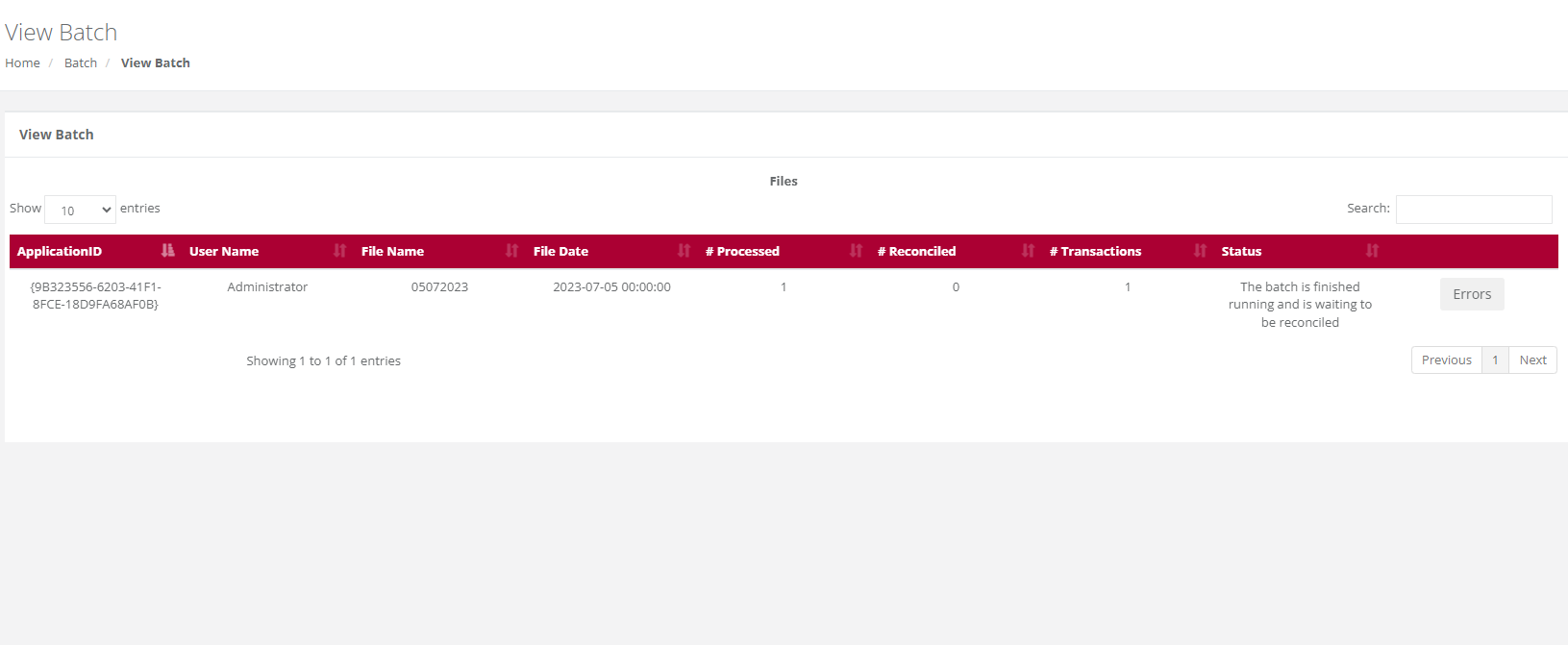
Create Batch
Purpose - To create and upload a batch file for processing in BackOffice, the system will automatically generate both the header and trailer records in compliance with iVeri standards.
Action:
From the main menu, the user will navigate to: Batch - Create Batch.

Action:
The user will select the applicable Application ID.
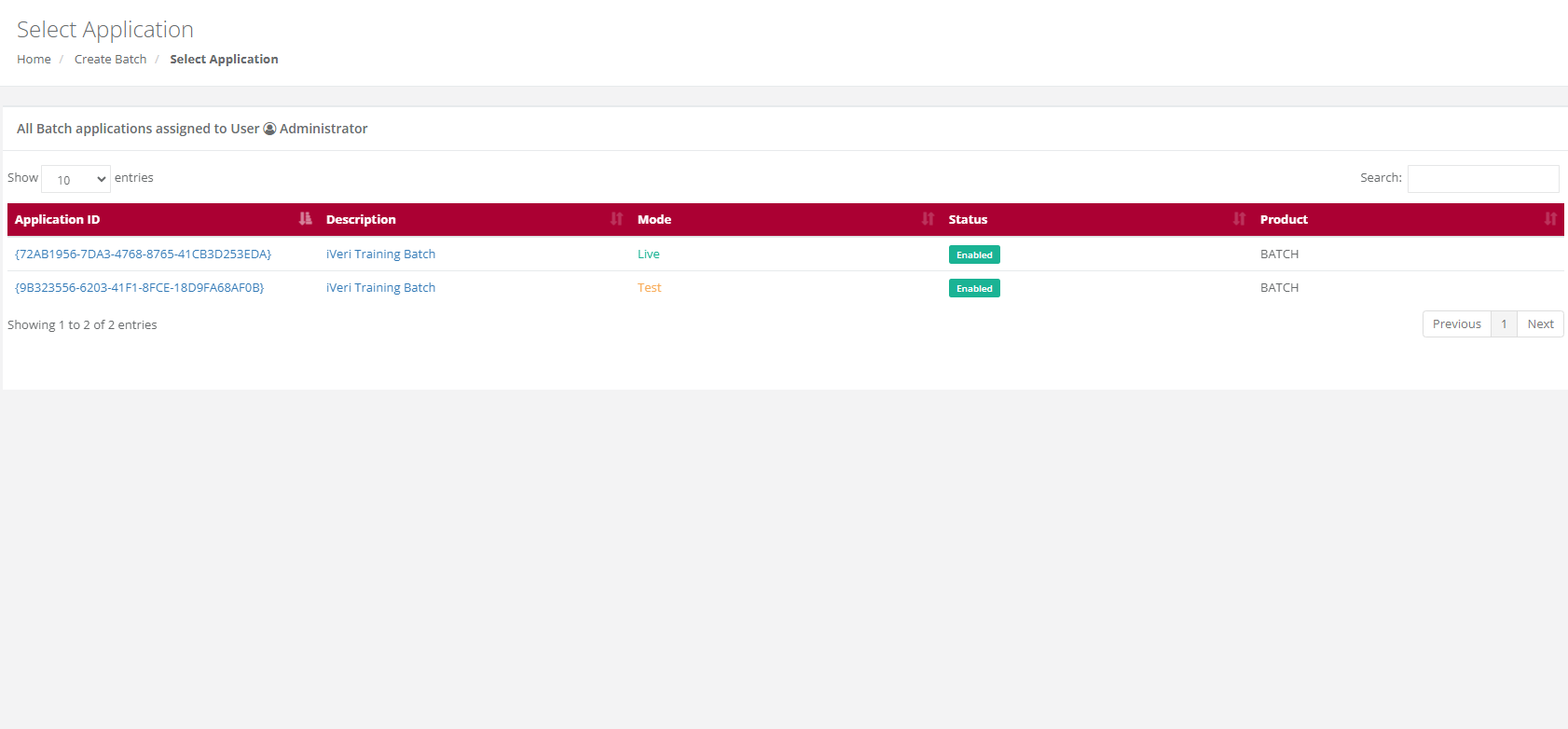
Action:
Select 'New transaction' in order to start capturing your own batch entries.
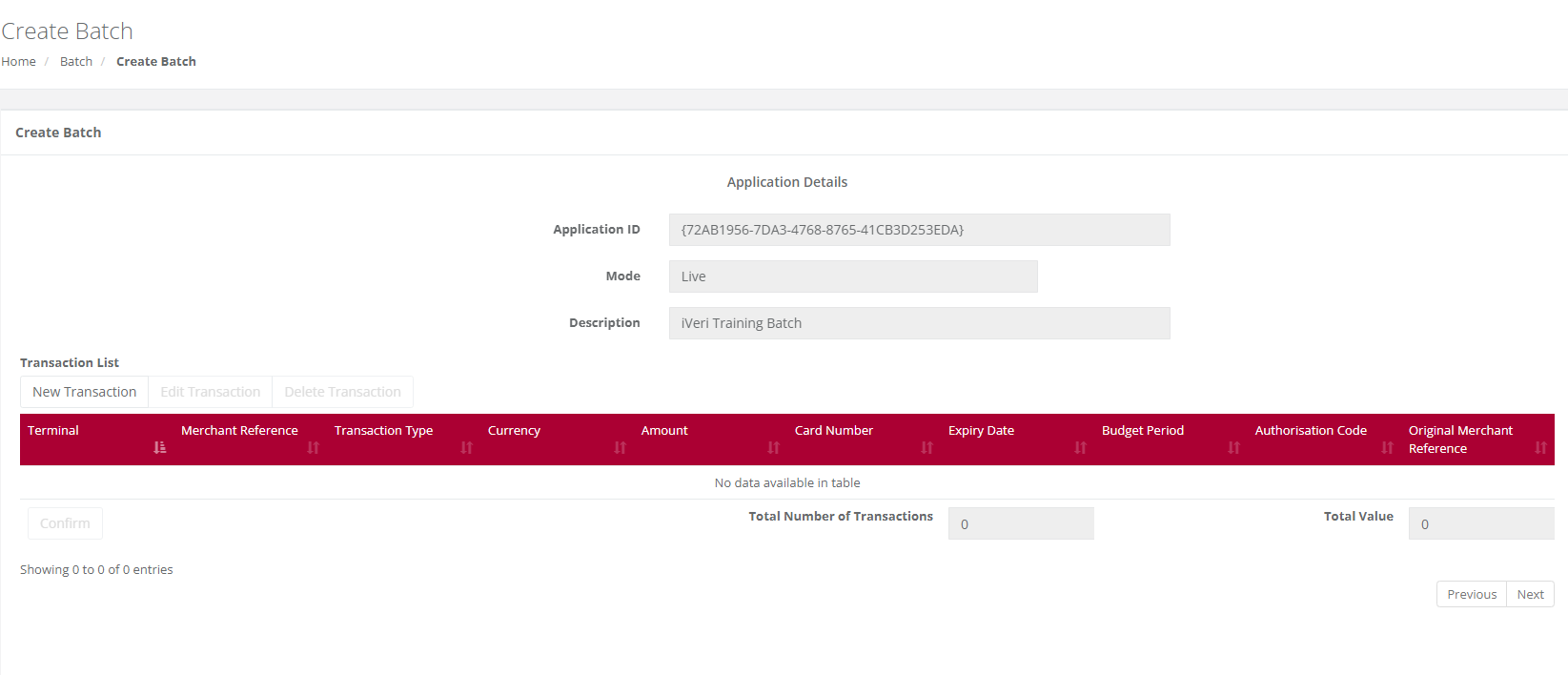
Action:
After capturing each transaction, select "Save." Repeat this process until all the transactions you want to process have been captured.
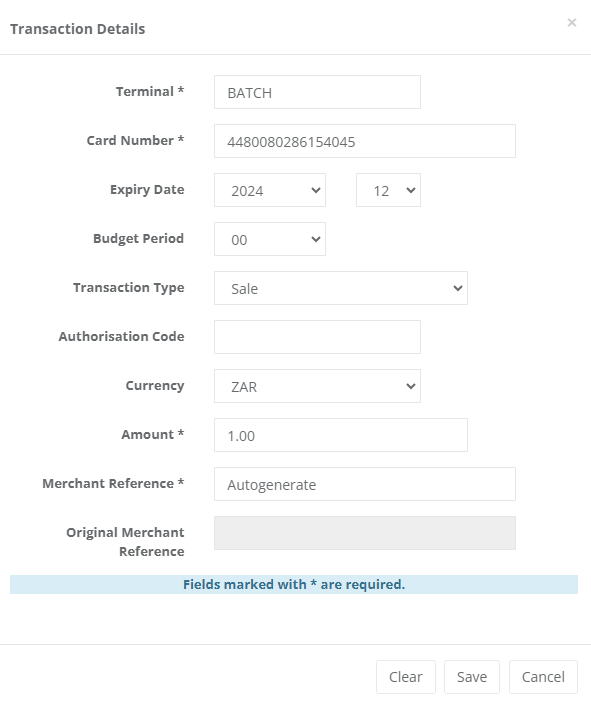
NOTE:
- Merchant Terminal – The default is BATCH. If you want to sort your transactions in the Transaction Details Report, you can allocate your own terminal number for each transaction by deleting the word BATCH and replacing it with your own identifier. The maximum length of this field is 8 characters.
- Budget Period – Only complete this field if the cardholder has requested the payment to go on Budget. If not, leave it blank.
- Transaction Type – The default is Sale. If you are doing a different type of transaction, click on the drop down and select your transaction type.
- Authorization Code – If you have obtained a pre-authorization code from the Authorization Centre, enter the code. If you were given a code longer than six digits, only enter the last six numbers.
- Transaction Amount – Please note that when capturing the transaction amount, it should be entered in Rands. The system will then convert it to cents in the transaction list.
- Merchant Reference – This is a Unique identifier for the transaction. The default here is AUTOGENERATE, iVeri will allocate an invoice number to the transaction. The maximum number of characters you can use here is 32. It is an alpha/numeric field. PLEASE DO NOT USE ANY COMMAs in this field. Also remember that if you use your own Reference Number here, you cannot use it again for 6 months. If you do, then the next time you use it within the 6 month period, the transaction will be rejected as “Duplicate Merchant Reference”.
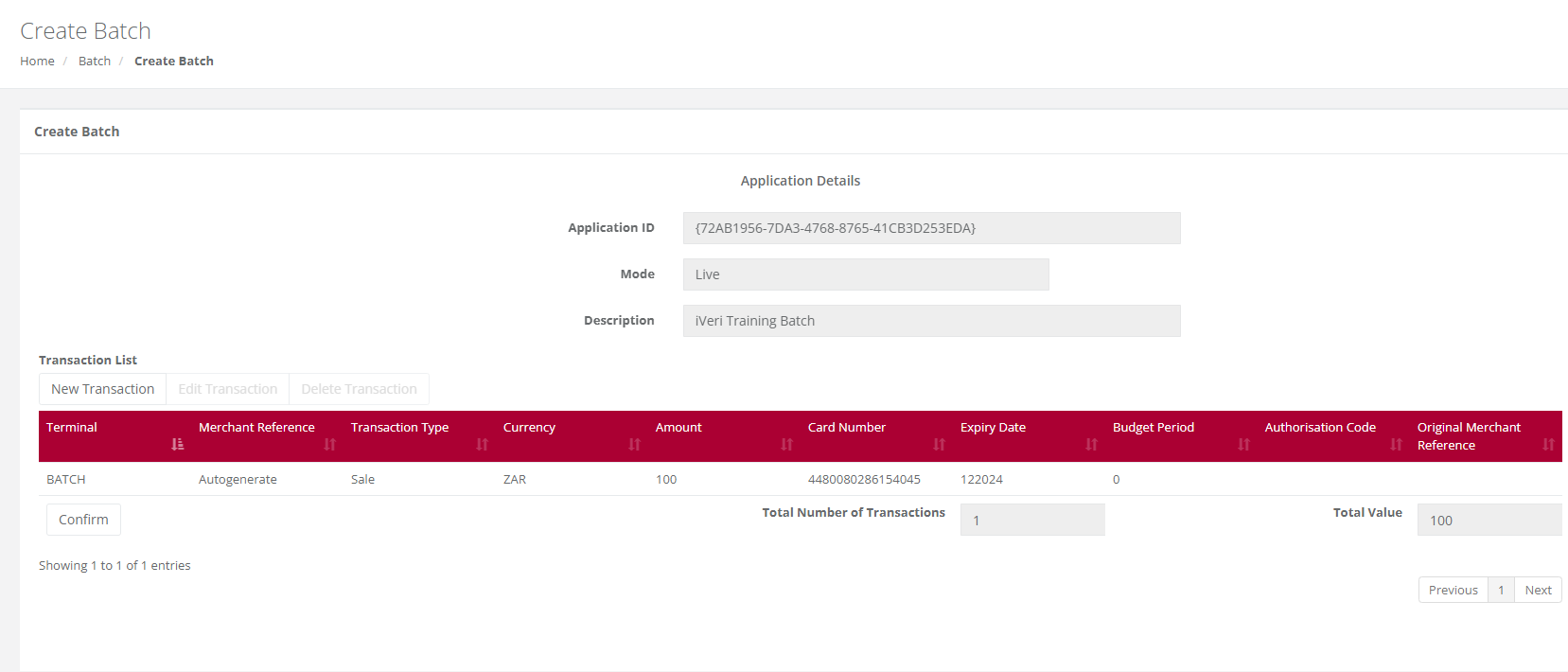
Action:
If you need to change details or delete a transaction you have already captured before uploading the batch for processing, locate the transaction as shown below. Click on the transaction to populate its details in the bottom capture section. Make your changes and click "Update" to save them, or click "Delete Transaction" to remove the transaction from the batch.
Once the user has completed adding all your entries, select "Confirm".
Note: The below screen illustrates the transaction amount has been converted from Rands to cents. The example transaction amount is for R1.00 which appears as 100 cents in the transaction list.
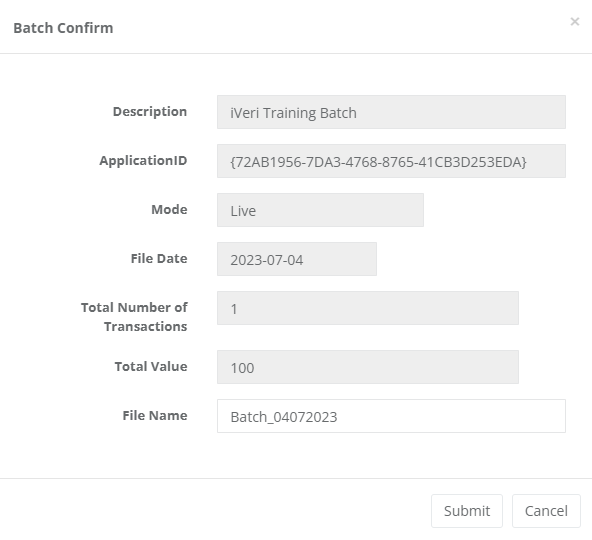
Action:
Once ‘confirm’ has been selected by the user on the above screen, the system will require the user to provide the batch a file name. Select ‘Submit’ once done.
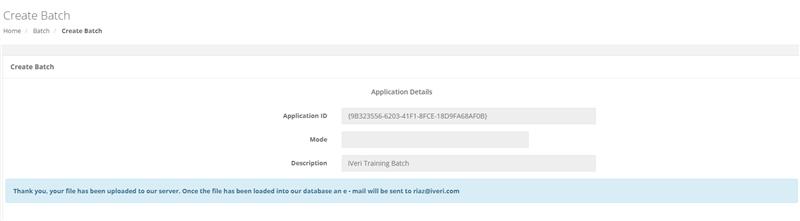
The following screen will appear to inform the user that the Batch was successfully uploaded to the iVeri Server. The user will also receive an e-mail notification

Please Note:
This creation is a one-time batch that cannot be edited or reused once it has been created and uploaded. Each time, a new batch must be created using this function.
Reconciliation
Print Report
Purpose - To View / Print / Save reconciliation files for a specific acquirer cycle / settlement period in the following file formats:
- XLS
- CSV
Action:
Navigate to the menu and select ‘Reconciliation’. From the drop-down menu, select ‘Print Report’.

Action:
If you have only one Merchant Card Acceptor ID, simply click on Submit. If you however have more than one, then click on the drop down and select the Card Acceptor ID for which you want the report before you click on Submit.
The following screens and points highlight the various parameters that need to be selected before viewing the report.
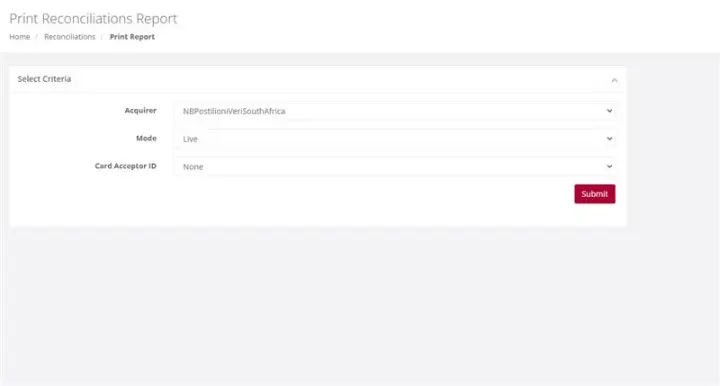
Action:
Select the required Output format – either PDF or XLS. Find the acquirer cycle number you want to view and click on the actual cycle number. You can now choose to either Save the report or to open it in a new
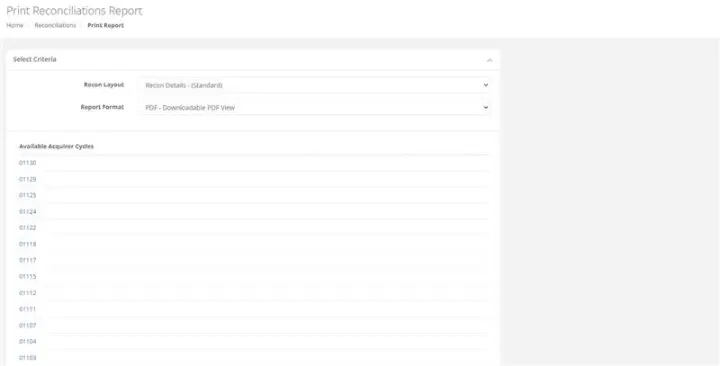
Please Note:
If your file contains more than 10000 records, then the time in the message above will show 20 minutes. It is recommended that you click on the words Click Here and you will receive an email when your file is ready for retrieval.
Download Reconciliation - Download File
Purpose - To download and save the selected reconciliation file in XML format.
Action:
Navigate to the menu and select ‘Reconciliation’. From the drop down menu, select ‘Download File’.
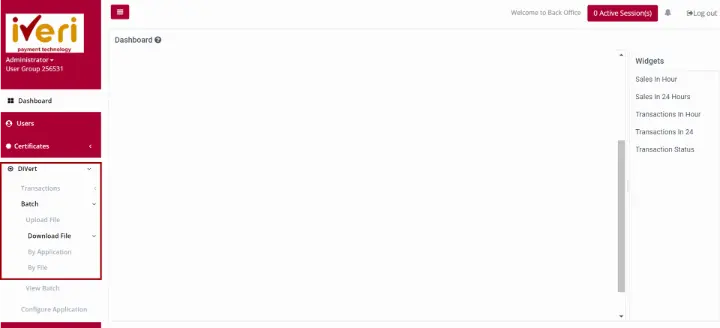
Action:
If you have only one merchant Card Acceptor ID, simply click on Submit. If you however have more than one, then click on the drop down and select the Card Acceptor ID number for which you want the report before you click on Submit. Select the cycle you wish to view.

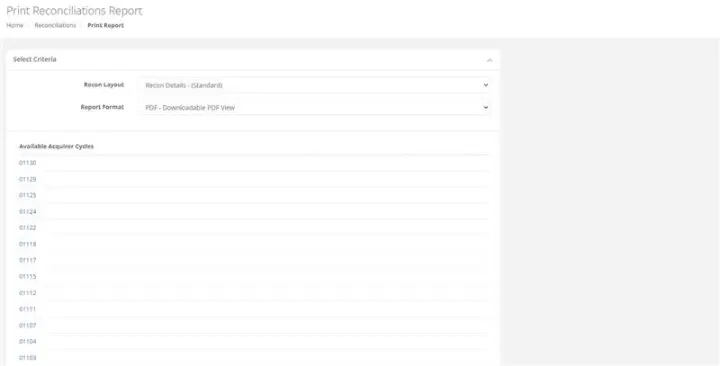
Please Note:
If your file contains more than 10000 records, then the time in the message above will show 20 minutes. It is recommended that you click on the words Click Here and you will receive an email when your file is ready for retrieval.
View
Transaction Lookup
Purpose - To lookup the details of a single transaction based on specific search criteria.
Action:
Click on View then Transaction Lookup
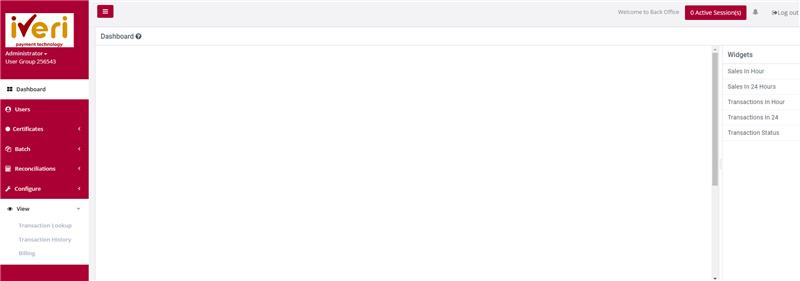
Action:
Click on the Application ID on which you want to do the lookup e.g., Live or Test
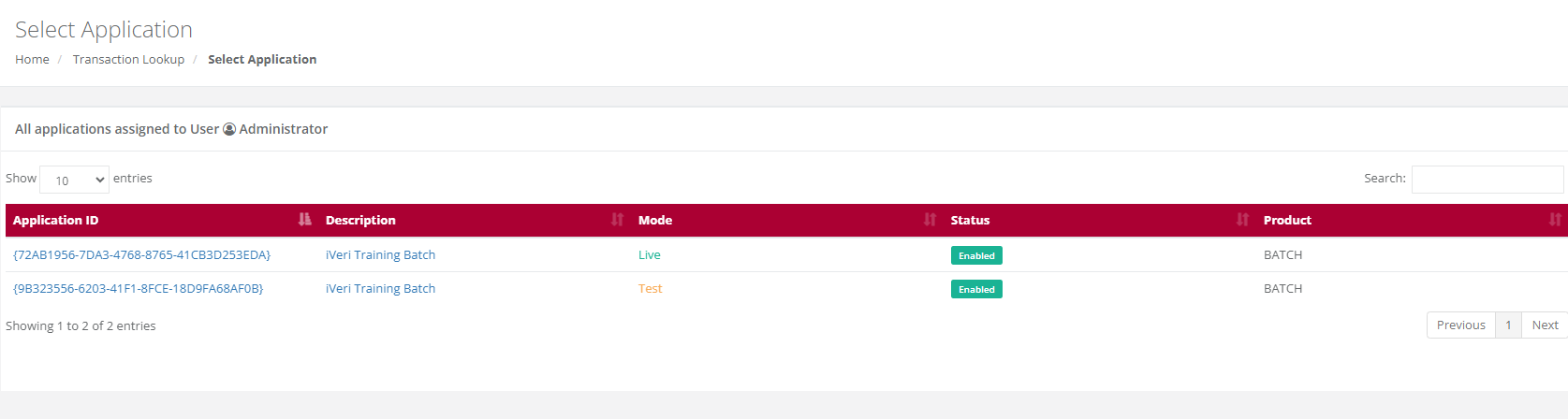
Action:
Select the Date on which the transaction took place by changing the default date or by clicking on the calendar icon next to the date. If you are not 100% sure of the date, you are able to search in a range of up to + or – 2 days of the date you have selected by changing the 0 default to 1 or 2 in the +/- Days drop down next to the date.
You then need to enter either the Transaction Index or the Merchant Reference number. If you do not have either of these numbers you are able to enter either the full credit card number or a partial (first four numbers …….. last four numbers) AND the amount. Click on search.
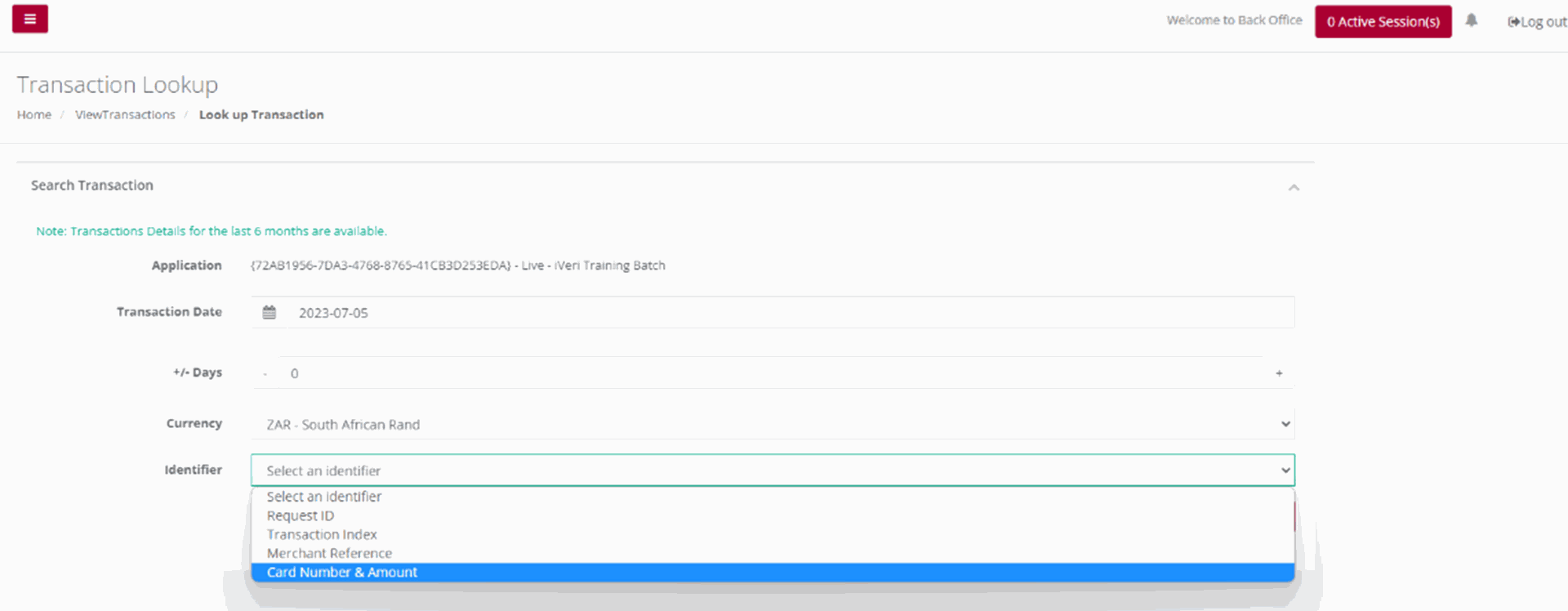
The result/s (summary) will be displayed on screen. Click on the summary of the transaction to obtain all the details pertaining to the selected transaction.
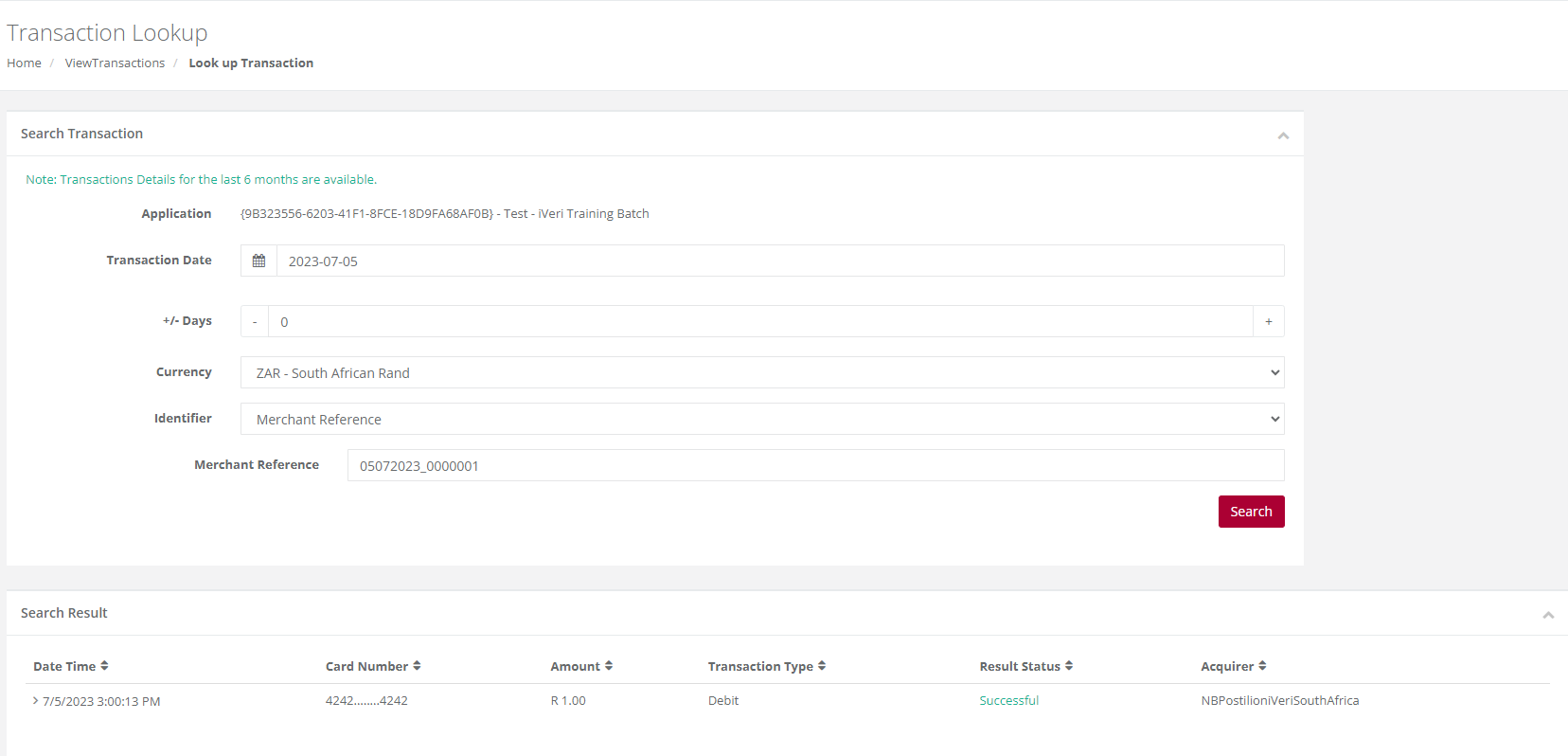
Transaction History
Purpose -To obtain a list of transactions for a selected calendar period reflecting all the result details for each in XML format.
Action:
Click on View then Transaction History
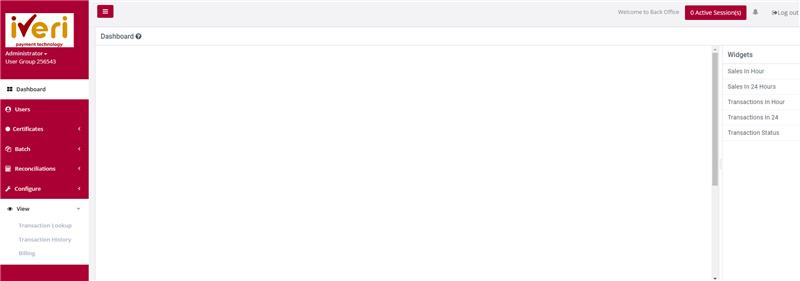
Action:
To view Transaction history, .click on the appropriate Application ID, Live or Test
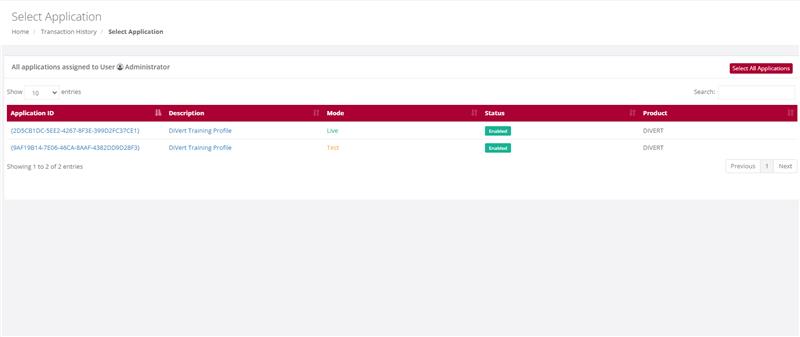
Action:
Make your selection of period/time in the above form by manually changing the default dates or using the calendar icons next to each date. Also select file format i.e. XML or CSV. Once done click on Download. Your file will be open or downloaded to selected folder
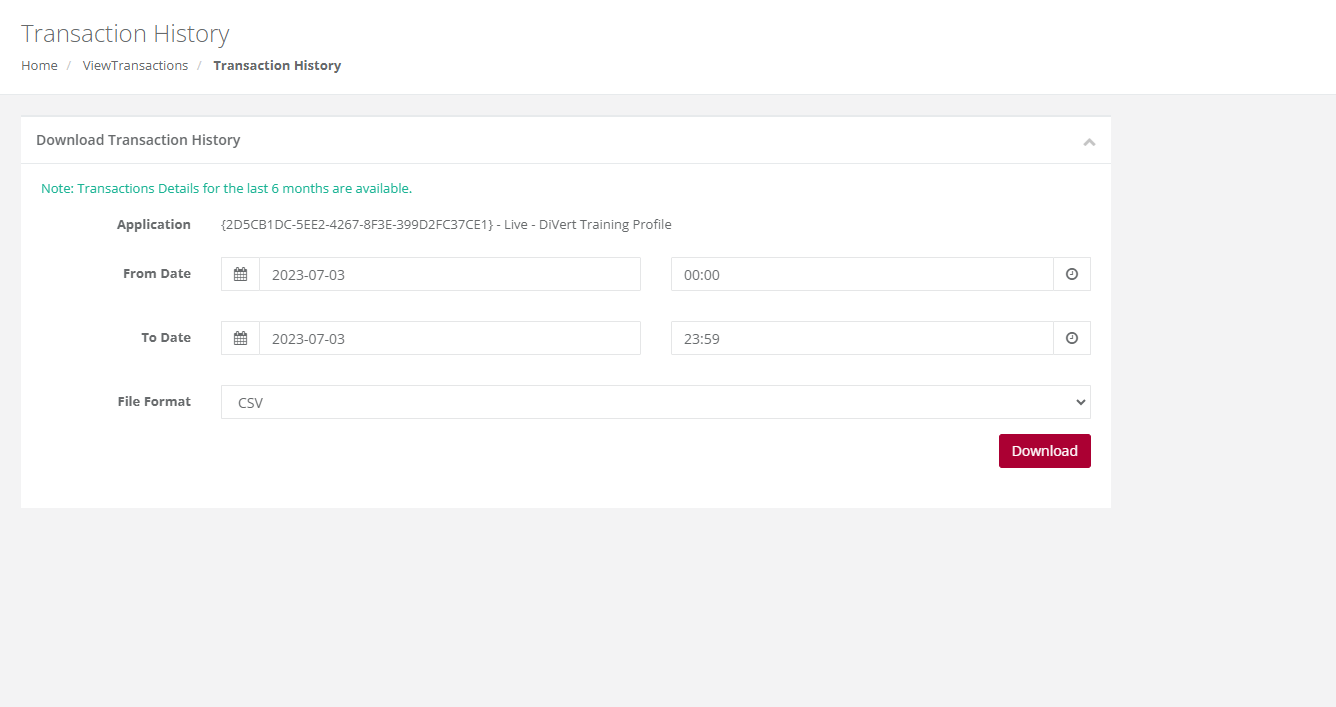
Billing
Purpose - This feature shows the Billing that is in place for this merchants’ transactions. The list of transaction and what is being charged to the merchant, this will appear here.
Note: the plus sign provides details as to how this amount is calculated.
Action:
Click on Billing
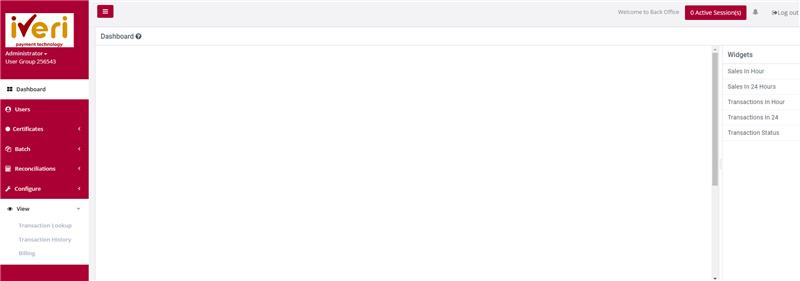
Action:
Choose a date to search for transactions processed at a certain period.
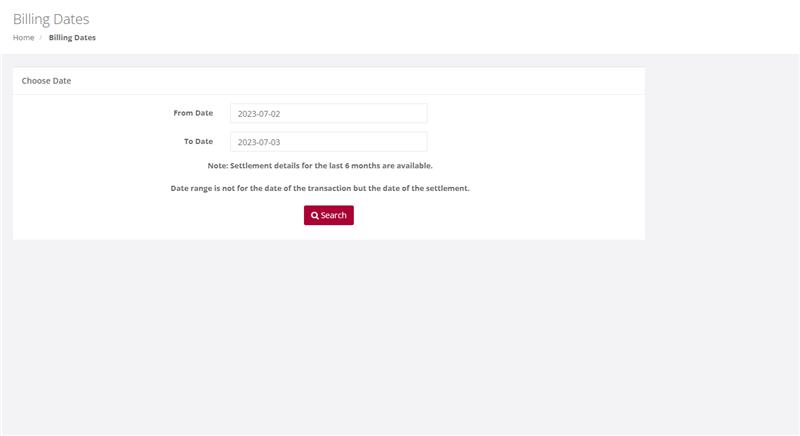
Transaction will appear
Settlement
Purpose - This detail information provides the merchant the view based on what they will be settled on based on processed transactions. It also provides a breakdown on what could have been retained by the acquiring bank and what is due to them as the merchant. iVeri will then settle the merchant once the acquirer settles the funds to iVeri.
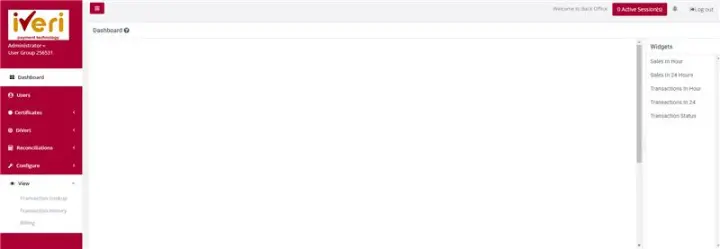
Action:
After the user clicks on settlement, select the date range for the settled transaction. (The image attached should follow on from the image where the user clicks on the ‘settlement’ tab).

Configure
Black Card List
Purpose - This is used to create a list of credit card numbers that you do not want to accept. The iVeri gateway will always check your list before sending the transaction to the bank for processing. If the card number is on your list, the transaction will be rejected immediately. The reasons for putting card numbers into this list are at the discretion of each individual merchant and will only be rejected by your business.
Action:
Click on Configure, Black card List. This will bring up the following screen

Action:
If you have more than one Application ID and want to capture the card number to be blocked for all your applications, click on Go next to All Applications at the top. If not, then click on the Application ID in the bottom section and the next page will be displayed.
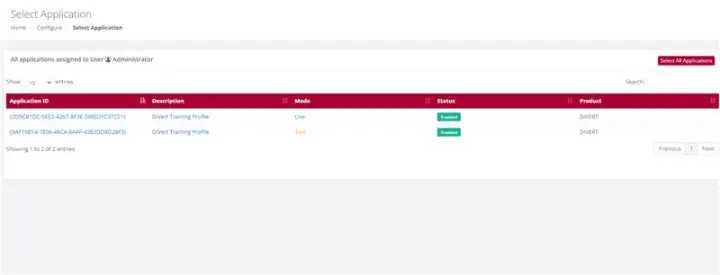
Action:
Capture the credit card number you want to add to your Black Card List and click on Add. This will put the card number into your list. If you have more than one number to add, put in the next number and click on Add again. To save your entries, click on Submit.
You can also search for a number by typing it in and clicking on Search to see if a card that is being rejected is on your list. If the number is on your list, it will be highlighted. To remove a number from your list, enter the number, click on Search and when it is highlighted, click on Remove and then click on Submit to save your change (removal)

Profile Parameters
Purpose - To set the Security Parameters for all users in terms of their passwords, validity, suspension, and login notifications. These parameters can only be set by the Back Office Administrator.
Action:
From the main menu, the user will navigate to: Configure - Profile Parameters.
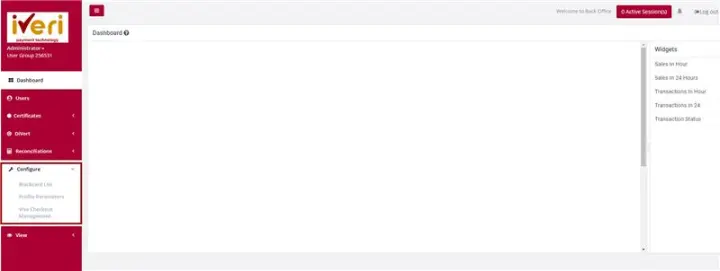
Action:This will display a form where you can modify the system defaults to meet your specific needs. Please note that any changes made to these defaults will apply to all users with access to iVeri BackOffice.
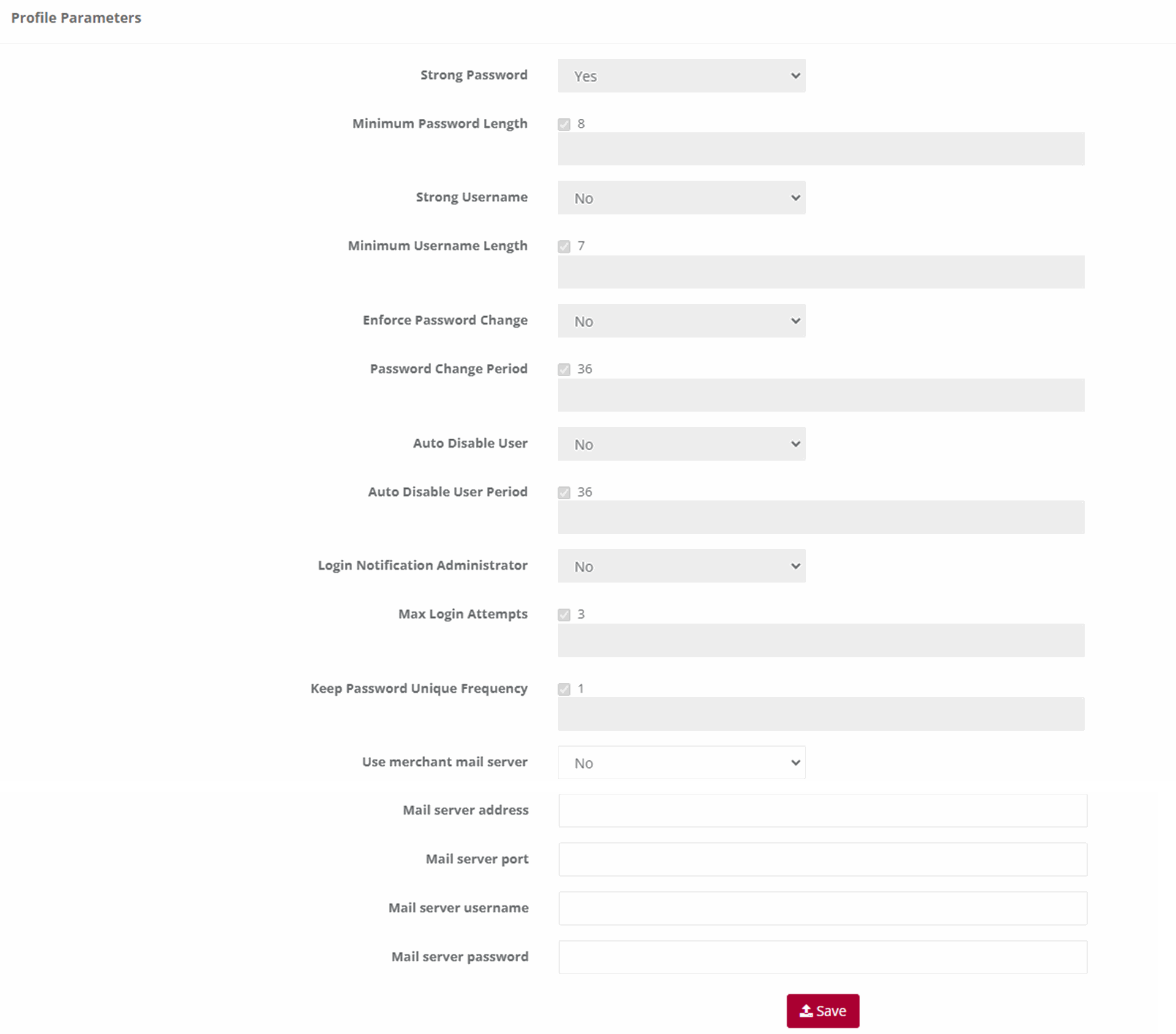
Note:
- Strong Password: The default is No. This means that the password can be anything if it is not less than the default minimum length. If you change the default to Yes, then the user’s password must be a combination of alpha/numeric and special characters also not less than the default minimum length.
- Minimum Password Length: The default is 6. You can change it to any higher number. If you do then this number will apply to ALL users.
- Strong Username: The default is No. This means that the username can be anything if it is not less than the default minimum length. If you change the default to Yes, then the username must be a combination of alpha/numeric and special characters also not less than the default minimum length.
- Minimum Username Length: The default is 4. You can change it to any higher number. If you do then this number will apply to ALL users.
- Enforce Password Change: The default is No. This means that users will never be forced to change their passwords. If you change the default to Yes, then all users will have to change their passwords in accordance with the Password Change Frequency that you set next.
- Password Change Frequency (days): The default is 60 days. This default is only valid if you change the Enforce Password Change default to Yes. If you do this then you can also change this number of days default to a longer period.
- Auto Suspend Users: This is used to automatically suspend a user from accessing Back Office after a set period. The default is No. If you want to suspend ALL, the users after a certain period of time then change the default to Yes.
- Auto Suspend After Period (days): The default is 60 days. This default is only valid if you change the Auto Suspend Users default to Yes. If you do this then you can also change this number of days default to a longer period.
- Login Notification to Administrator: This is used if the Administrator wants to know every time a user logs in to Back Office. The default is No. Simply change this to Yes and the Administrator will be notified by email every time a user logs in to Back Office.
- Keep Password Unique: This is used to set the period after which a user can use the same password again. The default is One Time. What this means is that when a user’s password expires after the default period of 60 days or the new period set by the Administrator, the user will have to enter a new password in accordance with the relevant settings above. They can then use their original password again after this period has expired. If you want the period longer before a previous password can be used again, select one from the drop down If you select Always, then the user will have to choose a new password every time their password expires.
- After changing any of the default settings above, click on Save to effect your changes. The Administrator can change any of the above at any time.
Visa Checkout Management
Visa Checkout Merchant Take-On
Merchants can also register for Visa Checkout to start accepting e-wallet payments from cardholders. To register merchants can mouse to the “Transaction Viewing Layout” section click on the “Reset Transaction Viewing layout dropdown, select “Visa Checkout Management” click the “Submit” button. A new page will be display and the merchant can be populating all the fields displayed on the below screen and Submit.
NB: The merchant will also need to notify the Acquiring bank that they need to be enabled for Visa Checkout.
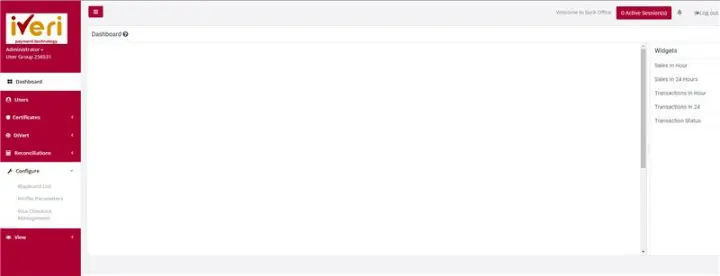
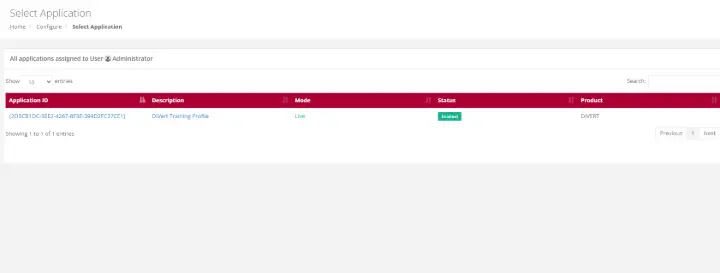
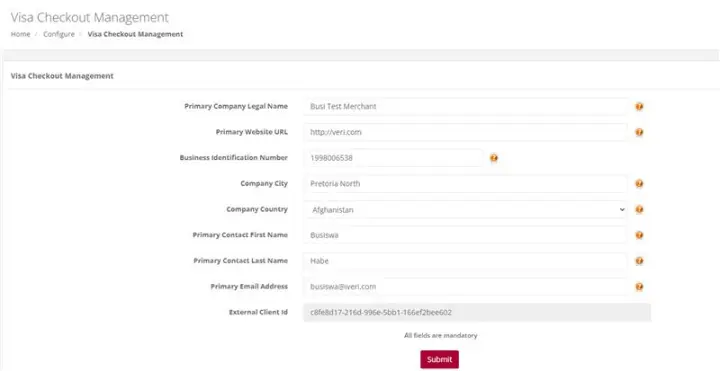
Process Flow in Visa Check-Out with enterprise
Visa Check-Out is a digital representation of a cardholders Visa Card. Cardholders can register their debit or credit cards by downloading the Visa Check-Out app. Once cardholders have their profiles and card details loaded in Visa Check-out, they are able to make purchases at merchants who are accepting with Visa Check-Out payments.
- Cardholder selects Visa Check-Out as payment method
- Enterprise Merchant calls Visa Light Box or Widget and presents it to the Cardholder to Login
- Cardholder Logins via Visa Light Box
- Cardholder selects a card and presses Continue
- Upon clicking Continue, Enterprise Merchant sends the Call ID to the iVeri gateway
- The iVeri gateway uses the Call ID to get the Payload from Visa services
- Payload is returned by Visa services to the iVeri gateway
- The iVeri gateway decrypts the Payload and retrieves the PAN
- The iVeri gateway sends the transaction request to the acquire for processing
- When a response is received, the iVeri gateway sends the transaction response to the enterprise merchant
- Lastly, the enterprise merchant updates Visa services with a failed or successful transaction response.
Note:
This functionality is not available by default, it is specific to an acquirer.
The process flow described below only show cases the interaction between cardholder, enterprise merchant, the gateway and Visa service