- Core Functions in Backoffice
- Merchant URLS by Acquirer
-
Merchant Interface Functionality
- Login
- Reset Password
- Dashboard
-
Users
- Add User
- Service Parameters
- Service Functions
- Application Parameters
- Edit User
- Reset Password
- Change Password
-
Lite
-
Transactions
- View
- Successful
- Authorisations
- All Transactions
-
Report
- Lite Trading
- Payment
- Subsequent Transaction
-
Configure Application
- Customise Details
- Customise Card Details Capture Layout
-
Reconciliation
- Print Report
- Download Reconciliation - Download File
-
Configure
- Black Card List
- Profile Parameters
-
Visa Checkout Management
- Visa Checkout Merchant Take-On
- Process Flow in Visa Check-Out with enterprise
-
View
- Transaction Lookup
- Transaction History
- Billing
- Settlement
- Core Functions in Backoffice
- Merchant URLS by Acquirer
- Merchant Interface Functionality
- Login
- Reset Password
- Dashboard
- Users
- Add User
- Service Parameters
- Service Functions
- Application Parameters
- Edit User
- Reset Password
- Change Password
- Lite
- Transactions
- View
- Successful
- Authorisations
- All Transactions
- Report
- Lite Trading
- Payment
- Subsequent Transaction
- Configure Application
- Customise Details
- Customise Card Details Capture Layout
- Reconciliation
- Print Report
- Download Reconciliation - Download File
- Configure
- Black Card List
- Profile Parameters
- Visa Checkout Management
- Visa Checkout Merchant Take-On
- Process Flow in Visa Check-Out with enterprise
- View
- Transaction Lookup
- Transaction History
- Billing
- Settlement
Core Functions in Backoffice
The merchant portal Backoffice allows for the following core functions:
- Management of User
- Creation of users
- Transaction Types allowed per user created
- Backoffice functionality views allowed
- Applications permitted on a user created
- Transaction Reports & Listing & Lookups
- Reconciliation Reports
- Blacklisting of cards
- Customise payment request page with Merchant’s Corporate Identity.
- Create Transaction Requests
- Process Subsequent Transactions (Refunds)
Merchant URLS by Acquirer
| Acquiring Bank | Gateway Address |
| Nedbank Merchants | https://portal.nedsecure.co.za/ |
| CSC acquiring bank merchants | https://portal.cscacquiring.com/ |
| CBZ Bank merchants | https://portal.host.iveri.com/ |
| I&M Bank merchants | https://portal.host.iveri.com/ |
| CIM Merchants | https://portal.merchant.cim.mu |
Merchant Interface Functionality
Login
Purpose - To log in to the secure BackOffice Website, login credentials are emailed to the merchant during taken on process by the acquirer.
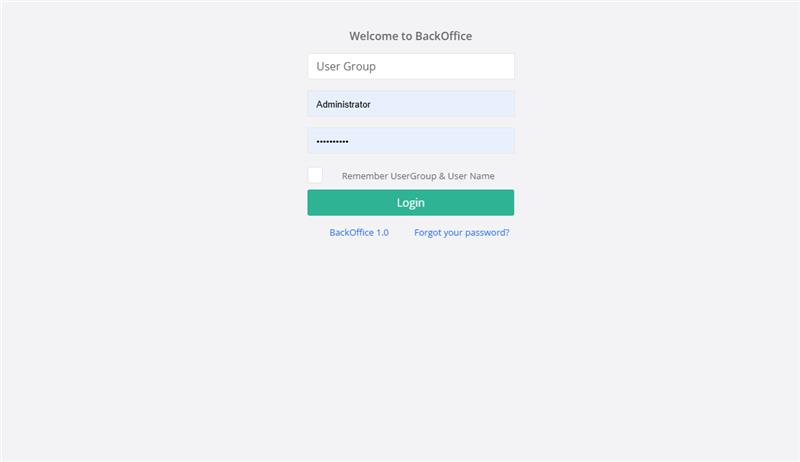
Action:
- User Group - enter your Billing Details ID
- User Name - type in Administrator
- Password - this is the Administrator password sent to you with the Billing Details ID by email. Copy and paste it from the email.
Reset Password
To reset your password the user can select the forgot password tab
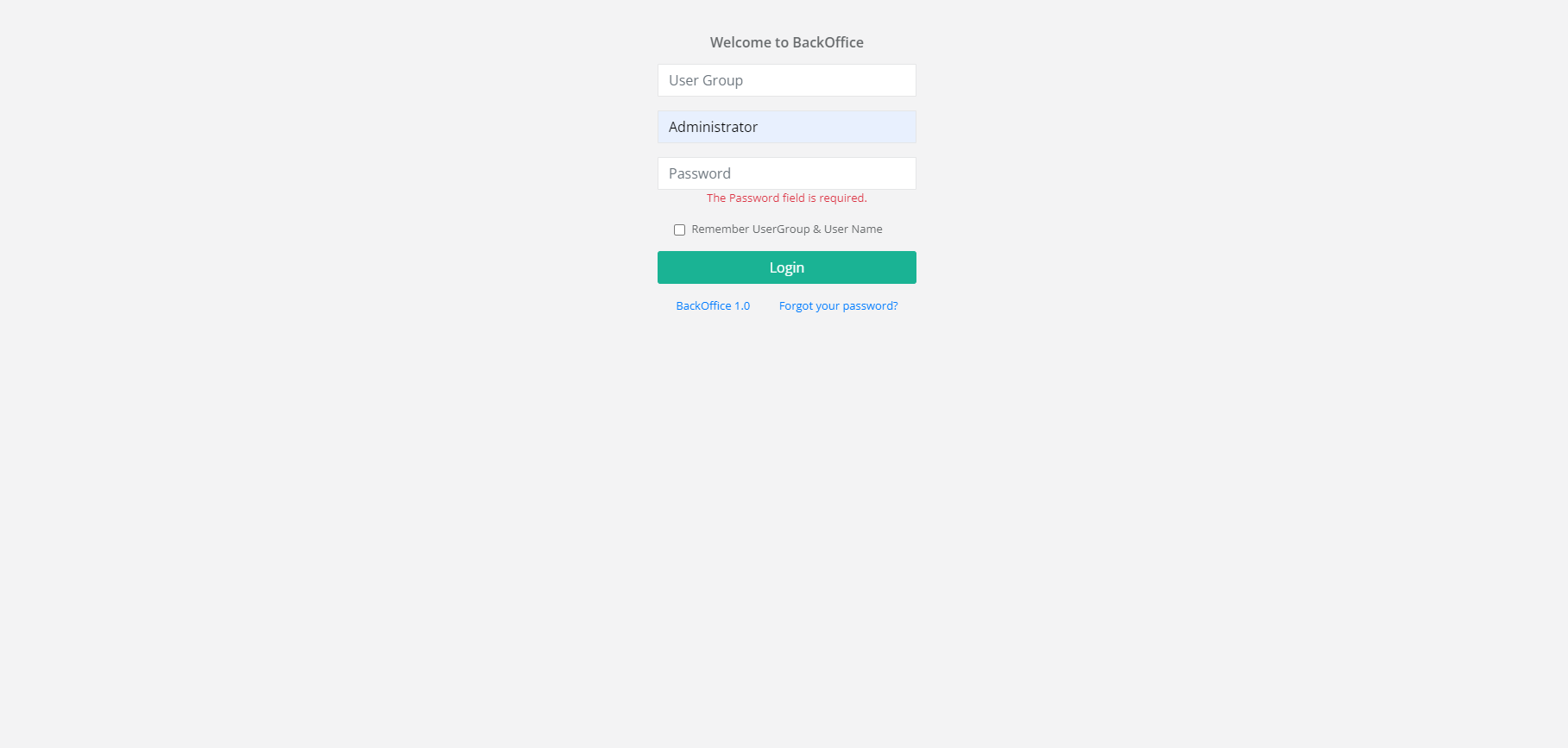
Enter the require details
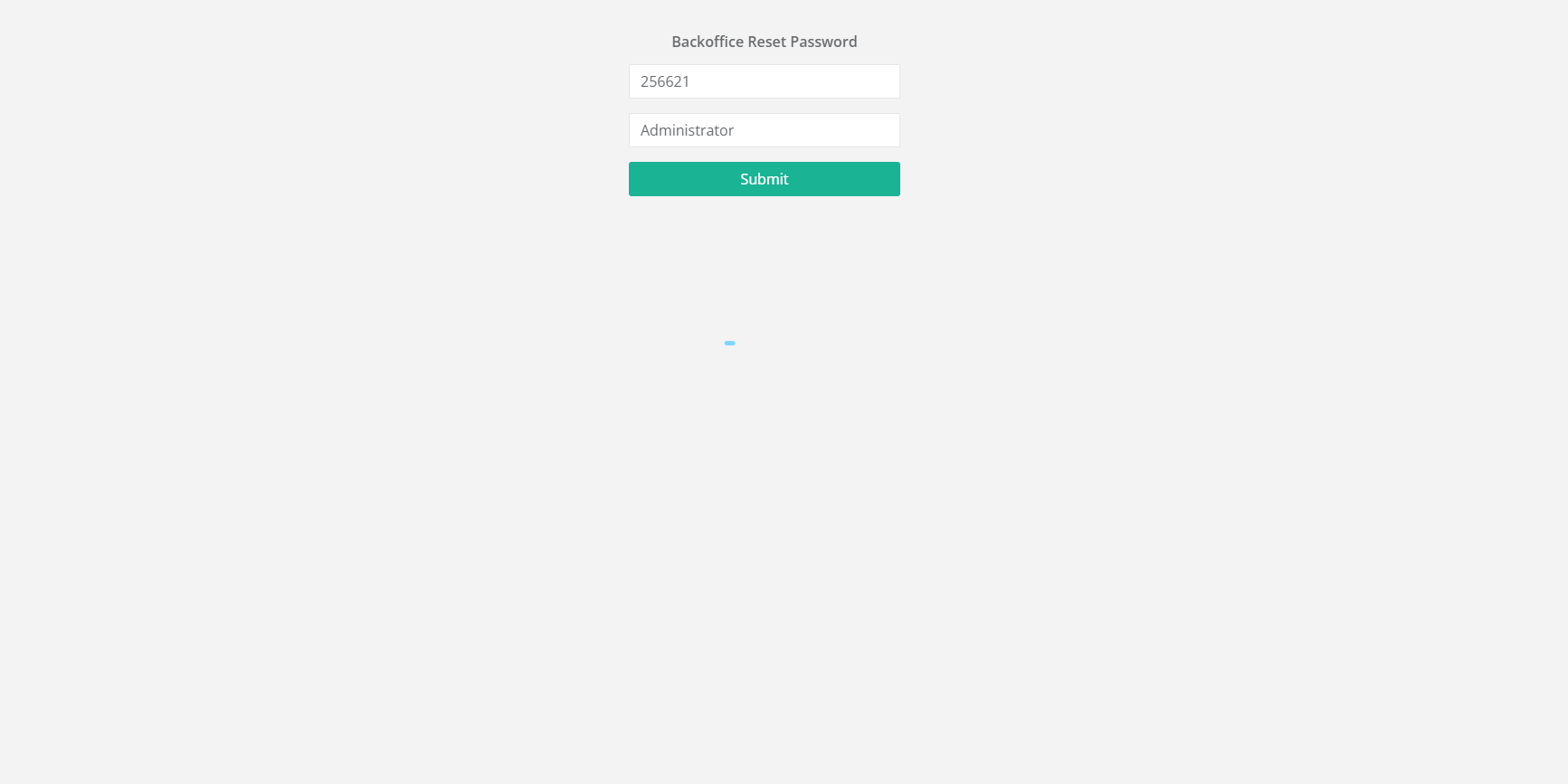
The user will receive a notification to the saved email on your merchant profile
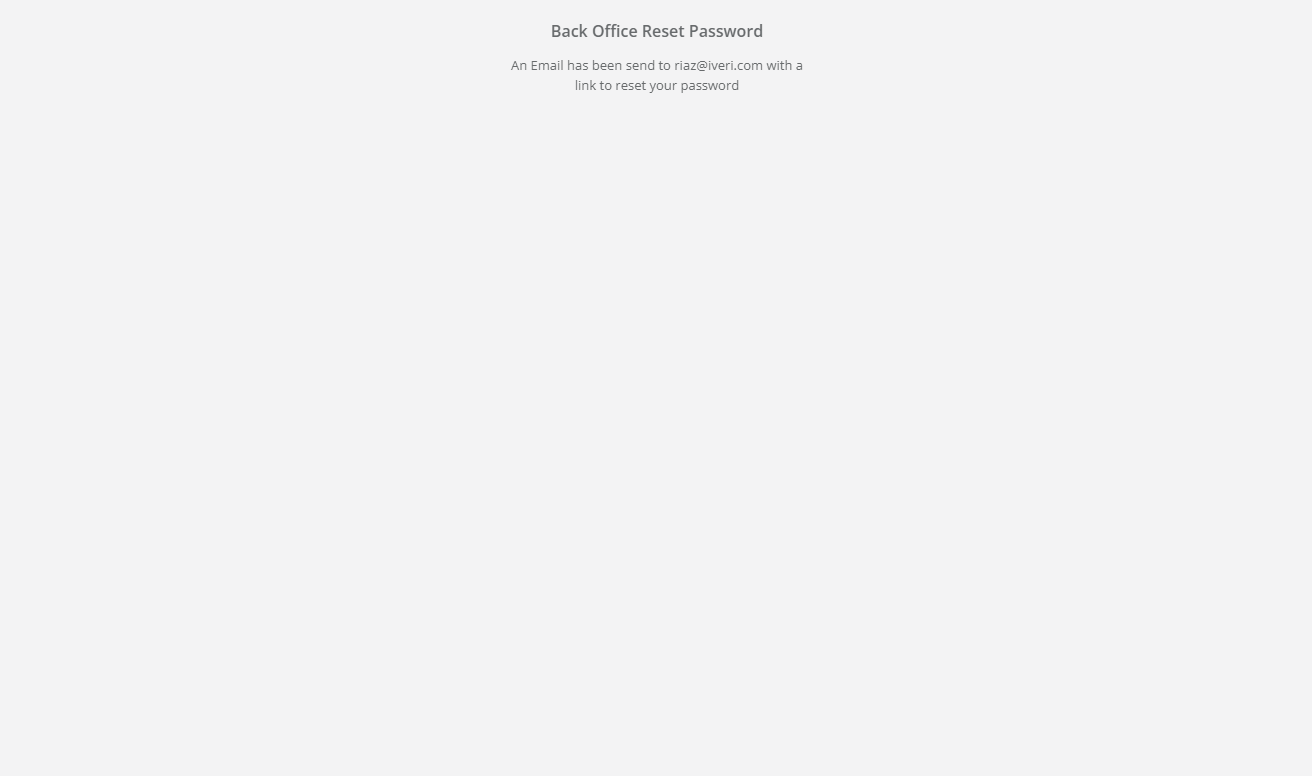
Click the link in the email to be direct to create a new password, select reset password once completed
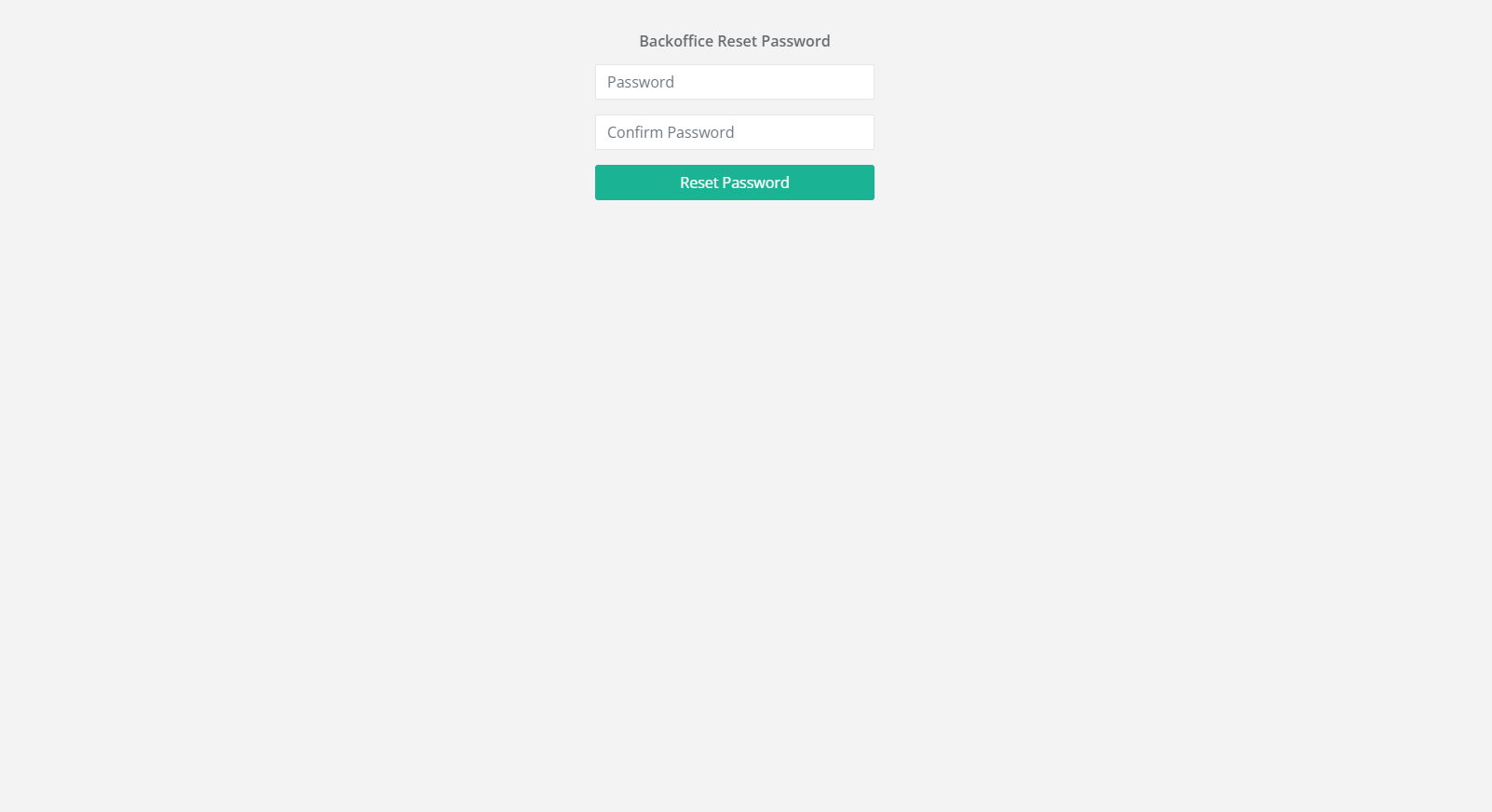
This will display and you will receive notification that your password has been successfully reset
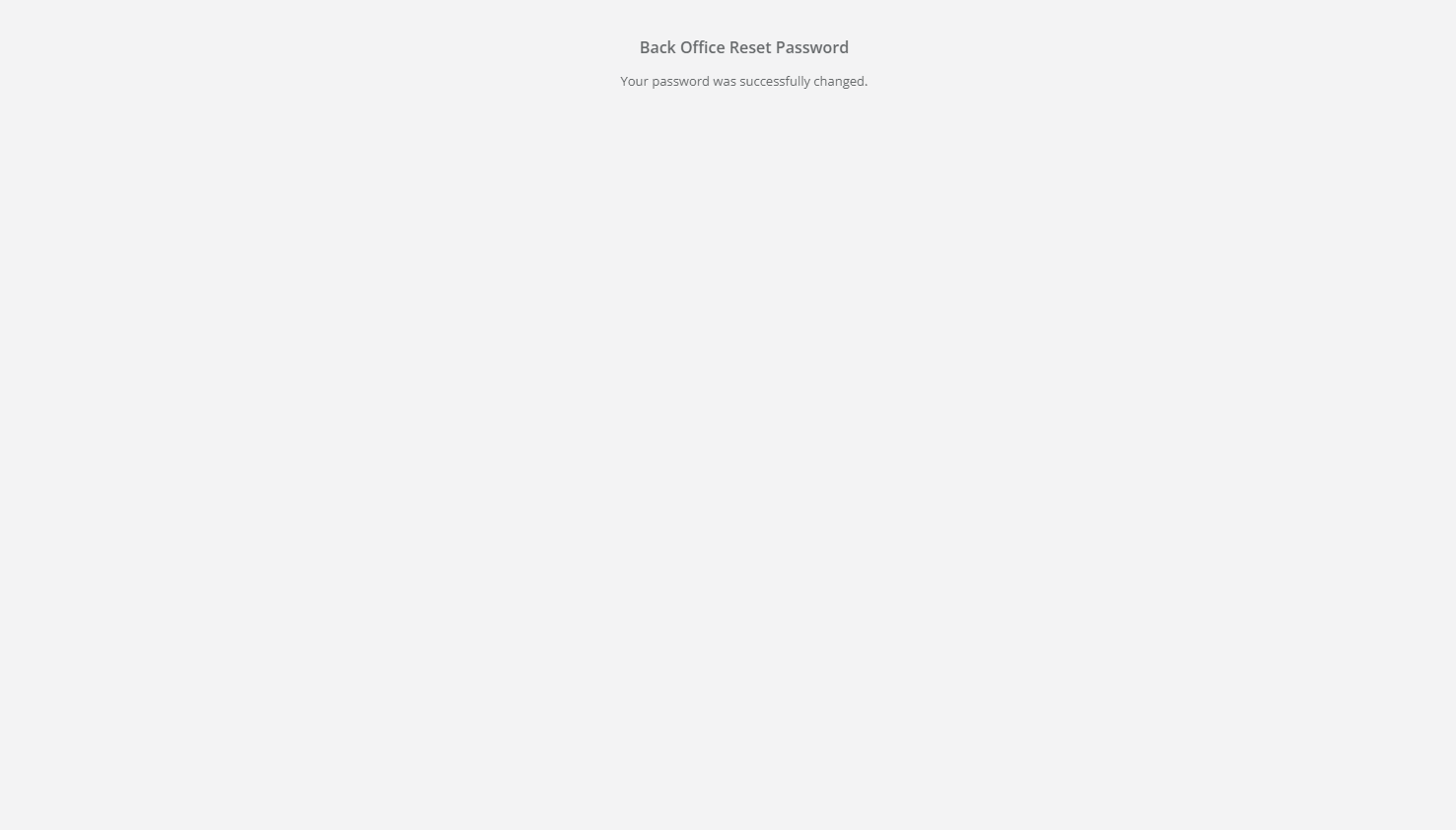
Dashboard
The dashboard offers merchants a comprehensive overview of their sales, transactions, and transaction statuses within a specified time frame. It serves as a real-time snapshot of business performance, enabling merchants to quickly assess key metrics and trends.
To cater to different business needs, the dashboard is fully customizable. Merchants can drag and drop various widgets to tailor the layout, ensuring that the most relevant data is easily accessible. This flexibility allows merchants to focus on the insights that matter most to their operations, such as daily sales trends, payment success rates, or transaction volume breakdowns.
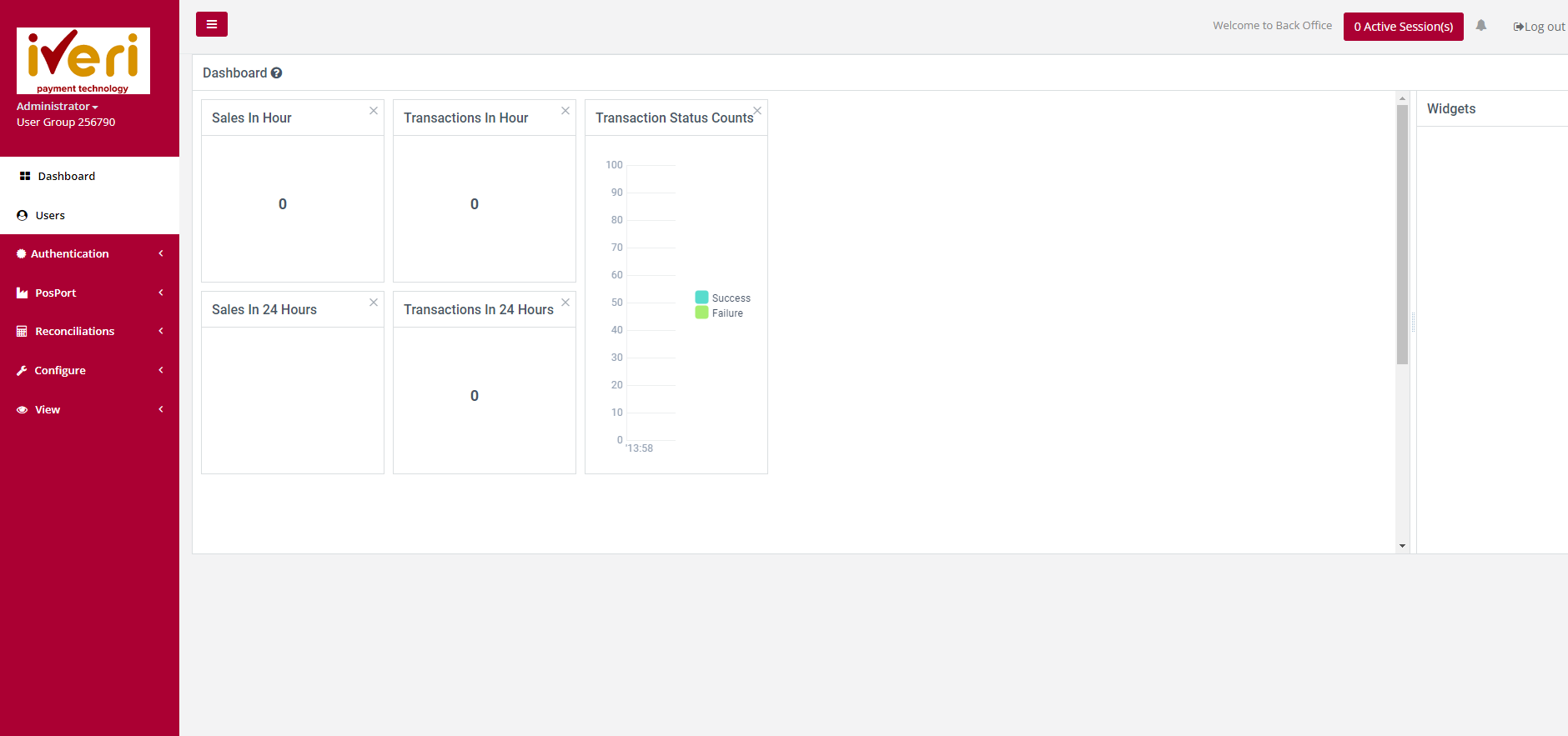
Users
Add User
Purpose: To add/capture the details for a new user.
Action:
Hover over to Users. The following screen will appear.
Select “Add New User”. A resultant message will be displayed.
Select a username that is at least 6 Characters in length. Select a password for the user profile. The password must be at least 8 Characters in length. The password strength meter will indicate how strong your password is. Red, indicating a very weak password to green indicating a very strong password. It is always recommended that you use a combination of Alphanumeric and special characters when selecting a password.
Fill in all the mandatory fields (marked [*]) and click on “Save changes”.
Service Parameters
Purpose: The Administrator can configure permissions within the Service Parameters page from the Service Parameters menu. Let's explore the available configurations and delve into the details regarding these settings.
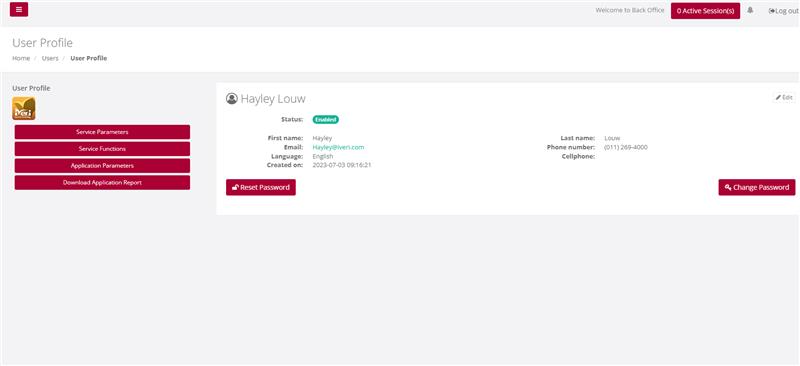
Action:
Select Users, select a particular user, and then select Service Parameters, based on the products used by the merchant choose Yes or No to a particular access rights and limits.
Save Changes once done.
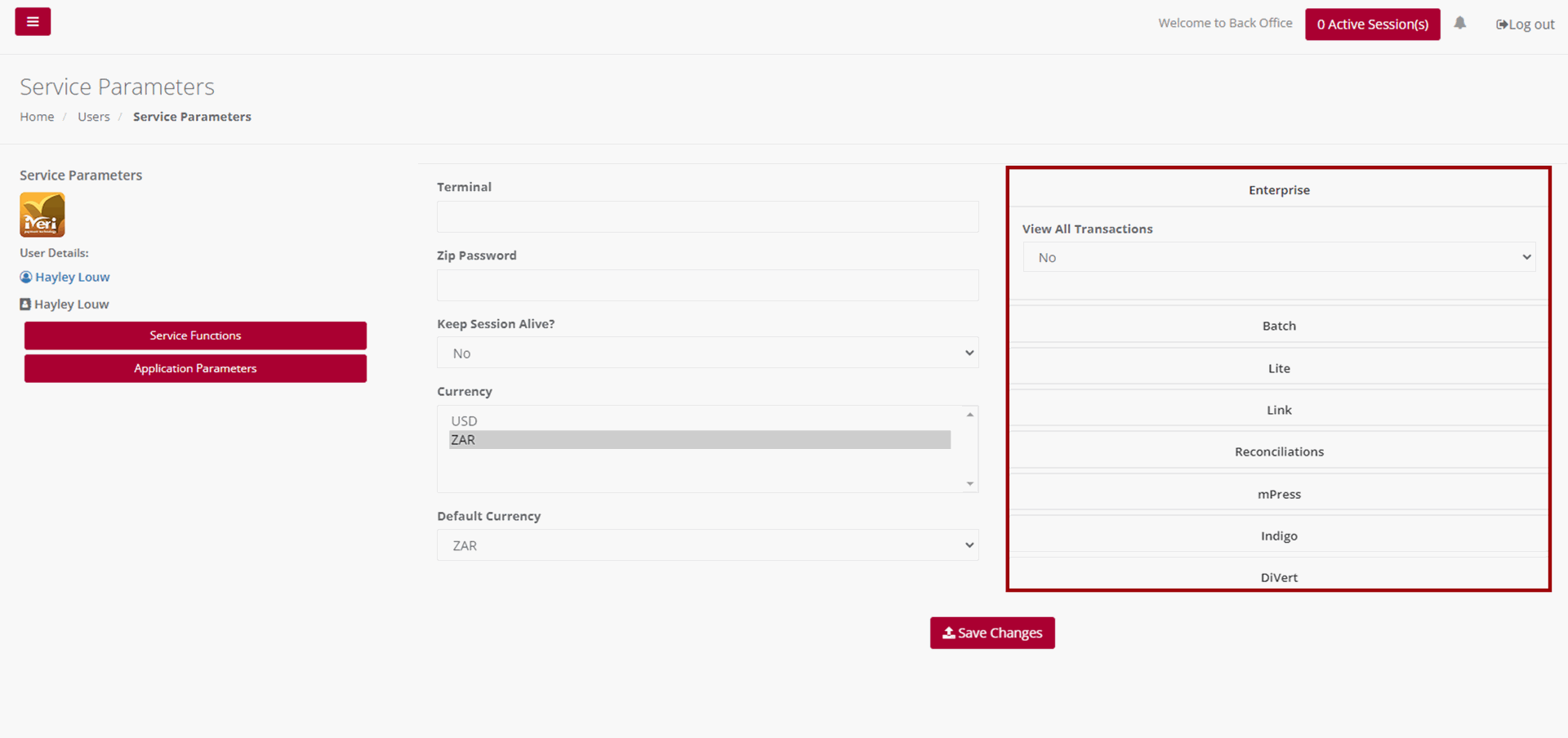
Keep session alive – The system has a default session timeout of 5 minutes. If the logged-in session remains idle, the user will receive a notification that their session is about to expire. The Administrator can configure the session settings to allow the session to remain active for as long as the user is logged in.
Currency – Currencies available will be determined per Acquirer and according to the merchant’s agreement.
Default Currency – The default currency is set on a per - Acquirer basis.
Regarding reconciliations, when the Administrator accesses the reconciliations tab, they can configure whether reports and reconciliations can be emailed to the user. To enable this feature, navigate to 'Email report to merchant' and select 'Yes' from the dropdown menu. Similarly, navigate to 'Email recon to merchant' and select 'Yes' from the dropdown. If the Administrator prefers to restrict user access to reports or reconciliations, they can leave the Reconciliation tab unchanged.
View All Transactions – Once configured, this parameter enables a user to access and view all transactions generated by all users. Given that DiVert primarily functions by generating payment links, this feature grants user’s visibility into transactions created by all users. It's important to note that this parameter may vary depending on the iVeri solution in use. To configure this parameter, navigate to the ‘View All Transactions’ tab from the dropdown, select ‘Yes’.
E-mail Report – This e-mail report refers to trading on a specific product and varies from the Reconciliation report which provides a view of a settlement period. To configure this parameter, navigate to the ‘Email Report’ tab from the dropdown, select ‘Yes’.
Refund Amount Limit – Here the Administrator can configure and restrict if required, the Refund amount limit for this user. Please note that this configuration only applies if the user is granted permission to perform Subsequent transactions. We will cover this in a bit more detail, later on in this video.
Finally, to ensure that all service parameters for the user have been configured and applied, click on the 'Save Changes' button.
Service Functions
Purpose – Once the user has successfully set up the Service Parameters, the subsequent task involves configuring the Service Functions tailored to the user's needs. These functions enable the Administrator to accurately assign the user suitable permissions for executing designated tasks or accessing particular transactional data within the BackOffice system.
It's crucial to emphasize that permissions can differ based on the specific iVeri Solutions utilized by the Merchant. The Administrator's configurations for the user here dictates the accessible functions. In this instance, we'll set permissions for a user on DiVert. However, it's noteworthy that certain functionalities are generic and remain consistent across multiple iVeri Products.
Action:
Service Functions:
Once the user has successfully set up the Service Parameters, the subsequent task involves configuring the Service Functions tailored to the user's needs. These functions enable the Administrator to accurately assign the user suitable permissions for executing designated tasks or accessing particular transactional data within the BackOffice system. To configure these functions, locate and select the Service Functions Tab.
It's crucial to emphasize that permissions can differ based on the specific iVeri Solutions utilized by the Merchant. The Administrator's configurations for the user here dictates the accessible functions. In this instance, we'll set permissions for a user on DiVert. However, it's noteworthy that certain functionalities are generic and remain consistent across multiple iVeri Products.
Before granting permissions to a user, it is imperative that the Administrator understands which permissions would be crucial to the role for each user profile.
Selecting the DiVert tickbox, as shown, will configure all functionalities listed under the DiVert tab. This encompasses Transactions, enabling the creation of transactions, performing Subsequent transactions, allowing access to reports, configuring application settings, and Customizing transaction forms. Should you wish to adjust specific permissions, simply deselect the boxes corresponding to the functionalities you wish to restrict the user from accessing.
For Reconciliations – Determine if the user should have viewing and downloading privileges for reconciliations.
For Configure – Decide if the user should be able to blacklist a card, modify default profile parameters, or access Visa Checkout Management.
For View – Consider if the user should be able to conduct Transaction Lookups using identifiers to search for specific transactions.
For Transaction History – Determine if the user should have the ability to download the Transaction History for the last 6 months.
Ensure the permissions assigned are accurate. Click on the ‘Save Changes’ tab to apply the configured permissions to the user profile.
Save Changes once completed.
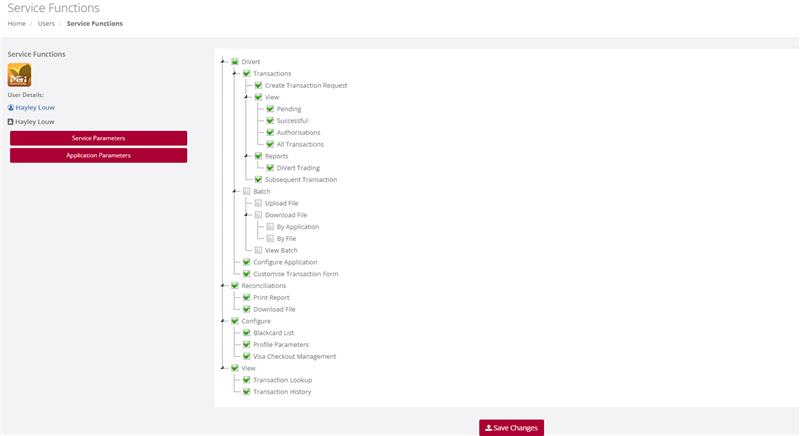
Application Parameters
Purpose – Once the user has successfully configured the Service Functions, the next step involves tailoring the Application Parameters for the user. This configuration enables the Administrator to customize Transaction Types per Application ID and per iVeri Solution. For instance, consider a large car rental merchant with multiple branches, each assigned a unique Application ID. The Administrator can specify which Application IDs the user will have access to and which transaction types they may execute. It's important to note that not all transaction types listed may be applicable depending on the iVeri solution. If the user needs to conduct transactions in both Test and Live environments, the Administrator must configure the Application IDs and Transaction types accordingly for both modes.
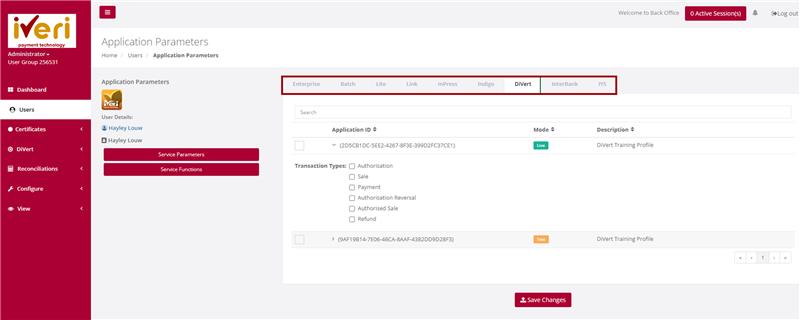
Action:
To configure the Application Parameters, start by clicking the tickbox as indicated for the relevant Application ID. Then, proceed to click on the Application ID itself. This action will expand the dropdown menu for Transaction types. From there, select the Transaction Types the user will be authorized to perform by ticking off the corresponding checkboxes.
If there are multiple products and several Application IDs, the Administrator must repeat this process for each product and Application ID assigned to the user.
Save Changes once complete.
Edit User
Purpose - To edit/change any of the user information previously captured, or to suspend a user from having access to BackOffice
Action:
From the main menu the user will navigate to "User". Hover over the users’ profile you would like to edit and select the user’s icon.
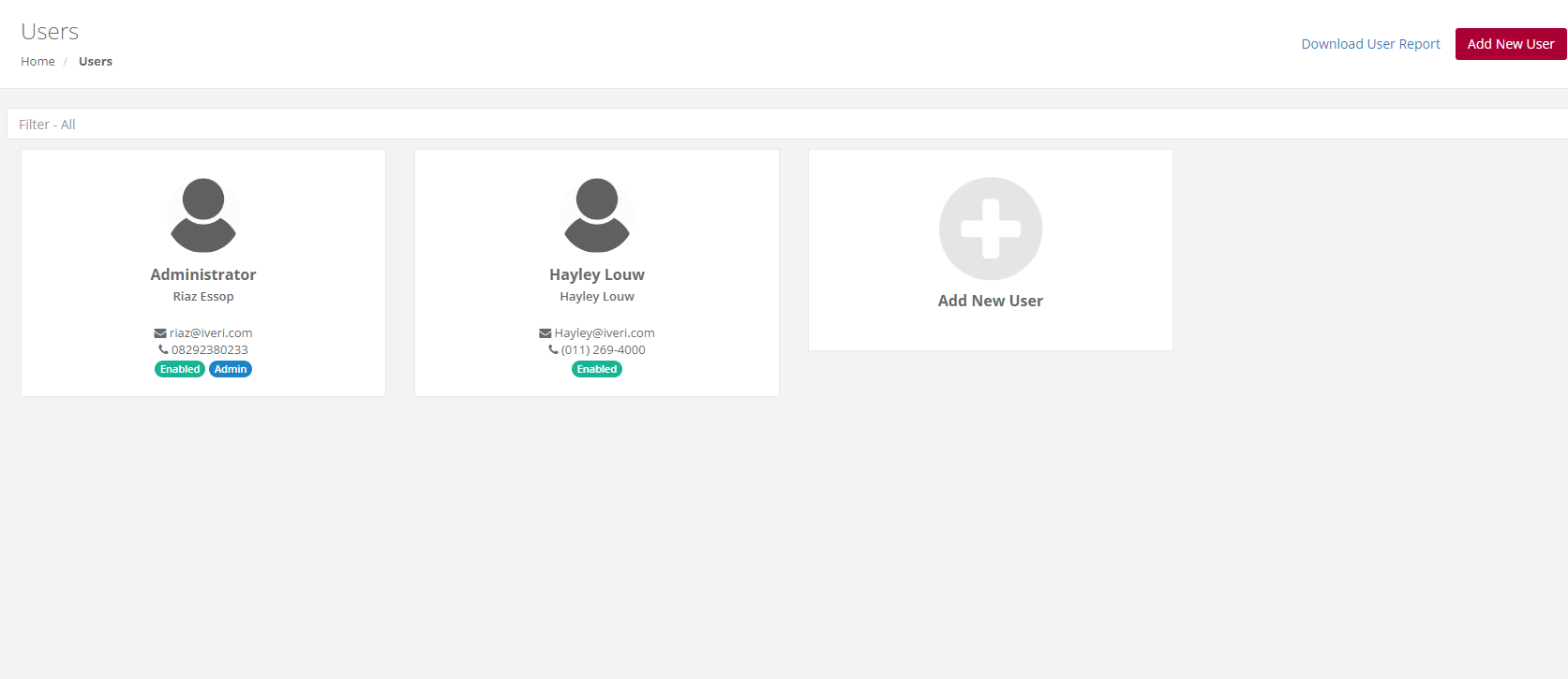
Action:
Select the "Edit" button.
Please Note:
To change Password of the user to a new one, select either "Change Password" or "Reset Password".
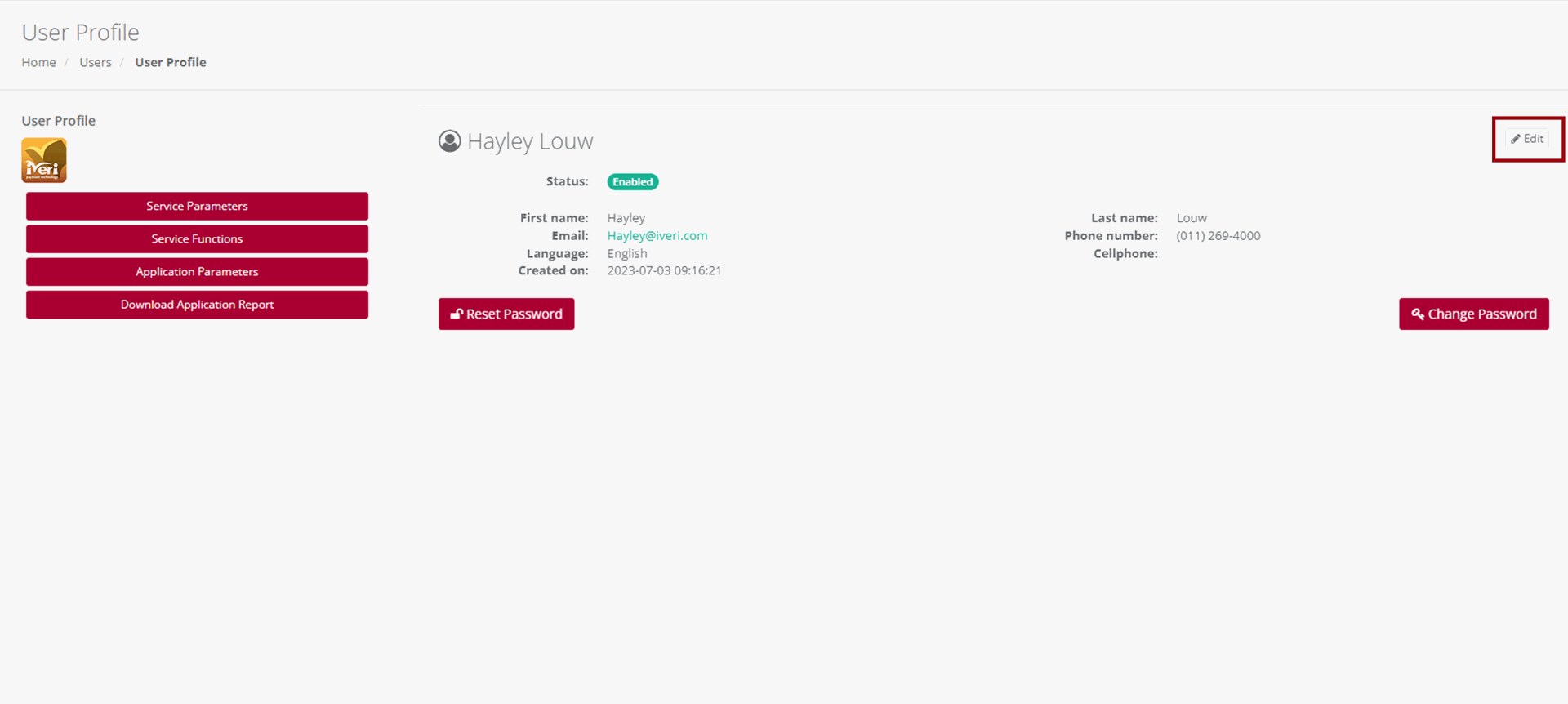
Make the changes on the Users profile and click Save Changes to action the change.
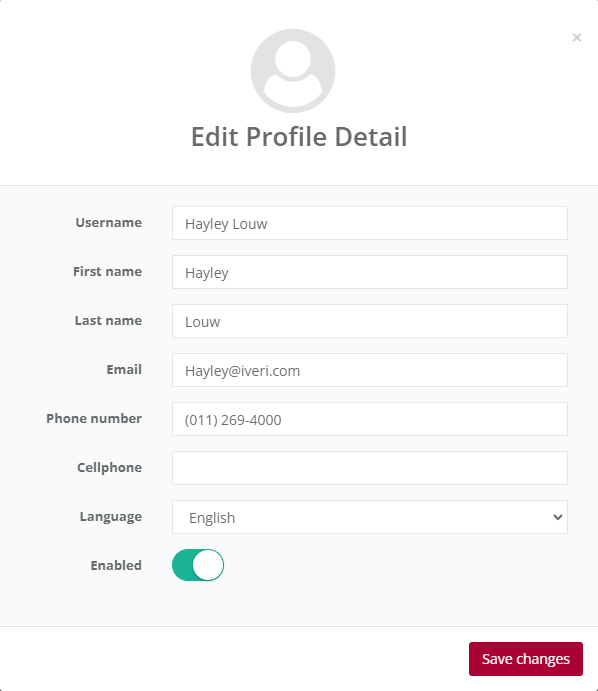
Please note:
User profiles cannot be deleted but can be disabled by the Administrator. To do this, the Administrator needs to click on the "Enabled" radio button, which will change the status to disabled.
Reset Password
In certain situations, the Administrator may need to reset or change a user's password. To do this, go to the 'User' page and select the user whose password needs to be reset or changed. You will be redirected to the user's profile page.
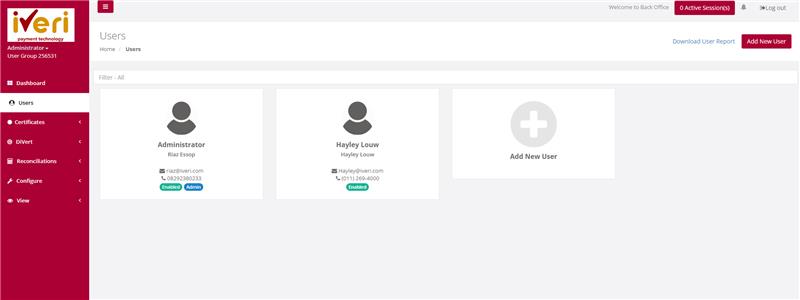
To reset a password, click on the 'Reset password' tab.
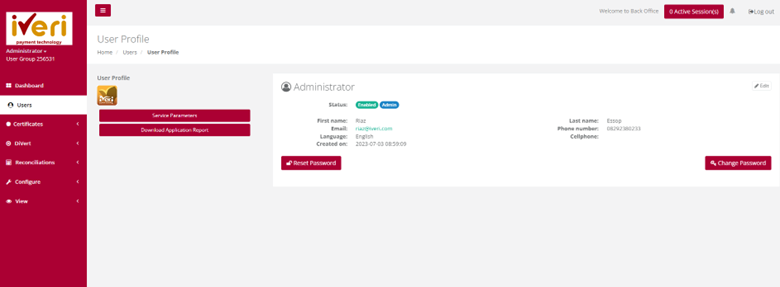
A pop-up notification will appear; click 'OK' to confirm the reset.
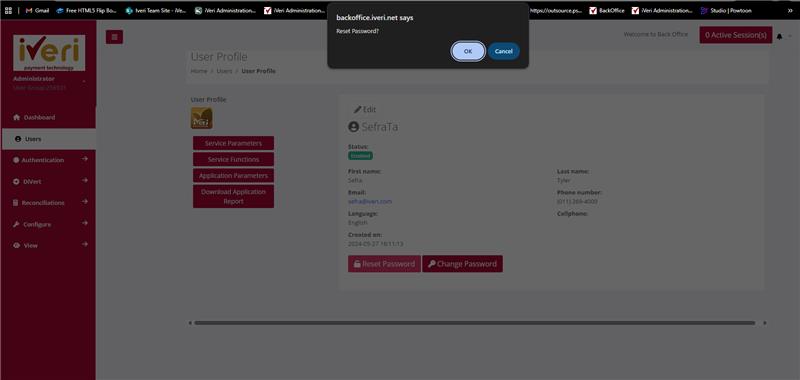
The following notification will appear on a successful password change.
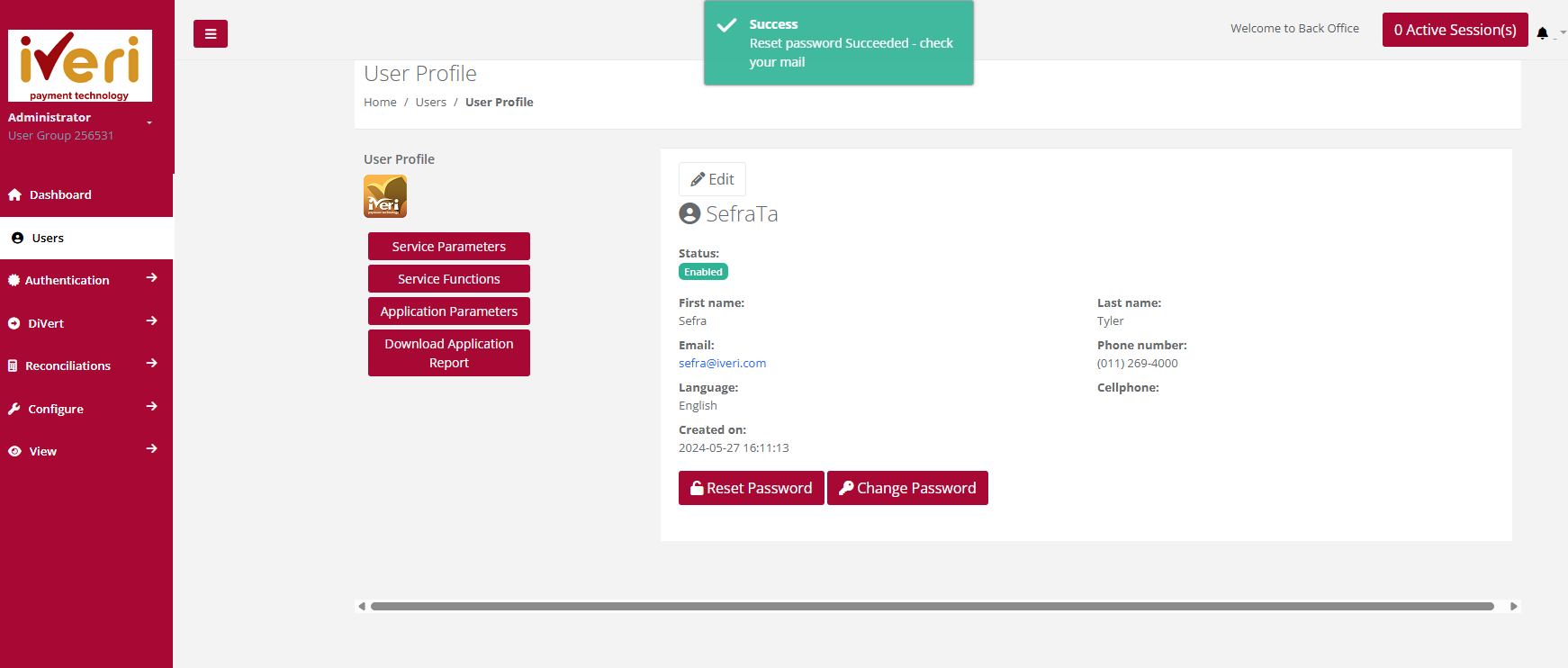
Change Password
To change a password on behalf of a user, click on the 'Change Password' tab. The Change User Password form will appear, allowing the Administrator to set a new password for the user profile.
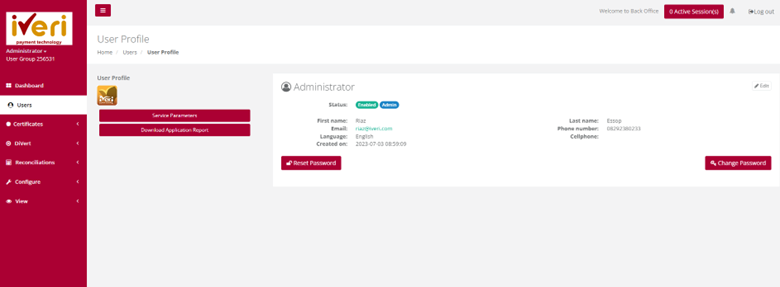
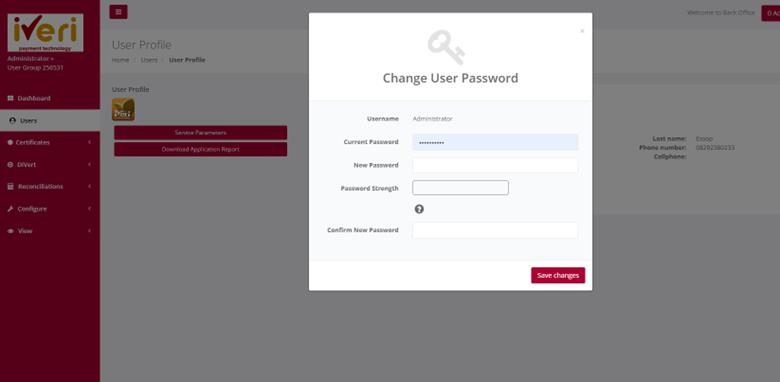
Ensure the new password is strong, containing alphanumeric and special characters. The password strength meter will indicate the strength of the password. Finally, click 'Save Changes' to confirm the password change.
Lite
Transactions
View
Purpose - To view the list of Successful Orders for a selected Date or Period in order to check these against your confirmation emails or to view ALL details related to individual transactions.
Action:
In the menu bar, Mouse over Lite Transactions - View - Successful. If you only have one Application ID, this page will NOT be displayed, and you will be automatically taken to the Choose Date/Period page.
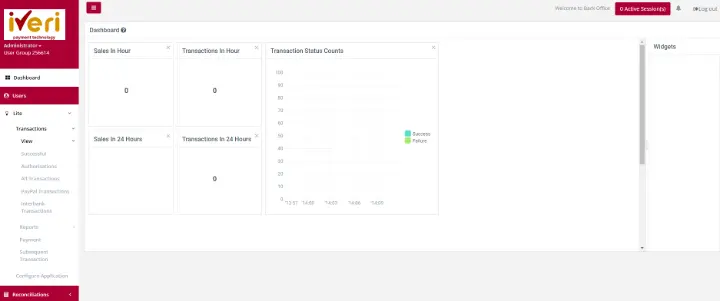
Choose a specific Application ID
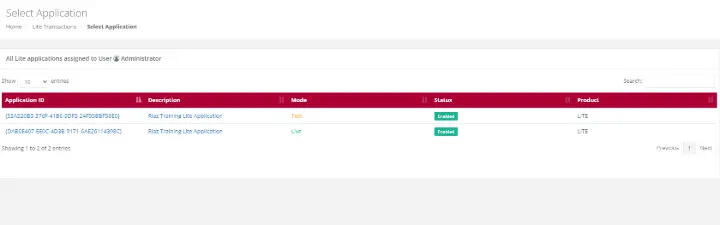
Choose a date range to start your Search
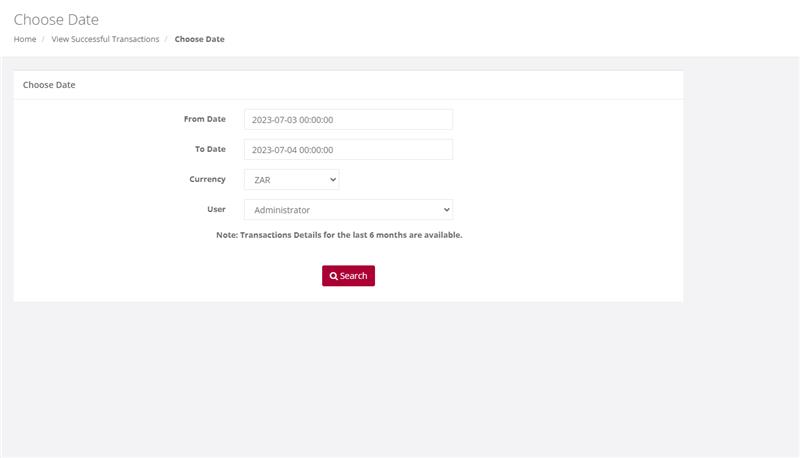
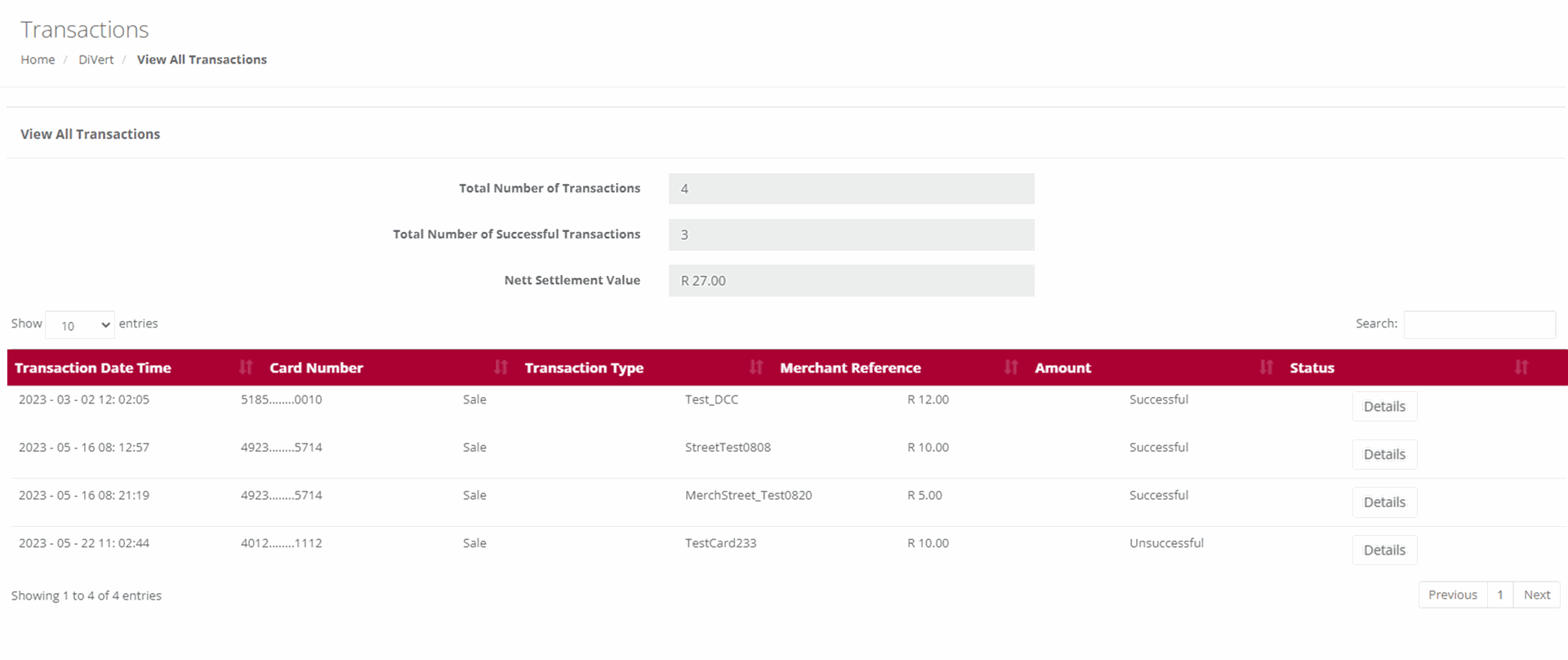
Successful
Purpose - To view the list of Successful Transactions for a selected Date or Period in order to check these against your confirmation emails or to view ALL details related to individual transactions.
Action:
In the menu bar, Select Lite, Transactions, View, Successful. Click on the Application ID you wish to view Successful Orders for. Select the Date or Date range and click on Search. This will bring up the following pages for viewing.
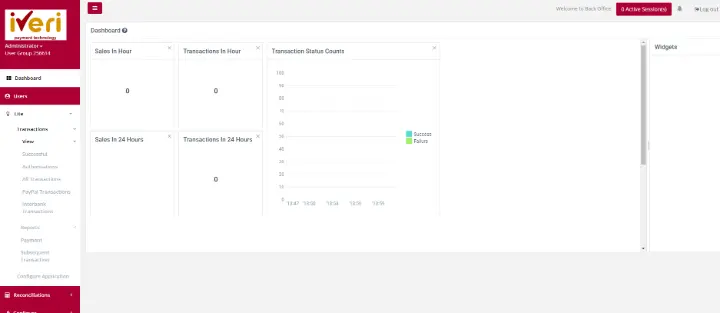
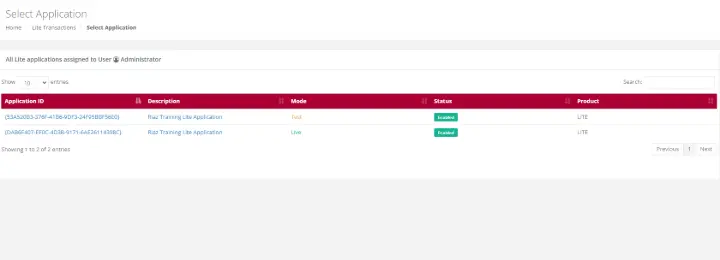
Choose a date and select Search

Action:
If a user wants to view the details (above) of the transaction, Details is selected to see more information pertaining the transactions.
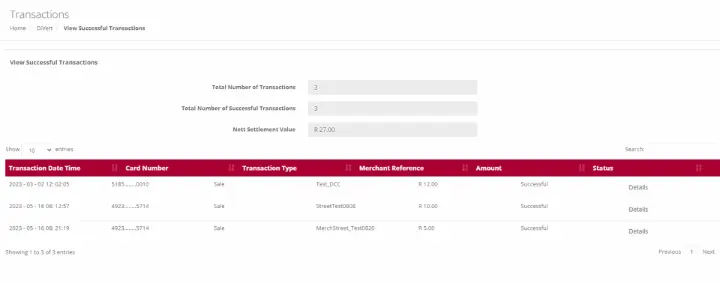
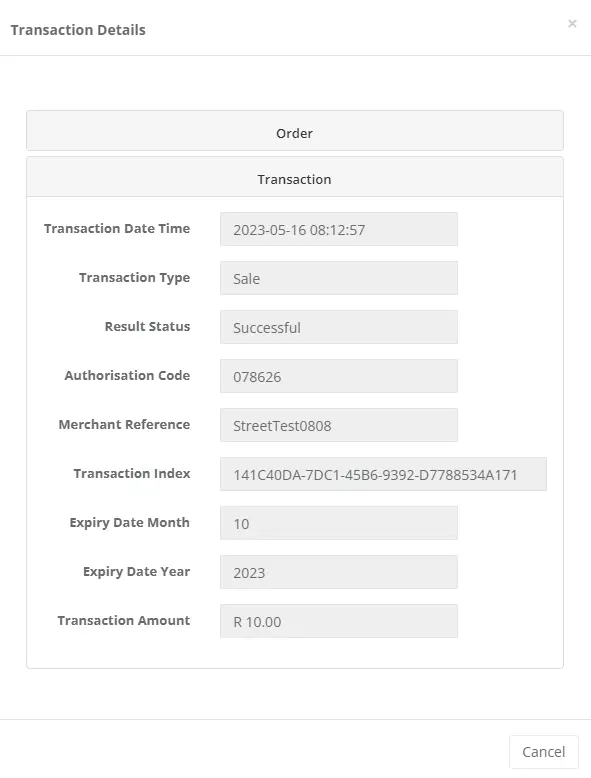
Authorisations
Purpose - To view the transactions for which you originally only obtained an Authorisation. This allows you to now use that Authorisation code to Debit the cardholder by doing a Subsequent Transaction to debit the cardholder and obtain the money in your bank account.
Action:
In the menu bar, Select Lite, Transactions, View Authorisation. Click on the Application ID you wish to view Authorisations. Select the Date or Date range and click on Search. A list of transactions will be displayed

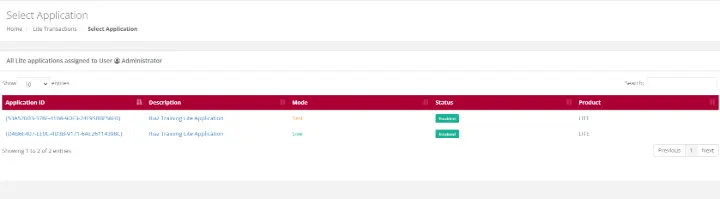
Choose a date and select Search
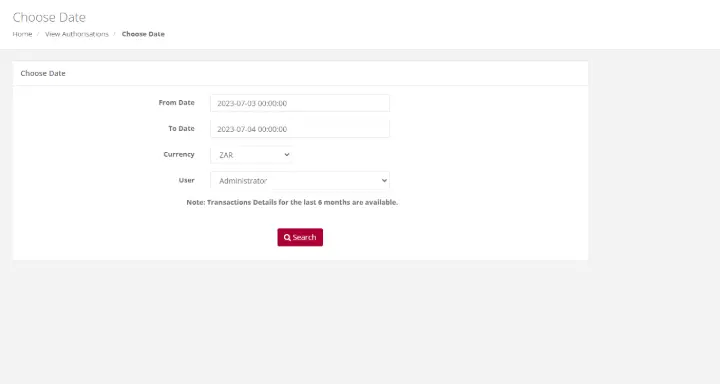
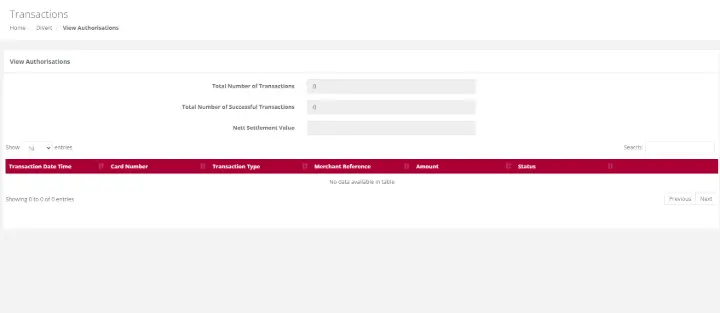
Action:
This will give you the below screen reflecting the details of the Authorisation for either viewing of the details or you can print this page for use at a later stage.
All Transactions
Purpose - To view a list of all transactions performed for a selected Date or Period.
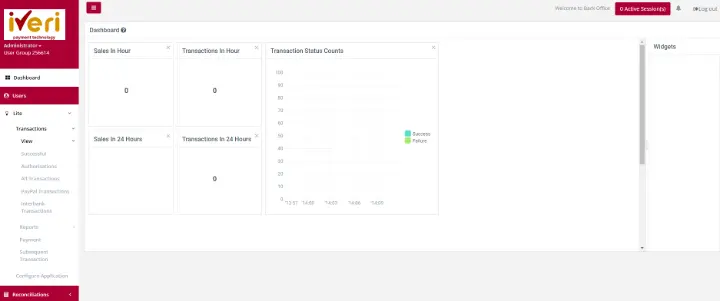
Action:
In the menu bar, select Lite, Transactions, View, All Transactions . Click on the Application ID you wish to view Transactions. This will bring up the list of ALL transactions performed for your selection.
Report
Lite Trading
Purpose - To print a report of processed transactions on a specific Application ID.
Action:
In the menu bar, select Lite - Transactions - Reports - Trading Report. Click on the Application ID you wish to view Transactions.
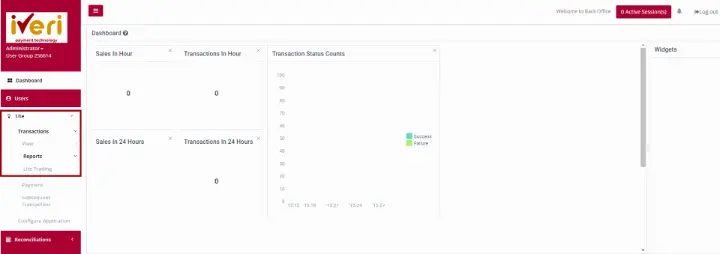

Choose a date and select Search. This will bring up the list of ALL transactions performed for your selection.
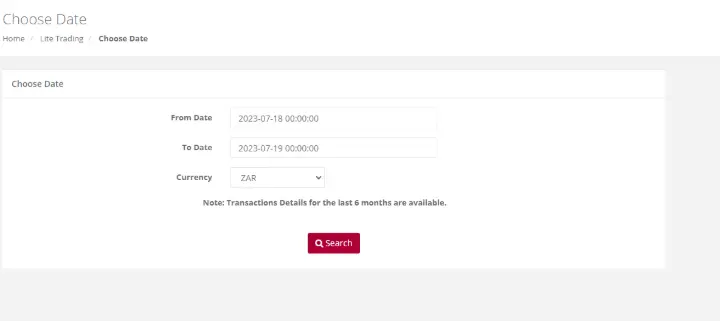
Choose the applicable file format to download the trading report on a particular Application ID

Payment
Purpose - This function allows you to pass a credit to any card without having a previous debit transaction. There is a limit to the amount that you can process a credit transaction for. Please speak to your Acquirer to obtain this limit.
Action:
On the main menu bar, Click on Lite – Transactions – Payments , select the relevant Application ID. A Capture Transaction screen will be displayed.
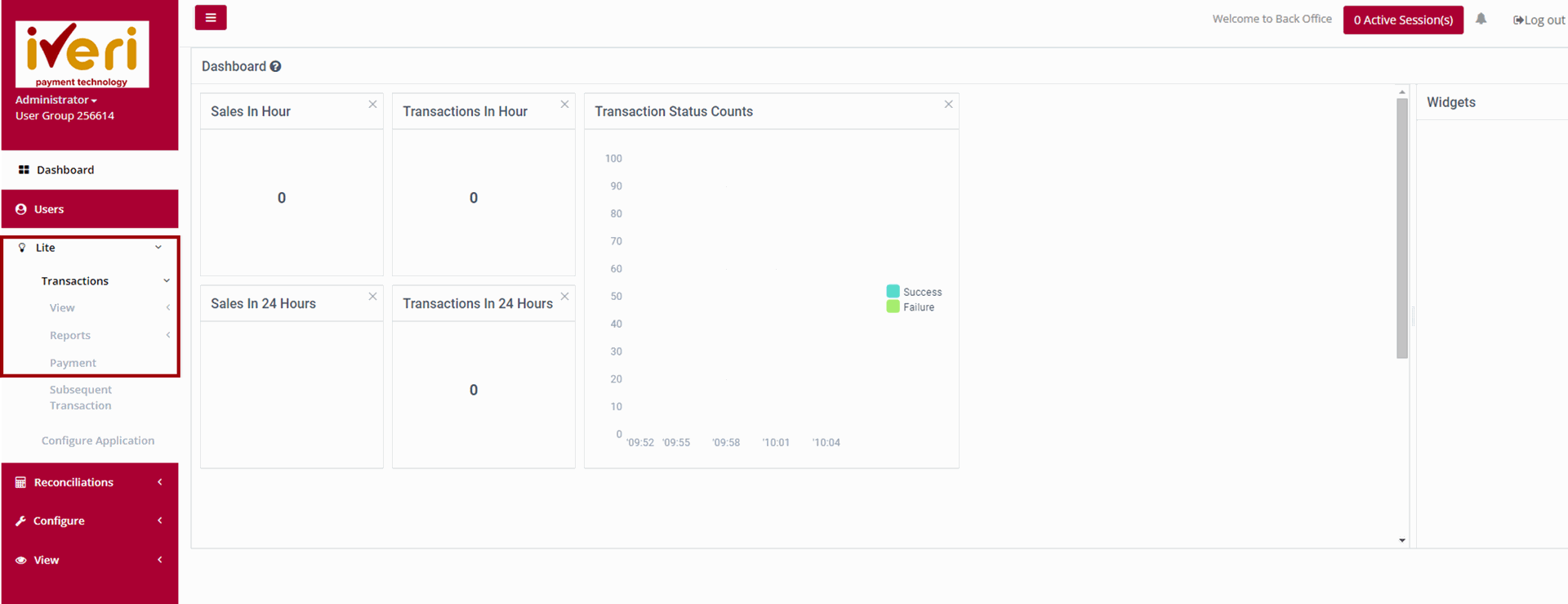
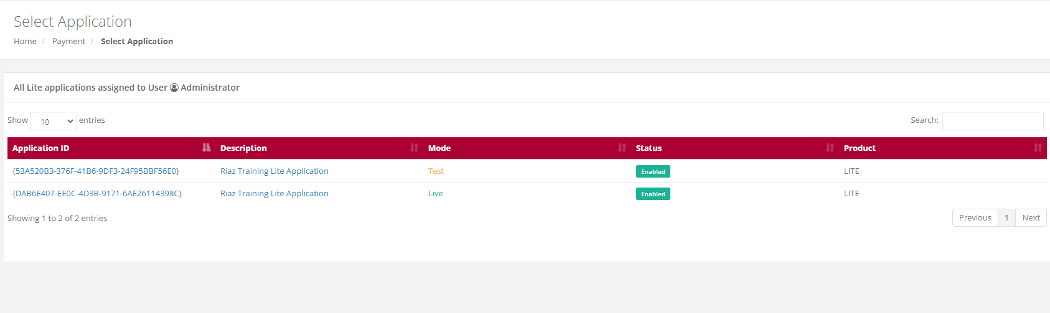
Once the an application ID is selected, the system will allow you to manually capture and do the transaction, however this would require all the card details to be inputted and the set limits to be adhered to.
Subsequent Transaction
Purpose - Subsequent transactions allow a user with the correct permissions to further action a transaction that has been successfully processed. For example, a user can change the transaction type from an Authorisation to a Sale or from a Sale to a Refund.
Action:
From the menu, select Lite - Transactions - Subsequent Transactions.
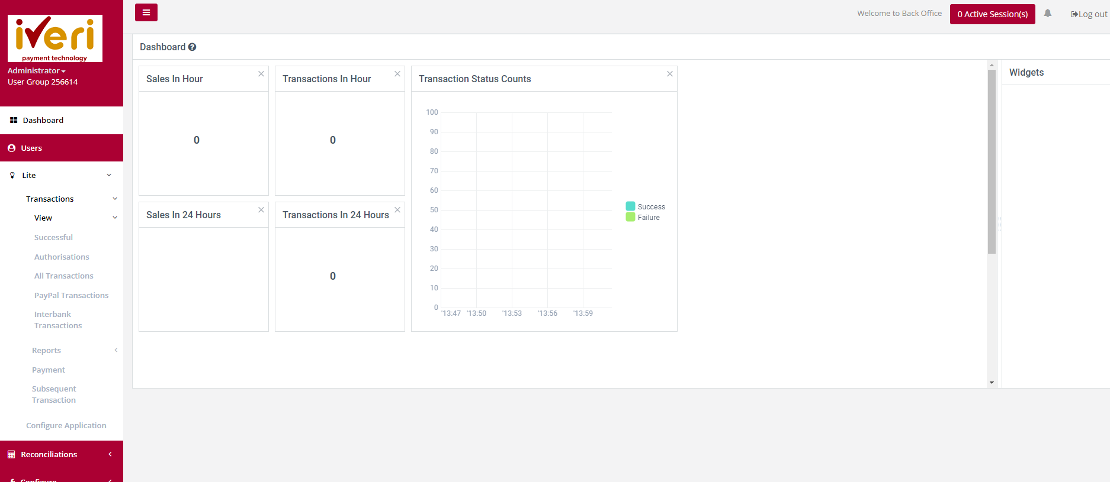
Action:
Click on the appropriate Application ID in which you can view transactions that have been processed. Once the transactions details are displayed you, perform refunds, or do a debit
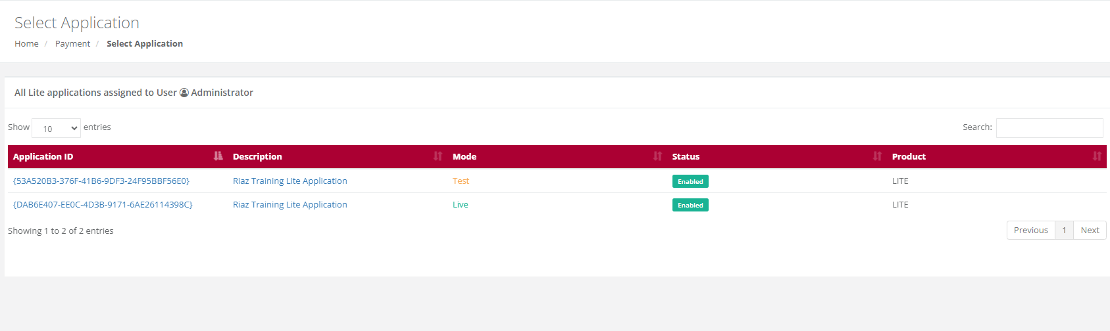
Action:
Select the Date on which the original transaction took place from the drop down menu or select a period if you are not sure of the exact date and click on Search. This will bring up a summary list of all the transactions which match your search selection.
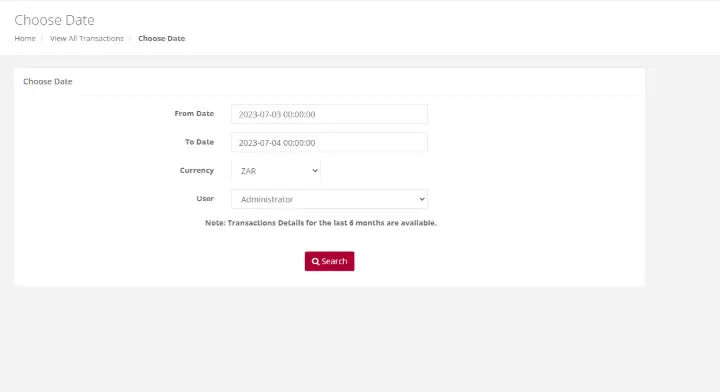
Action:
Scroll through the summary list until you find the transaction you want to take the action on. To make sure that it is the correct transaction, click on the Details button on the right to bring up the full details of the transaction. To complete the subsequent transaction process click on the 'Do Subsequent' tab.
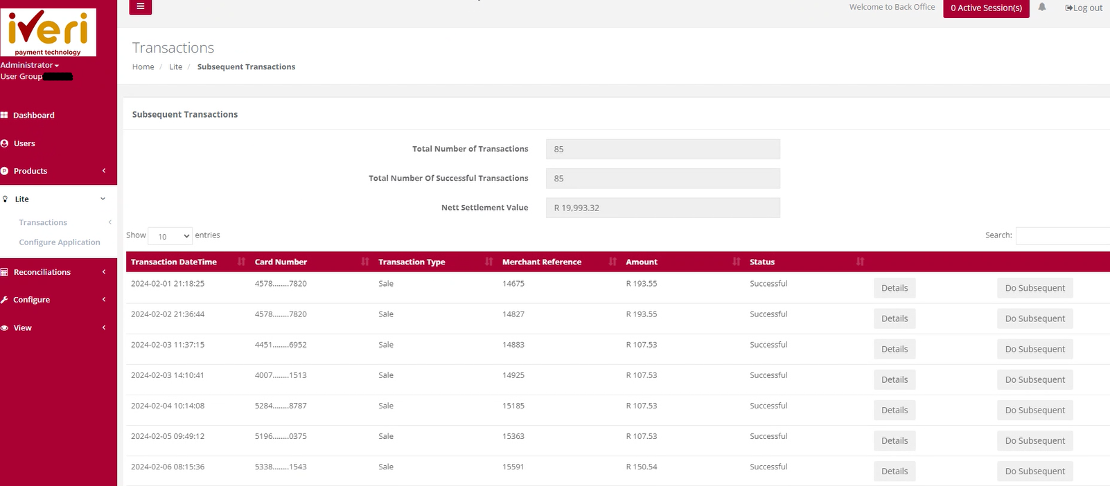
Action:
The subsequent transactions form pop-up will appear. As you can see the transaction automatically changes the transaction to refund. The user can click on the 'order basket' tab.
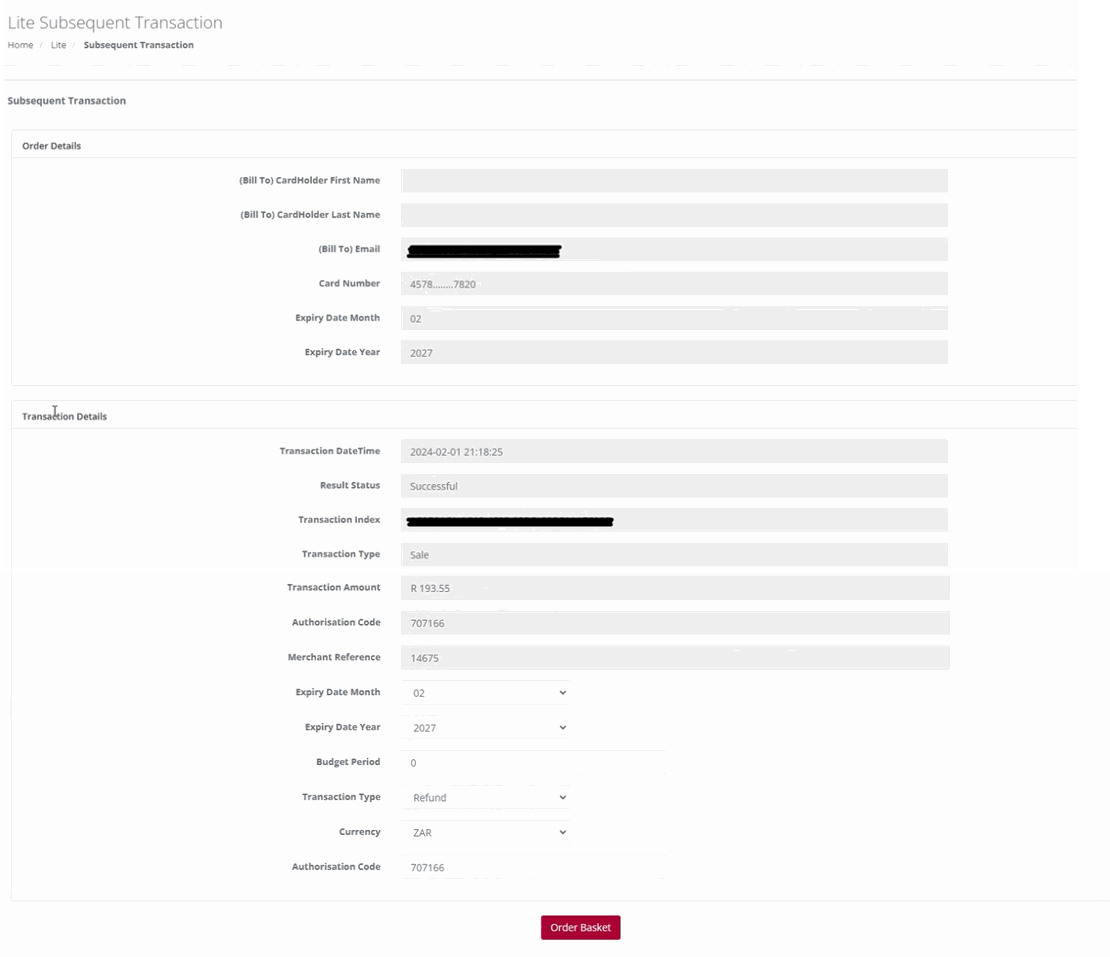
Action:
The user would now select the line item they would like to refund, by ticking the checkbox. Click on the 'Confirm' tab once the selection has been made.
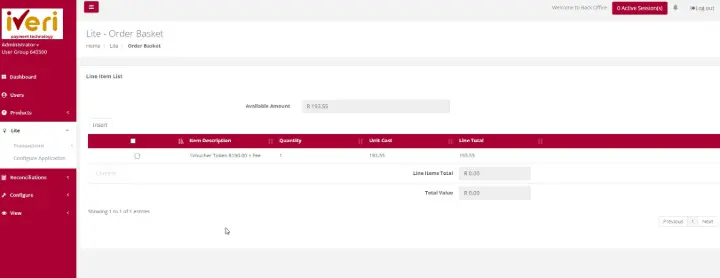
Action:
The 'Transaction Details' pop window will appear. To complete the subsequent transaction, the user will click on the 'Do Transaction' tab.

The following result page will appear confirming that the subsequent transaction was successful.
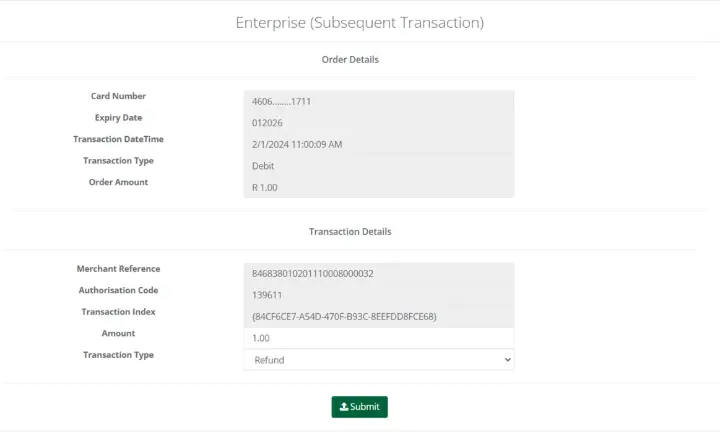
Configure Application
Purpose - To receive e-mail confirmations after processing successful transactions and to set-up your transaction viewing preferences, you will now need to set up your choice of transaction configuration.
Action:
On the main menu go to Lite – Configure Application.
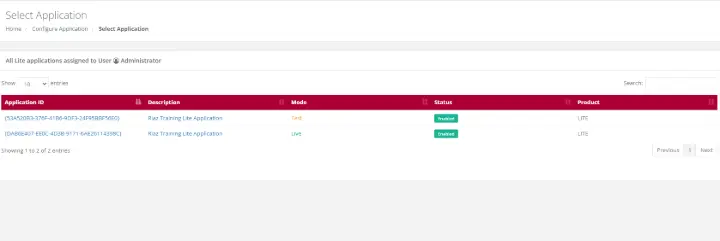
Action:
Click on the Application you want to configure, i.e., either the Test or the Live. Make the relevant changes and click on Submit
Below are some of the details a user would need to configure under Application settings:
- E-mail confirmations can be sent to a cardholder.
- Confirm the E-mail address confirmations are sent to and from.
- Customise the message on the payment page.
- Customise the message on payment request e-mail.
- Copy or Link Merchants Terms and Conditions
- Show Associated Logos
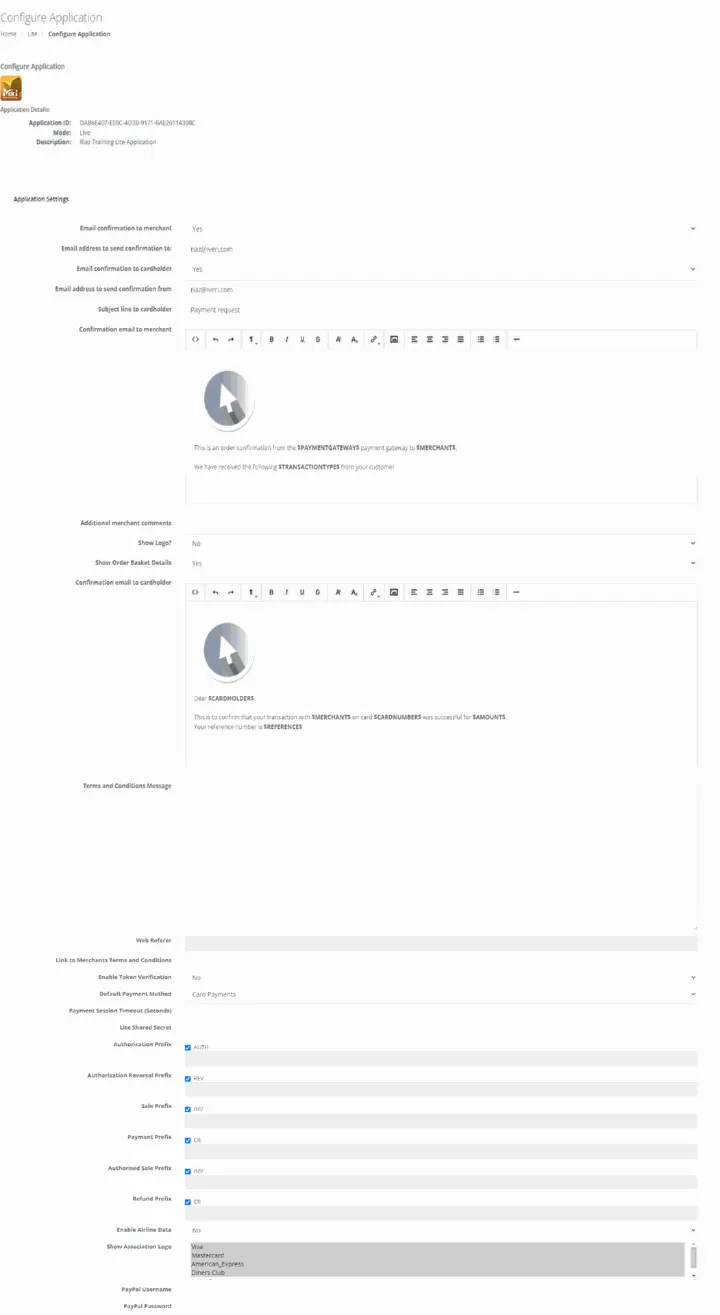
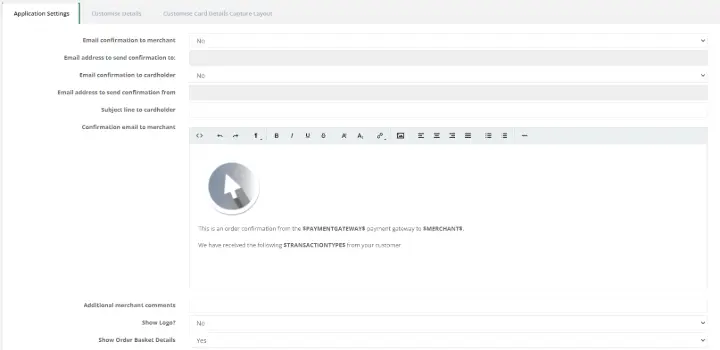
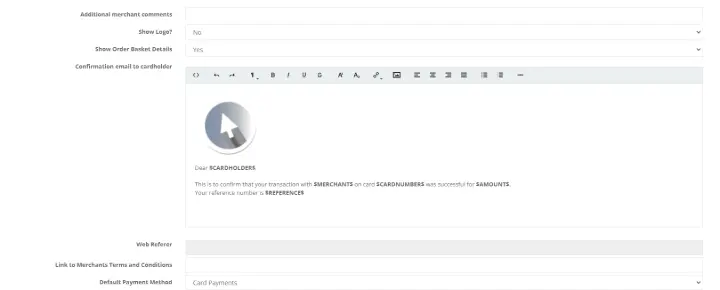
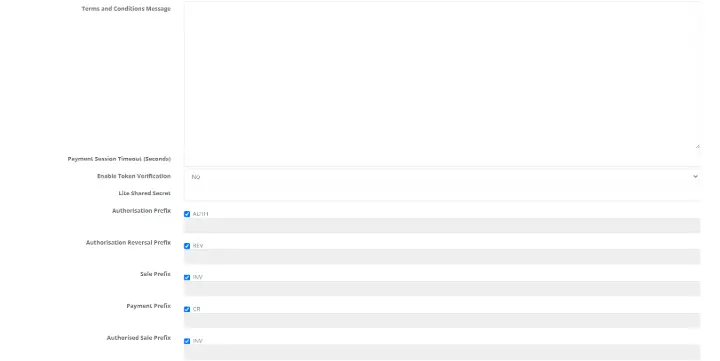

To make the relevant changes, click on Save Changes.
NOTE:
The Administrator can configure specific user email addresses to receive confirmation emails when payments are made by cardholders. Here’s how:
Send Email Confirmation to the User Who Created the Request: Enable this option to allow the user created by the Administrator to receive transaction confirmation emails.
Send Email Confirmation to a Different Address: Alternatively, enter a different email address in the provided text field to receive transaction confirmation emails.
Send Email Confirmation to the Cardholder: Enter the email address where the cardholder's transaction confirmation emails should be sent.
Customizing Payment Request Messages
Customize the payment request message sent to the cardholder. Ensure not to alter the content between the $ signs.
Preferred Payment Method Selection
Merchants with multiple payment methods can select a default option from the list, such as Visa Checkout, MasterPass, or Card Payments.
Registering for Visa Checkout
To start accepting e-wallet payments via Visa Checkout, follow these steps:
- Navigate to the “Transaction Viewing Layout” section.
- Click on the “Reset Transaction Viewing Layout” dropdown.
- Select “Visa Checkout Management.”
- Click the “Submit” button.
- A new page will display, where you can fill in the required fields and submit the form.
Important Note:
Merchants must notify their Acquiring Bank to enable Visa Checkout. This step is crucial for the activation process.
Linking Terms and Conditions:
The merchant can now be able to configure terms and conditions to be set and agreed by the cardholder upon making a payment. This is done by inserting a URL link where the merchants’ terms and conditions are found or type out the Terms and conditions.
Customise Details
Purpose:
Configuring your application is important. Configuring your application needs to take place before a user can process transactions. Lite users need to configure and customise the details pertaining to:
- Order Basket
- Card Holder details
- Transaction Details
- Billing and shipping details
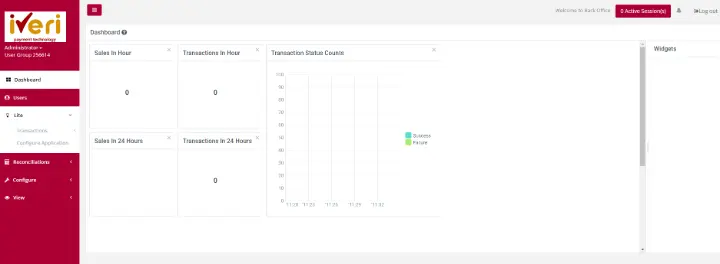
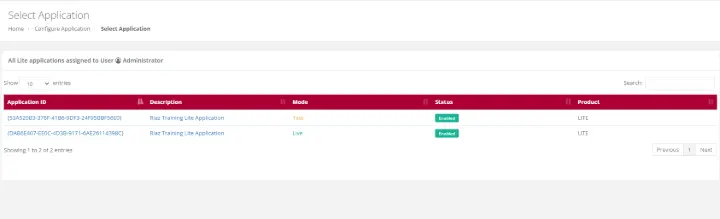
Note:The fields that are ticked and greyed out are mandatory fields that cannot be configured.
The merchant can configure the fields that they feel are applicable and determine whether the fields require a prompt for input for the cardholder, appear on the invoice and/or show on the order details.
How you want the basket details to look like on the payment page.
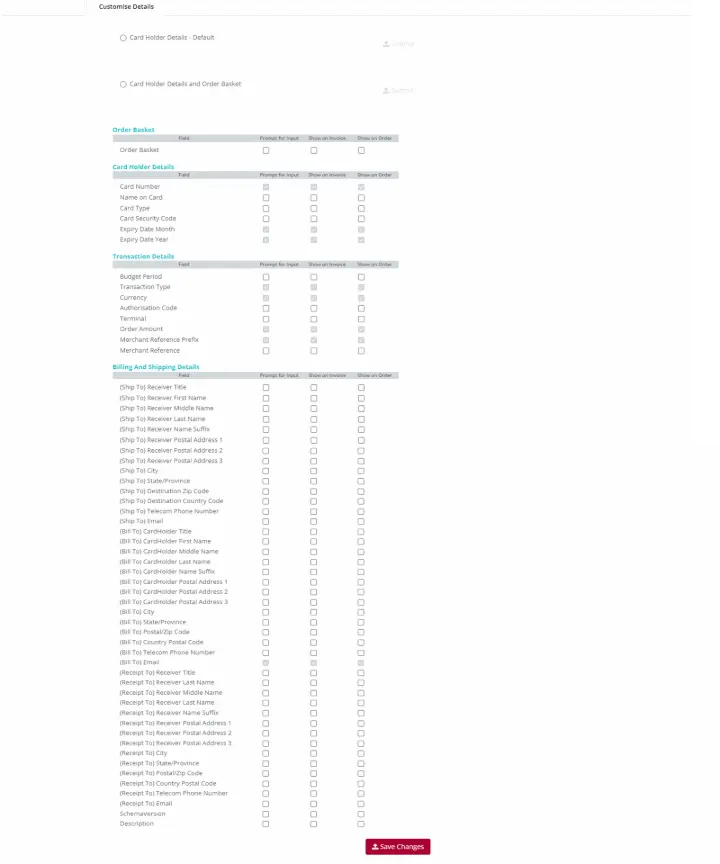
Customise Card Details Capture Layout
Purpose:
From the ‘Customise Card details capture Layout page, the Administrator can customise the look and feel of the payment page.
This is a preview of the defaulted payment page that cardholders will see.
Action:
From the main menu the user will navigate to: Lite - Configure Application.
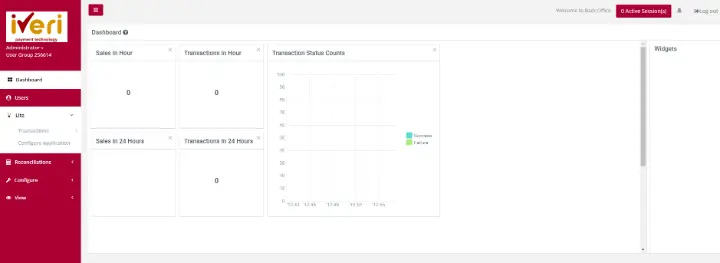
Action:
Select the applicable application ID.
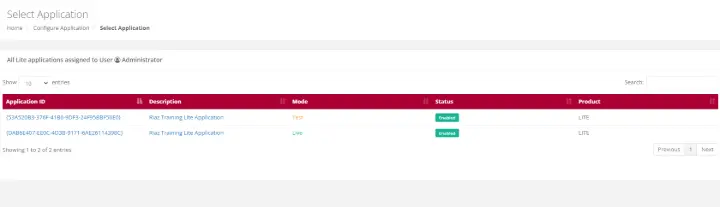
Action:
The user will select the 'Customise Card Details Capture Layout' tab.
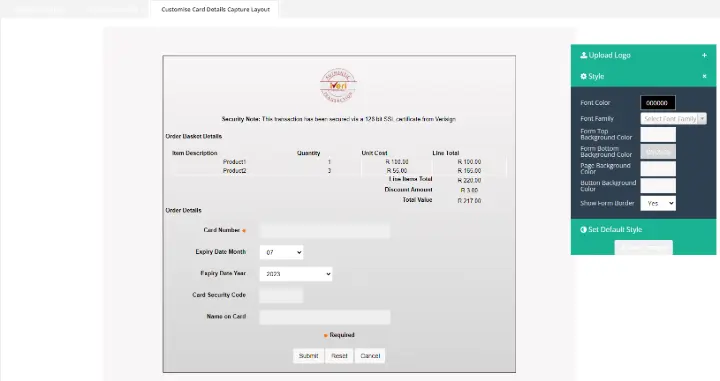
Action:
The user can upload the company logo to align with their company’s Corporate Identity. JPEG and PNG are the accepted file extensions.This can be done by clicking on the "Upload Logo" expansion button. The user will be able to access the assets from their PC and upload the file extension.
Under 'Style', the user will be able to customize the following:
- Font colour
- Font type
- Form top background colour
- Form bottom background colour
- Page background colour
- Button background colour
- Choose to have a border around the payment section
- Choose whether to display company logo on the payment page.
To customise the above, the user will do the following:
Action:
Expand on the "Style" tab.
Action:
Select which field to customise. In this example, we will customise the Background by click in the box provided. This will populate the colour spectrum.
The user can also utilise the RGB model and Hex code available to customise the colours according to their corporate identity.
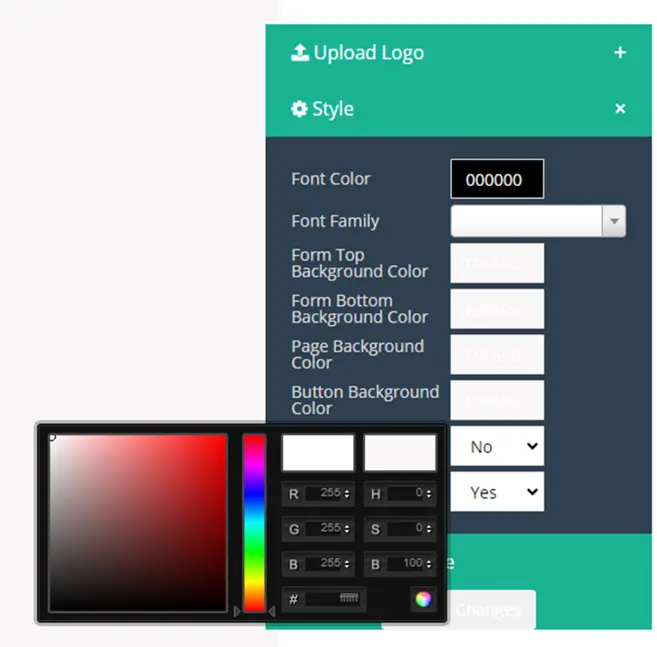
Action:
Once the user has customised the colour, they would need to click on the colour wheel, to maintain the changes they have made. Should the user not do so, the style will return to it's default setting.
Lastly, to save the changes that have been made, click on the "Save Changes" tab.
Please note:
If the user would like to reset to default settings, select the 'Ser Default Style'.
Reconciliation
Print Report
Purpose - To View / Print / Save reconciliation files for a specific acquirer cycle / settlement period in the following file formats:
- XLS
- CSV
Action:
Navigate to the menu and select ‘Reconciliation’. From the drop-down menu, select ‘Print Report’.

Action:
If you have only one Merchant Card Acceptor ID, simply click on Submit. If you however have more than one, then click on the drop down and select the Card Acceptor ID for which you want the report before you click on Submit.
The following screens and points highlight the various parameters that need to be selected before viewing the report.
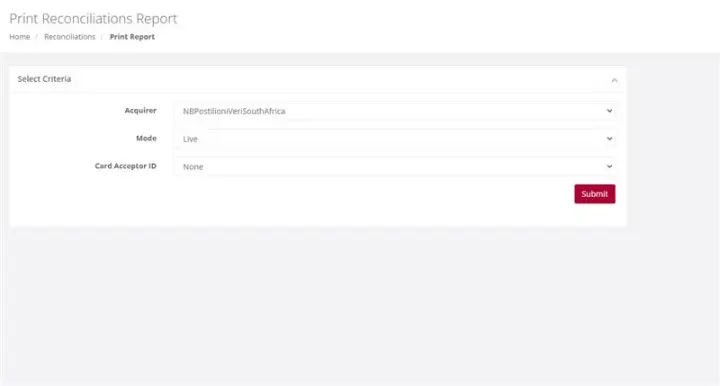
Action:
Select the required Output format – either PDF or XLS. Find the acquirer cycle number you want to view and click on the actual cycle number. You can now choose to either Save the report or to open it in a new
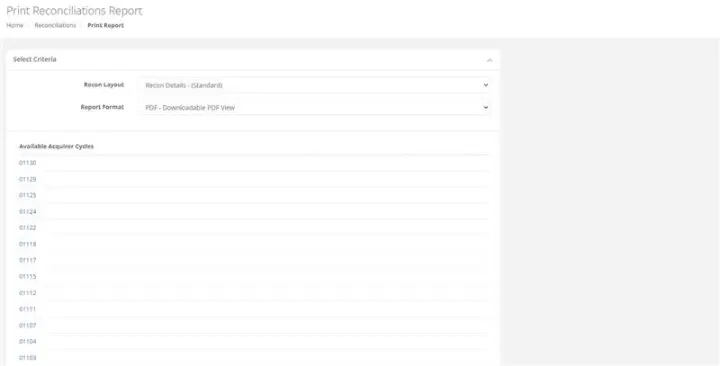
Please Note:
If your file contains more than 10000 records, then the time in the message above will show 20 minutes. It is recommended that you click on the words Click Here and you will receive an email when your file is ready for retrieval.
Download Reconciliation - Download File
Purpose - To download and save the selected reconciliation file in XML format.
Action:
Navigate to the menu and select ‘Reconciliation’. From the drop down menu, select ‘Download File’.
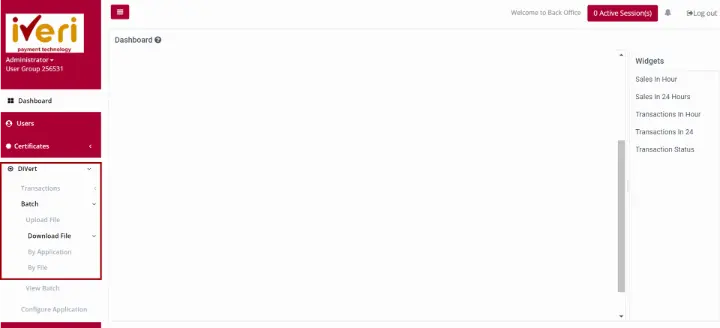
Action:
If you have only one merchant Card Acceptor ID, simply click on Submit. If you however have more than one, then click on the drop down and select the Card Acceptor ID number for which you want the report before you click on Submit. Select the cycle you wish to view.

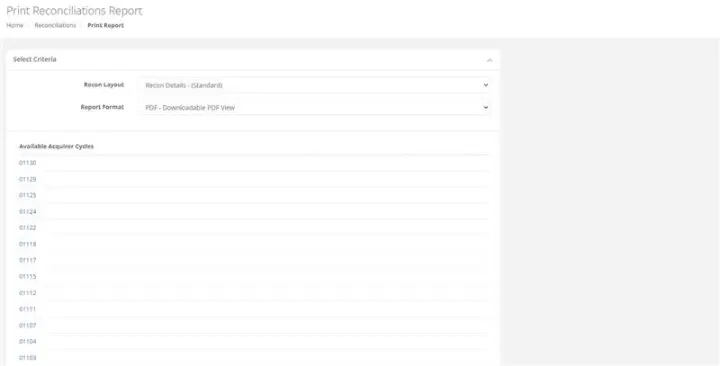
Please Note:
If your file contains more than 10000 records, then the time in the message above will show 20 minutes. It is recommended that you click on the words Click Here and you will receive an email when your file is ready for retrieval.
Configure
Black Card List
Purpose - This is used to create a list of credit card numbers that you do not want to accept. The iVeri gateway will always check your list before sending the transaction to the bank for processing. If the card number is on your list, the transaction will be rejected immediately. The reasons for putting card numbers into this list are at the discretion of each individual merchant and will only be rejected by your business.
Action:
Click on Configure, Black card List. This will bring up the following screen

Action:
If you have more than one Application ID and want to capture the card number to be blocked for all your applications, click on Go next to All Applications at the top. If not, then click on the Application ID in the bottom section and the next page will be displayed.
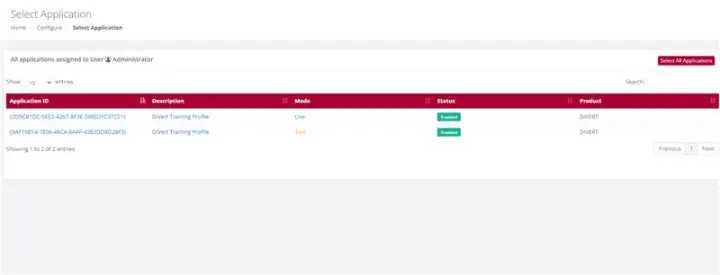
Action:
Capture the credit card number you want to add to your Black Card List and click on Add. This will put the card number into your list. If you have more than one number to add, put in the next number and click on Add again. To save your entries, click on Submit.
You can also search for a number by typing it in and clicking on Search to see if a card that is being rejected is on your list. If the number is on your list, it will be highlighted. To remove a number from your list, enter the number, click on Search and when it is highlighted, click on Remove and then click on Submit to save your change (removal)

Profile Parameters
Purpose - To set the Security Parameters for all users in terms of their passwords, validity, suspension, and login notifications. These parameters can only be set by the Back Office Administrator.
Action:
From the main menu, the user will navigate to: Configure - Profile Parameters.
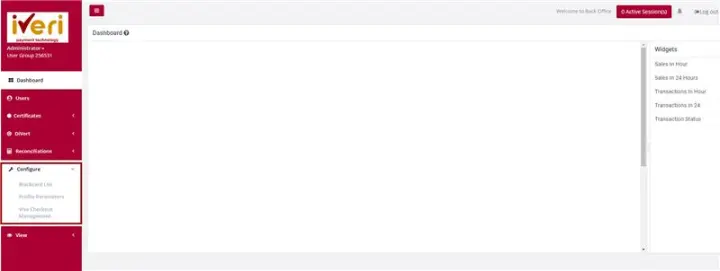
Action:This will display a form where you can modify the system defaults to meet your specific needs. Please note that any changes made to these defaults will apply to all users with access to iVeri BackOffice.
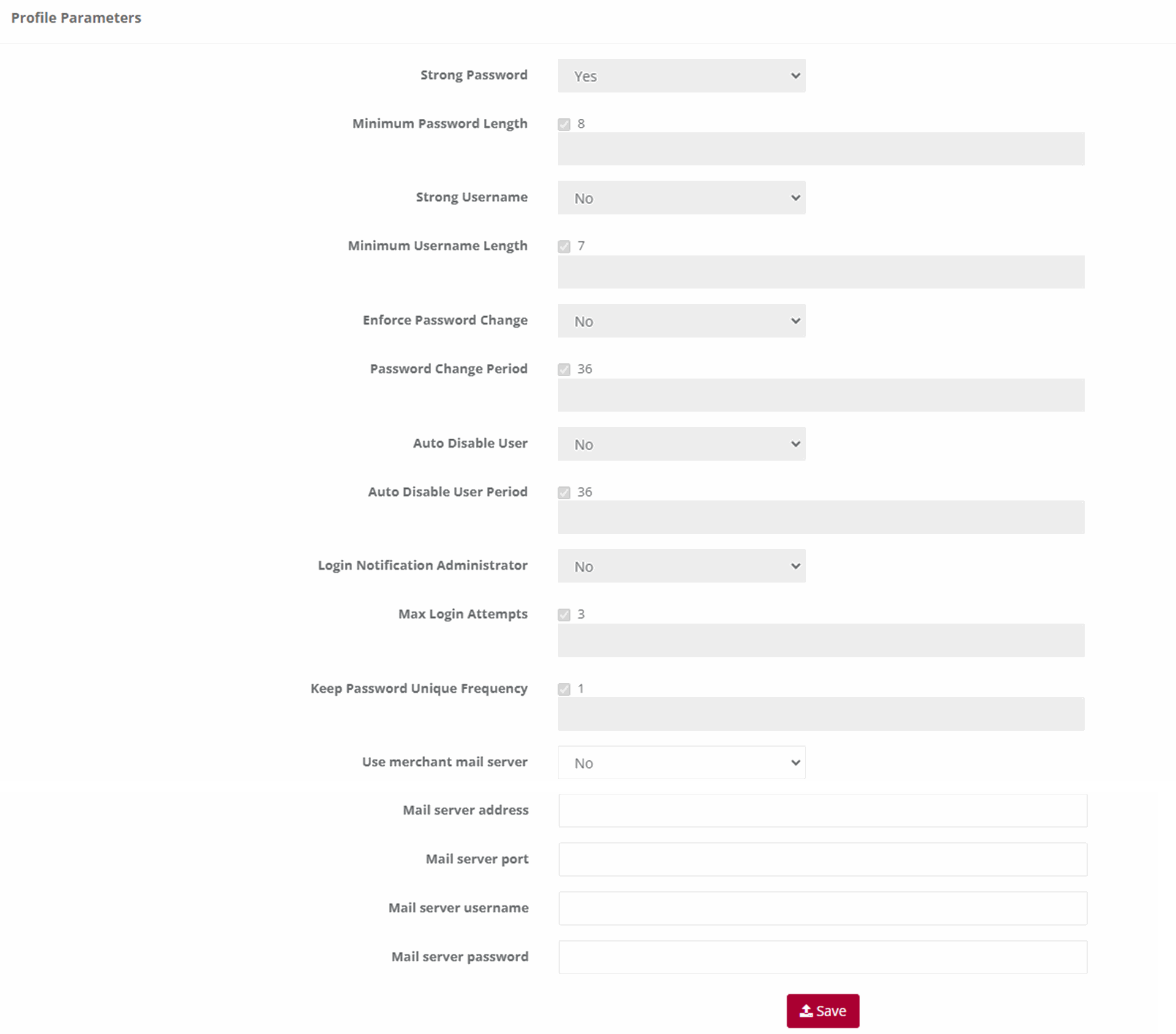
Note:
- Strong Password: The default is No. This means that the password can be anything if it is not less than the default minimum length. If you change the default to Yes, then the user’s password must be a combination of alpha/numeric and special characters also not less than the default minimum length.
- Minimum Password Length: The default is 6. You can change it to any higher number. If you do then this number will apply to ALL users.
- Strong Username: The default is No. This means that the username can be anything if it is not less than the default minimum length. If you change the default to Yes, then the username must be a combination of alpha/numeric and special characters also not less than the default minimum length.
- Minimum Username Length: The default is 4. You can change it to any higher number. If you do then this number will apply to ALL users.
- Enforce Password Change: The default is No. This means that users will never be forced to change their passwords. If you change the default to Yes, then all users will have to change their passwords in accordance with the Password Change Frequency that you set next.
- Password Change Frequency (days): The default is 60 days. This default is only valid if you change the Enforce Password Change default to Yes. If you do this then you can also change this number of days default to a longer period.
- Auto Suspend Users: This is used to automatically suspend a user from accessing Back Office after a set period. The default is No. If you want to suspend ALL, the users after a certain period of time then change the default to Yes.
- Auto Suspend After Period (days): The default is 60 days. This default is only valid if you change the Auto Suspend Users default to Yes. If you do this then you can also change this number of days default to a longer period.
- Login Notification to Administrator: This is used if the Administrator wants to know every time a user logs in to Back Office. The default is No. Simply change this to Yes and the Administrator will be notified by email every time a user logs in to Back Office.
- Keep Password Unique: This is used to set the period after which a user can use the same password again. The default is One Time. What this means is that when a user’s password expires after the default period of 60 days or the new period set by the Administrator, the user will have to enter a new password in accordance with the relevant settings above. They can then use their original password again after this period has expired. If you want the period longer before a previous password can be used again, select one from the drop down If you select Always, then the user will have to choose a new password every time their password expires.
- After changing any of the default settings above, click on Save to effect your changes. The Administrator can change any of the above at any time.
Visa Checkout Management
Visa Checkout Merchant Take-On
Merchants can also register for Visa Checkout to start accepting e-wallet payments from cardholders. To register merchants can mouse to the “Transaction Viewing Layout” section click on the “Reset Transaction Viewing layout dropdown, select “Visa Checkout Management” click the “Submit” button. A new page will be display and the merchant can be populating all the fields displayed on the below screen and Submit.
NB: The merchant will also need to notify the Acquiring bank that they need to be enabled for Visa Checkout.
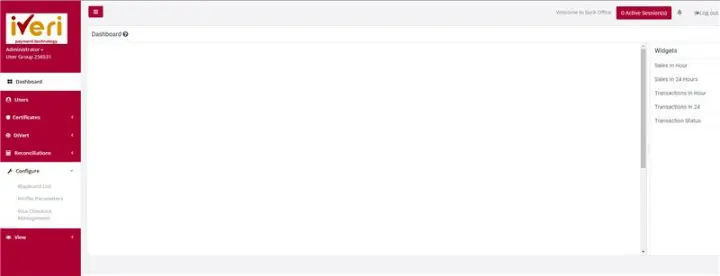
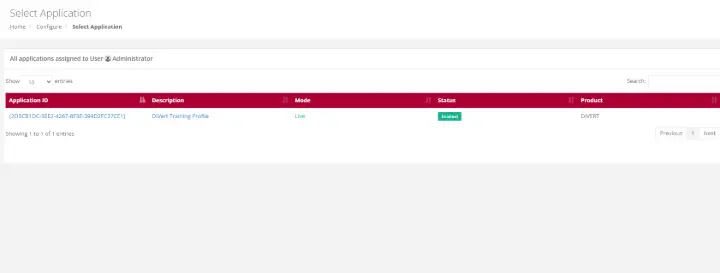
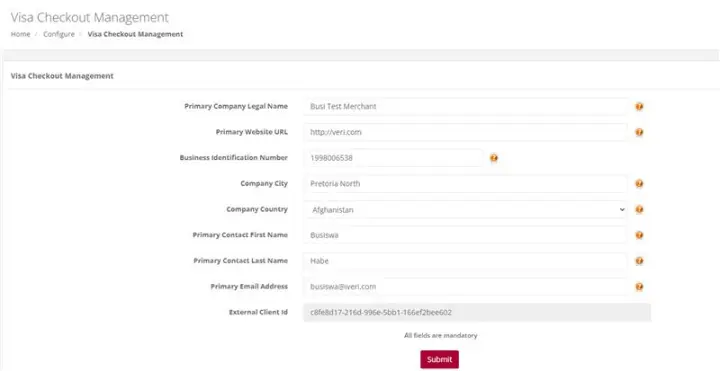
Process Flow in Visa Check-Out with enterprise
Visa Check-Out is a digital representation of a cardholders Visa Card. Cardholders can register their debit or credit cards by downloading the Visa Check-Out app. Once cardholders have their profiles and card details loaded in Visa Check-out, they are able to make purchases at merchants who are accepting with Visa Check-Out payments.
- Cardholder selects Visa Check-Out as payment method
- Enterprise Merchant calls Visa Light Box or Widget and presents it to the Cardholder to Login
- Cardholder Logins via Visa Light Box
- Cardholder selects a card and presses Continue
- Upon clicking Continue, Enterprise Merchant sends the Call ID to the iVeri gateway
- The iVeri gateway uses the Call ID to get the Payload from Visa services
- Payload is returned by Visa services to the iVeri gateway
- The iVeri gateway decrypts the Payload and retrieves the PAN
- The iVeri gateway sends the transaction request to the acquire for processing
- When a response is received, the iVeri gateway sends the transaction response to the enterprise merchant
- Lastly, the enterprise merchant updates Visa services with a failed or successful transaction response.
Note:
This functionality is not available by default, it is specific to an acquirer.
The process flow described below only show cases the interaction between cardholder, enterprise merchant, the gateway and Visa service
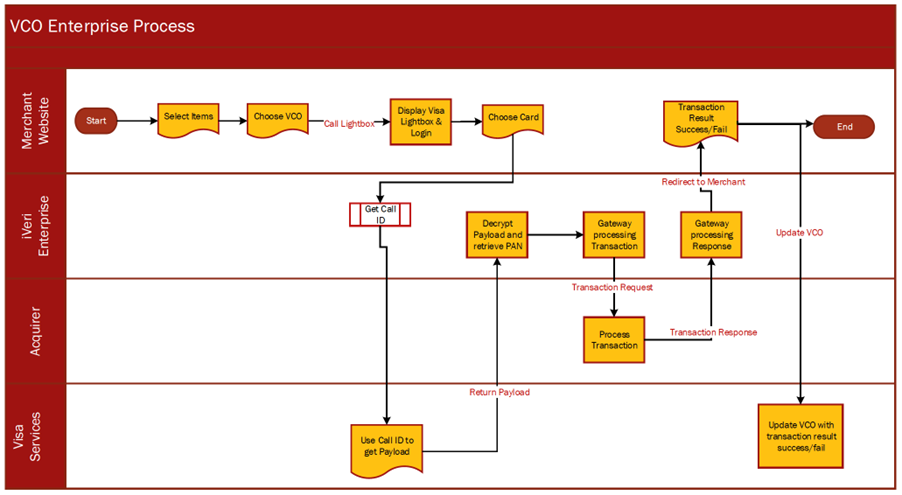
View
Transaction Lookup
Purpose - To lookup the details of a single transaction based on specific search criteria.
Action:
Click on View then Transaction Lookup
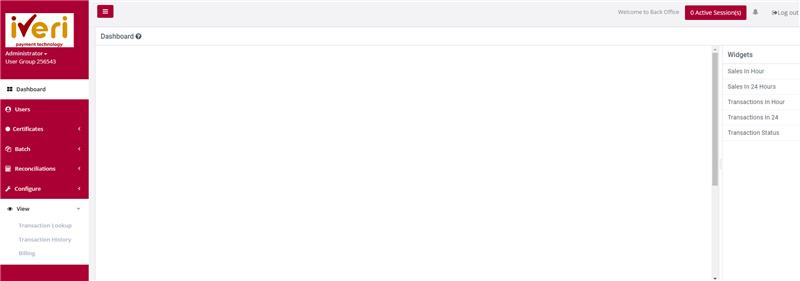
Action:
Click on the Application ID on which you want to do the lookup e.g., Live or Test
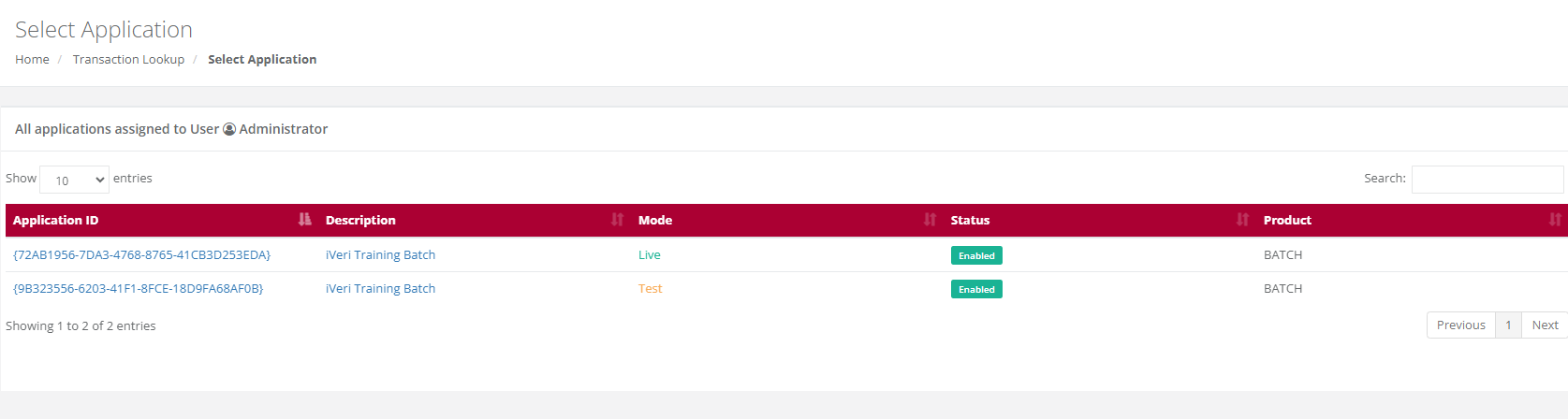
Action:
Select the Date on which the transaction took place by changing the default date or by clicking on the calendar icon next to the date. If you are not 100% sure of the date, you are able to search in a range of up to + or – 2 days of the date you have selected by changing the 0 default to 1 or 2 in the +/- Days drop down next to the date.
You then need to enter either the Transaction Index or the Merchant Reference number. If you do not have either of these numbers you are able to enter either the full credit card number or a partial (first four numbers …….. last four numbers) AND the amount. Click on search.
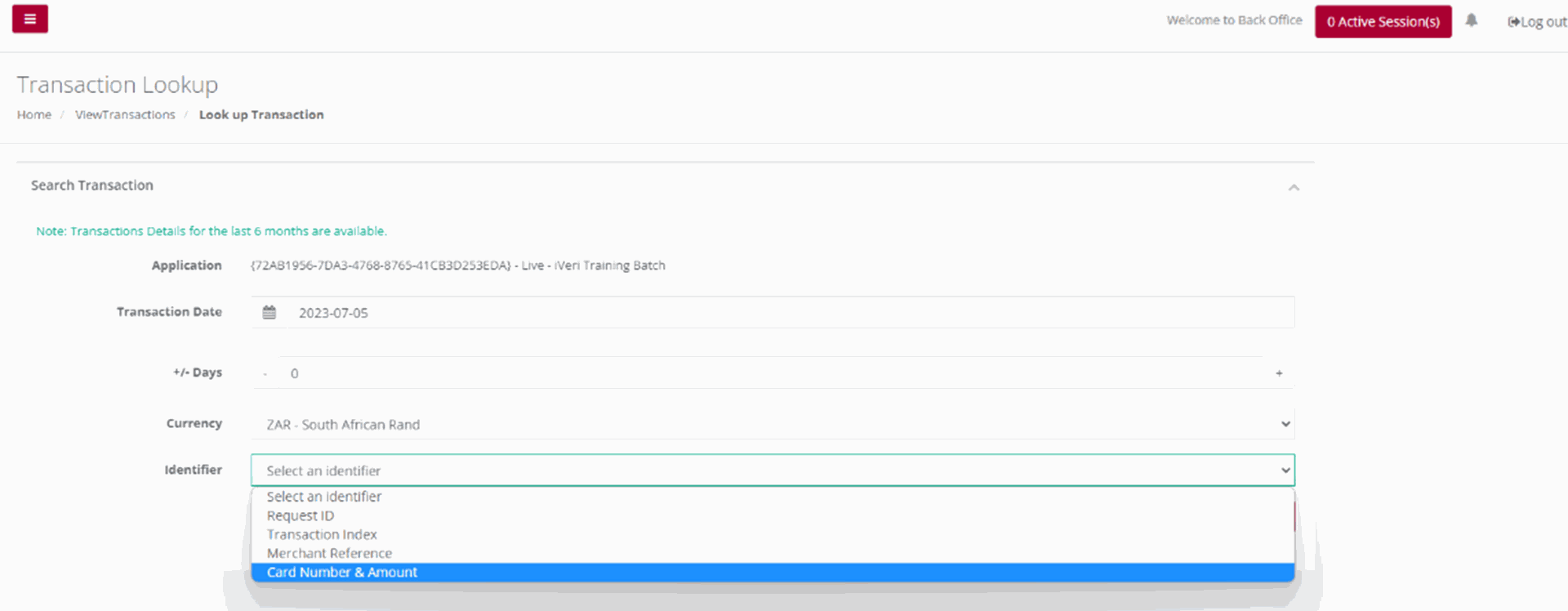
The result/s (summary) will be displayed on screen. Click on the summary of the transaction to obtain all the details pertaining to the selected transaction.
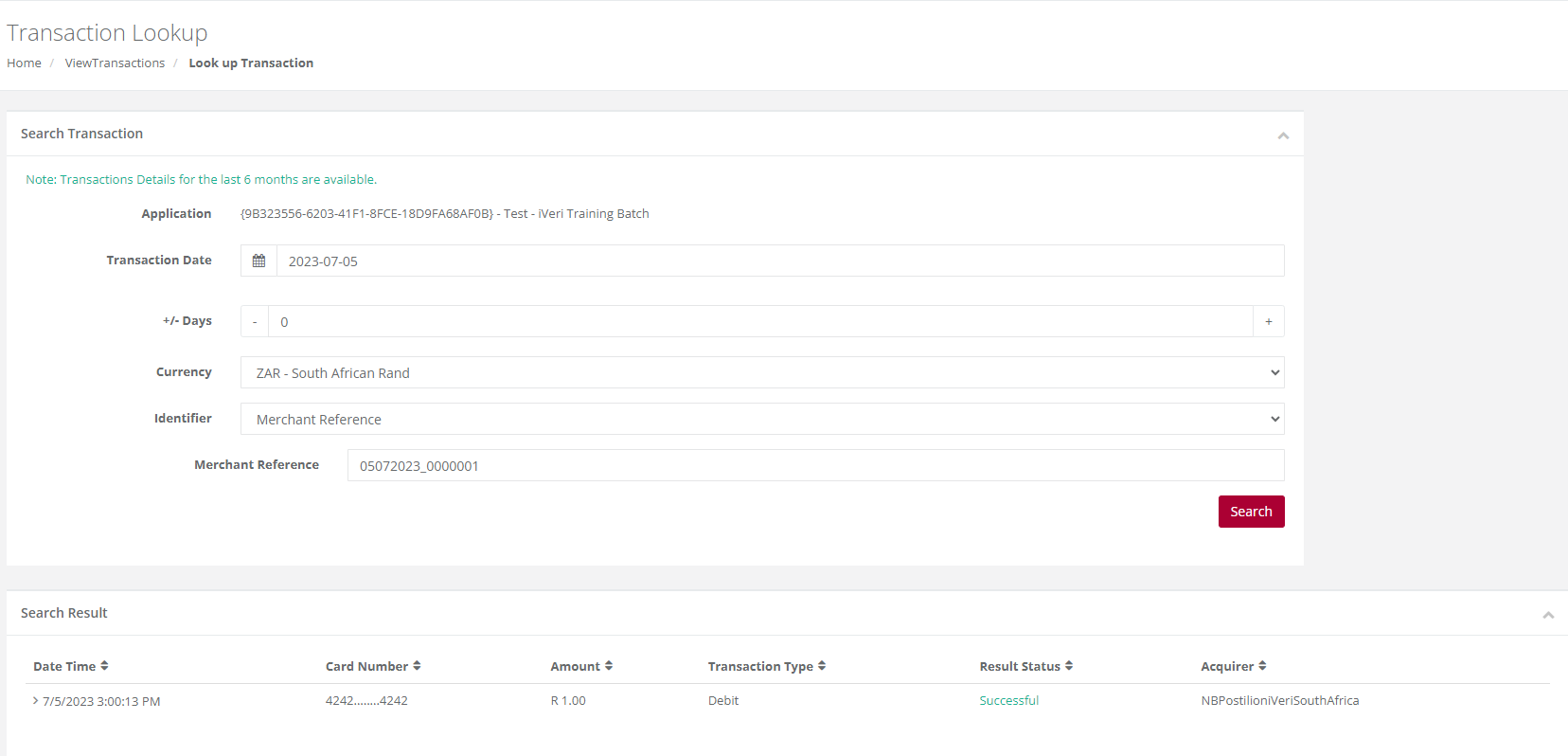
Transaction History
Purpose -To obtain a list of transactions for a selected calendar period reflecting all the result details for each in XML format.
Action:
Click on View then Transaction History
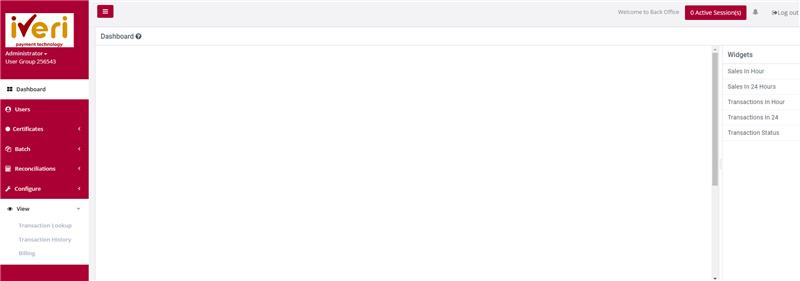
Action:
To view Transaction history, .click on the appropriate Application ID, Live or Test
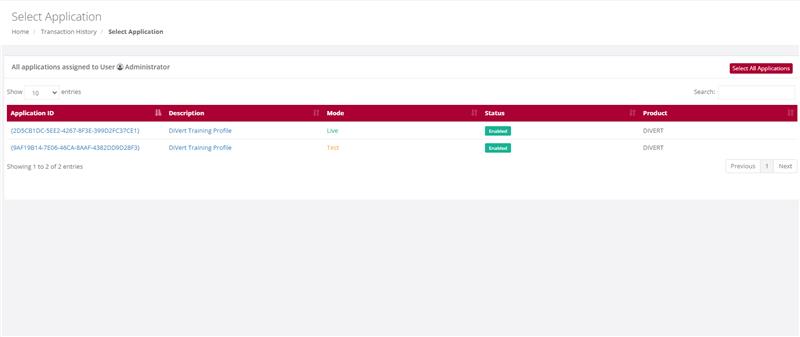
Action:
Make your selection of period/time in the above form by manually changing the default dates or using the calendar icons next to each date. Also select file format i.e. XML or CSV. Once done click on Download. Your file will be open or downloaded to selected folder
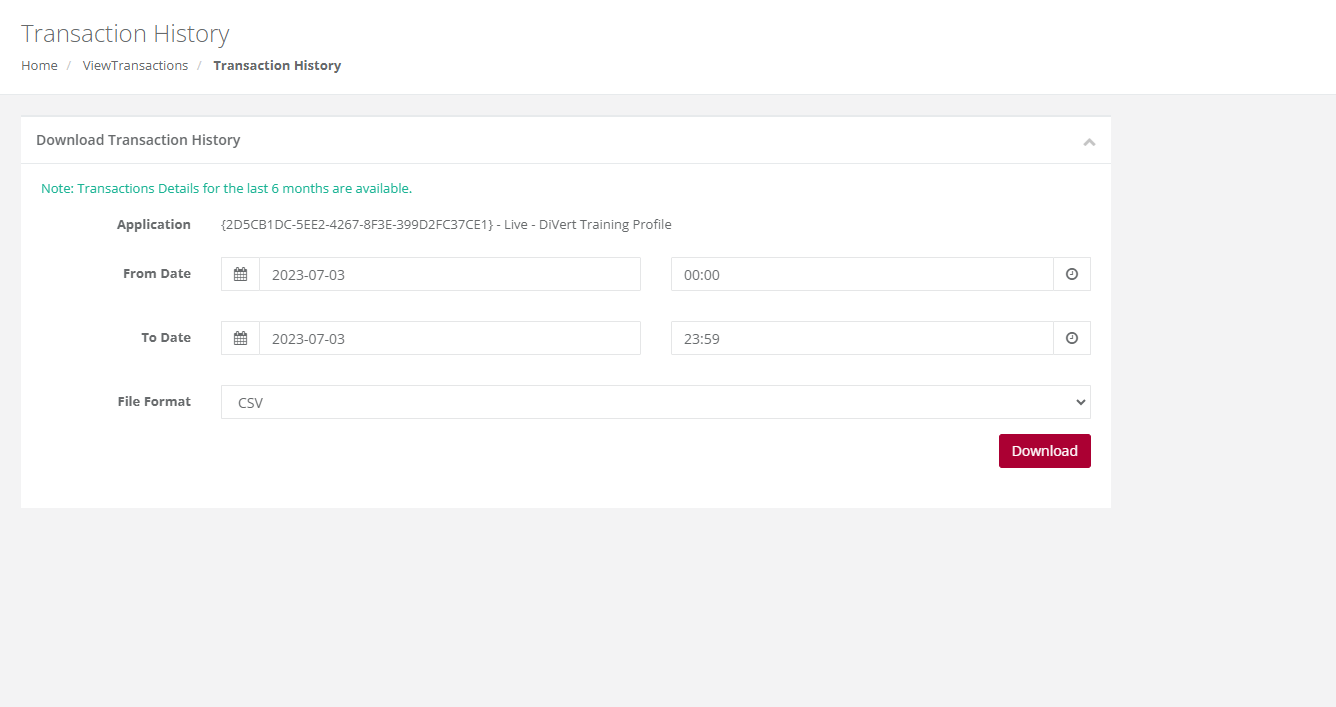
Billing
Purpose - This feature shows the Billing that is in place for this merchants’ transactions. The list of transaction and what is being charged to the merchant, this will appear here.
Note: the plus sign provides details as to how this amount is calculated.
Action:
Click on Billing
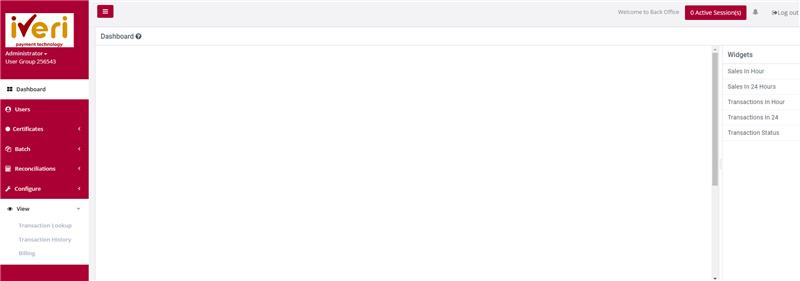
Action:
Choose a date to search for transactions processed at a certain period.
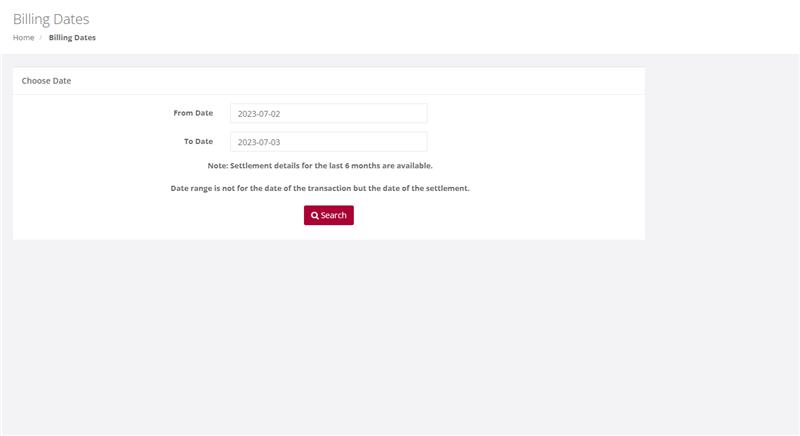
Transaction will appear
Settlement
Purpose - This detail information provides the merchant the view based on what they will be settled on based on processed transactions. It also provides a breakdown on what could have been retained by the acquiring bank and what is due to them as the merchant. iVeri will then settle the merchant once the acquirer settles the funds to iVeri.
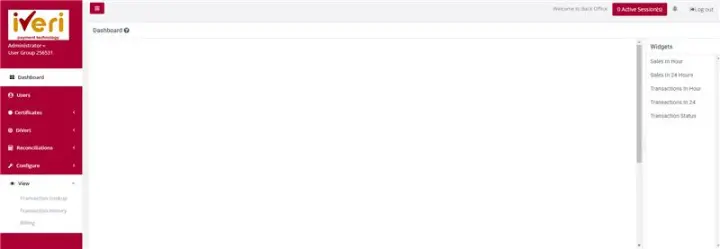
Action:
After the user clicks on settlement, select the date range for the settled transaction. (The image attached should follow on from the image where the user clicks on the ‘settlement’ tab).
